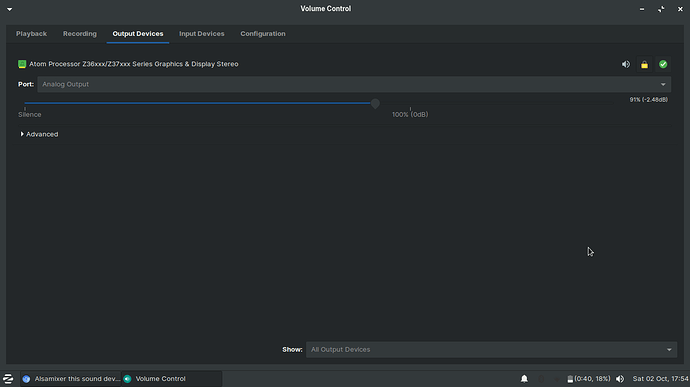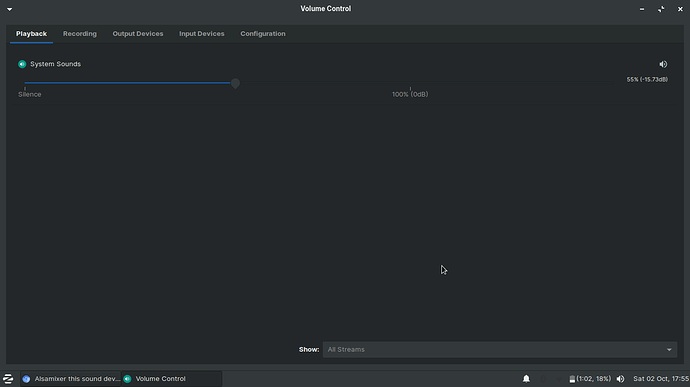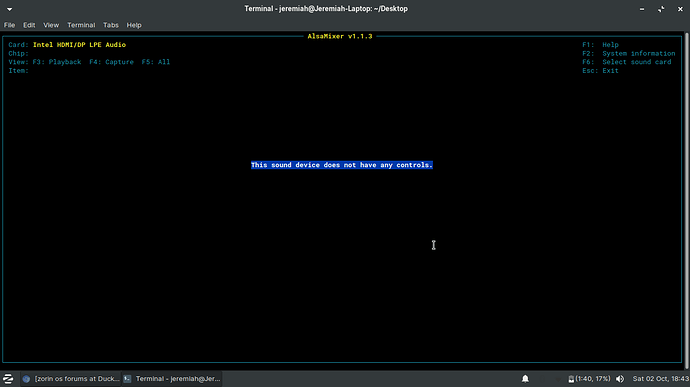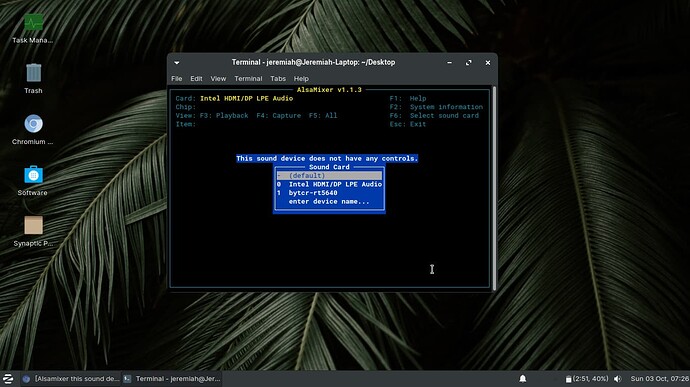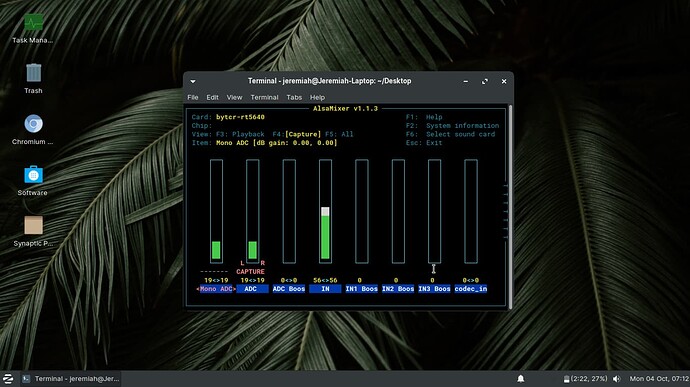You have two options. The first is terminal, in which you can freely move, copy or delete files or directories at will with just One Command or a few commands. The instructions on step 5 outline this.
Using the GUI method is slow, tedious and intensive in the number of steps you must go through.
We will start with the GUI method. This is because it is what is most familiar and by going through the steps, it allows you to visualize the whole thing. Later, should you do so from terminal, that visualization will help you a great deal.
Open a terminal with the keyboard shortcut ctrl+alt+t
Now enter into it
sudo -h
This command elevates the terminal to Root in home directory. Now enter in exit. Your terminal now drops to /home and looks its normal self, again.
Enter into it:
sudo -i
Your terminal is now open in Root in root directory.
From this root directory, launch the file manager with elevated root privileges. Simply launching from root means it will have root privilege.
nautilus
Navigate to /usr/share/alsa/
You are now in the directory that the new directory must be created in. You can right click an open area and select from the menu new folder. Rename it to bytcht-cx2072x.
Download and copy the files from the link into that directory. There are two files: bytcht-cx2072x.conf and HiFi.conf.
To do this from terminal:
The same as elevating, navigating to and right click and choosing to create a new folder can be done with:
sudo mkdir --parents /usr/share/alsa/ucm/bytcht-cx2072x
Now, change directory (cd) into the newly created folder (this is the same as you double clicking into it in the file manager)
cd /usr/share/alsa/ucm/bytcht-cx2072x
In the terminal now open in the directory you wish to change, use wget to copy the files directly from the weblink:
sudo wget "https://raw.githubusercontent.com/heikomat/linux/cx2072x/cx2072x_fixes_and_manual/bytcht-cx2072x/HiFi.conf" && sudo wget "https://raw.githubusercontent.com/heikomat/linux/cx2072x/cx2072x_fixes_and_manual/bytcht-cx2072x/bytcht-cx2072x.conf"
See why I love the terminal?  So fast, efficient and easy. Three pasted in commands, done. Much better than all that clicking through and playing with menus.
So fast, efficient and easy. Three pasted in commands, done. Much better than all that clicking through and playing with menus.
But use whichever method offers you the most comfort. Use each method to augment your skills with the other.
It doesn't make you a programmer, it just makes you good at what you do.