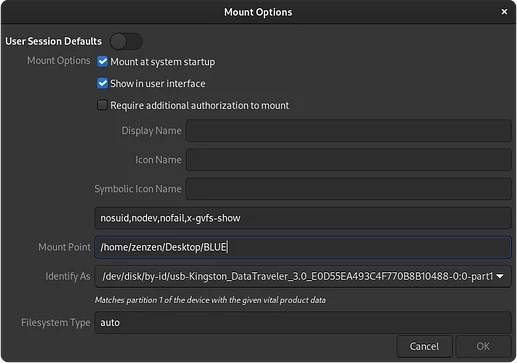What you can do is mount the contents of the drive into a folder in your desktop. By "mounting" I mean that instead of letting the operating system decide where to make those files available, you will specify the location manually yourself. Here's how you can do this:
-
Launch the "Disks" application.
-
Select the external SSD from the list on the left.
-
In the main panel, under the partition graph, there's a button with a cog icon labeled " Additional Partition Options". Click on it to reveal an popup menu and click "Edit Mount Options".
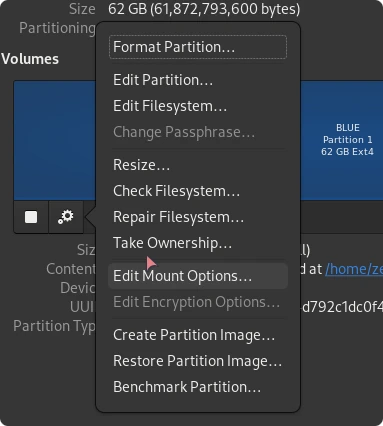
-
Edit the "Mount Point" to point to:
/home/<your_username>/Desktop/<folder_name>. Make sure you also tick the "Mount at system startup" so that it's always readily available when you turn on your computer.In this example my username is
zenzenand the folder will be visible under the nameBLUE. -
Disconnect and re-connect your drive again. This time, the drive should be mounted in the desktop.
Note that this folder isn't a shortcut or a link. As long as the drive is connected you won't be able to move this folder elsewhere, rename it or remove it. If you want to do any of those things, repeat the steps above and change the mount point. Once you disconnect the drive the folder will disappear.
Also, if you ever reformat the drive you will have to repeat this process.