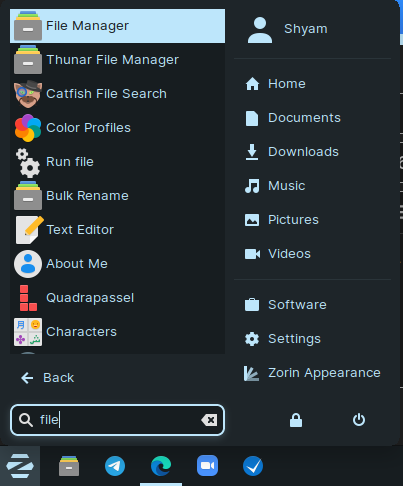
As you see in the above screenshot, two file managers are shown when typed and both points to thunar. Is it normal and is there way to remove one ?
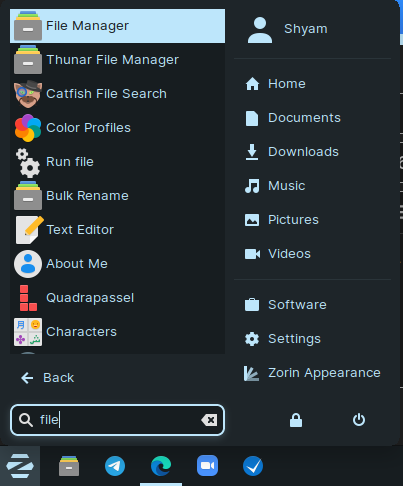
As you see in the above screenshot, two file managers are shown when typed and both points to thunar. Is it normal and is there way to remove one ?
You have two different file managers installed. Thunar typically comes with XFCE DE, which you have. The other file manager, have no clue. You'd have to open the other file manager that isn't Thunar, then go to the APPS properties, under ABOUT, and tell us what APP it is.
Typical other file managers are, Nautilus, Nemo, just to name a few examples.
Additionally, if you go to your software store, you should be able to find a list of installed APPS there, and you can find it in the list as well, to get more information on it too.
Naah....Both of you are incorrect..."Thunar File Manager" is Thunar and "File Manager" is the file manager that you have set as default. If you set Nautilus or Nemo as default then when you open "File Manager" it will be Nautilus or Nemo respectively.
Yes you are correct, I have kept thunar as default and as @Jeslin said both are thunar. When I open the about section it shows Thunar. So, is there a way to keep one and remove the other from search results?
I think I've got something. I found out that while hiding an application by whiskermenu, it creates a .desktop file of the specified app in ~/.local/share/applications. By hiding file manager, it created a file called xfce4-file-manager.desktop. I've tried making a new file with the same contents of it and with same name and pasting it there and that worked. It also removes it from zorin menu. So you may copy the following text and make a file called xfce4-file-manager.desktop in ~/.local/share/applications.
[Desktop Entry]
Version=1.0
Type=Application
Exec=exo-open --launch FileManager %u
Icon=org.xfce.filemanager
StartupNotify=true
Terminal=false
Categories=Utility;X-XFCE;X-Xfce-Toplevel;
OnlyShowIn=XFCE;
X-XFCE-MimeType=inode/directory;x-scheme-handler/trash;
X-AppStream-Ignore=True
Name=File Manager
Name[ar]=مدير الملفات
Name[be]=Кіраўнік файлаў
Name[be@tarask]=Файлавы кіраўнік
Name[bg]=Файлов мениджър
Name[bn]=ফাইল ব্যবস্থাপক
Name[ca]=Gestor de fitxers
Name[cs]=Správce souborů
Name[da]=Filhåndtering
Name[de]=Dateiverwaltung
Name[el]=Διαχειριστής αρχείων
Name[en_AU]=File Manager
Name[en_CA]=File Manager
Name[en_GB]=File Manager
Name[es]=Gestor de archivos
Name[et]=Failihaldur
Name[eu]=Fitxategi kudeatzailea
Name[fi]=Tiedostonhallinta
Name[fr]=Gestionnaire de fichiers
Name[gl]=Xestor de ficheiros
Name[he]=מנהל קבצים
Name[hr]=Upravitelj datotekama
Name[hu]=Fájlkezelő
Name[hy_AM]=Նիշք
Name[hye]=Նիշք
Name[id]=Manajer Berkas
Name[ie]=Gerentiator de files
Name[is]=Skráastjóri
Name[it]=Gestore dei file
Name[ja]=ファイルマネージャー
Name[kab]=Asefrak n yifuyla
Name[kk]=Файлдар басқарушысы
Name[ko]=파일 관리자
Name[lt]=Failų tvarkytuvė
Name[ms]=Pengurus Fail
Name[nb]=Filbehandler
Name[nl]=Bestandbeheerder
Name[nn]=Filhandsamar
Name[oc]=Gestionari de fichièrs
Name[pl]=Menedżer plików
Name[pt]=Gestor de ficheiros
Name[pt_BR]=Gerenciador de arquivos
Name[ro]=Manager de fișiere
Name[ru]=Файловый менеджер
Name[sk]=Správca súborov
Name[sl]=Upravljalnik datotek
Name[sq]=Përgjegjës Kartelash
Name[sr]=Управник датотека
Name[sv]=Filhanterare
Name[th]=โปรแกรมจัดการแฟ้ม
Name[tr]=Dosya Yöneticisi
Name[ug]=ھۆججەت باشقۇرغۇ
Name[uk]=Файловий менеджер
Name[zh_CN]=文件管理器
Name[zh_HK]=檔案管理員
Name[zh_TW]=檔案管理員
Comment=Browse the file system
Comment[ar]=تصفح ملفات النظام
Comment[be]=Прагляд файлавай сістэмы
Comment[be@tarask]=Прагляд файлавай сыстэмы
Comment[bg]=Преглед на файловата система
Comment[bn]=ফাইল সিস্টেম ব্রাউজ করুন
Comment[ca]=Navega pel sistema de fitxers
Comment[cs]=Procházet systém souborů
Comment[da]=Gennemse filsystemet
Comment[de]=Dateisystem durchsuchen
Comment[el]=Περιήγηση του αρχείου συστήματος
Comment[en_AU]=Browse the file system
Comment[en_CA]=Browse the file system
Comment[en_GB]=Browse the file system
Comment[es]=Navegue por el sistema de archivos
Comment[et]=Failisüsteemi sirvimine
Comment[eu]=Arakatu fitxategi-sistema
Comment[fi]=Selaa tiedostojärjestelmää.
Comment[fr]=Parcourir le système de fichiers
Comment[gl]=Explorar o sistema de ficheiros
Comment[he]=סייר במערכת הקבצים
Comment[hr]=Pregledaj datotečni sustav
Comment[hu]=A fájlrendszer tallózása
Comment[hy_AM]=Որոնել նիշային համակարգում
Comment[hye]=Որոնել նիշային համակարգում
Comment[id]=Ramban sistem berkas
Comment[ie]=Navigar li sistema de files
Comment[is]=Vafra um skráakerfi
Comment[it]=Esplora il file system
Comment[ja]=ファイルシステムを参照します。
Comment[kab]=Inig deg unagraw n yifuyla
Comment[kk]=Файлдық жүйені шолу
Comment[ko]=파일 시스템 탐색
Comment[lt]=Naršyti failų sistemą
Comment[ms]=Layar sistem fail
Comment[nb]=Utforsk filsystemet
Comment[nl]=Verken het bestandssysteem
Comment[nn]=Bla gjennom filsystemet
Comment[oc]=Percórrer lo sistèma de fichièrs
Comment[pl]=Przegląda system plików za pomocą menedżera plików
Comment[pt]=Navegar no sistema de ficheiros
Comment[pt_BR]=Navega no sistema de arquivos
Comment[ro]=Arată sistemul de fișiere
Comment[ru]=Просмотр файловой системы
Comment[sk]=Prehliadať súborový systém
Comment[sl]=Brskajte po datotečnem sistemu
Comment[sq]=Shfleto sistemin e kartelave
Comment[sr]=Разгледај систем датотека
Comment[sv]=Bläddra i filsystemet
Comment[th]=ท่องดูระบบแฟ้ม
Comment[tr]=Dosya sistemine göz at
Comment[ug]=ھۆججەت سىستېمىسىنى كۆرىدۇ
Comment[uk]=Перегляд файлової системи
Comment[zh_CN]=浏览文件系统
Comment[zh_HK]=瀏覽檔案系統
Comment[zh_TW]=瀏覽檔案系統
Hidden=true
Be sure to name it as xfce4-file-manager.desktop.
Alternative method:
Go to /usr/share/applications/. You will find files called xfce4-terminal.desktop, xfce4-terminal-emulator.desktop and xfce4-file-manager.desktop. They are the ones that show to duplicate. If you want to hide them, make a copy of the files and paste them to ~/.local/share/applications and open it with a text editor. Then at the end type Hidden=true and save. Other apps can be hidden in the same way, but I would not recommend that. But it's up to the user to decide.
To make it visible again just delete the file created in ~/local/share/applications/ or remove the line that says "Hidden=true"
Thanks, the first method worked.
I also found another method while searching the menus, that is to open the "menu editor" app and search for "Thunar File Manager" and to make sure "Hide from menus" is enabled.
This topic was automatically closed 90 days after the last reply. New replies are no longer allowed.