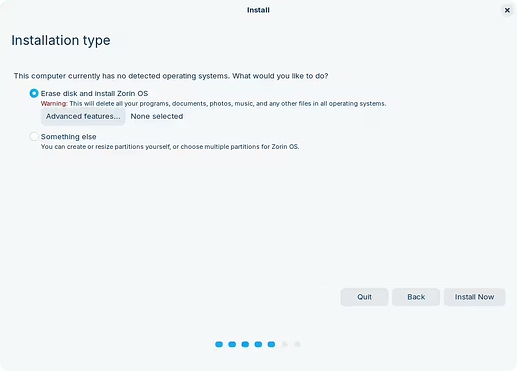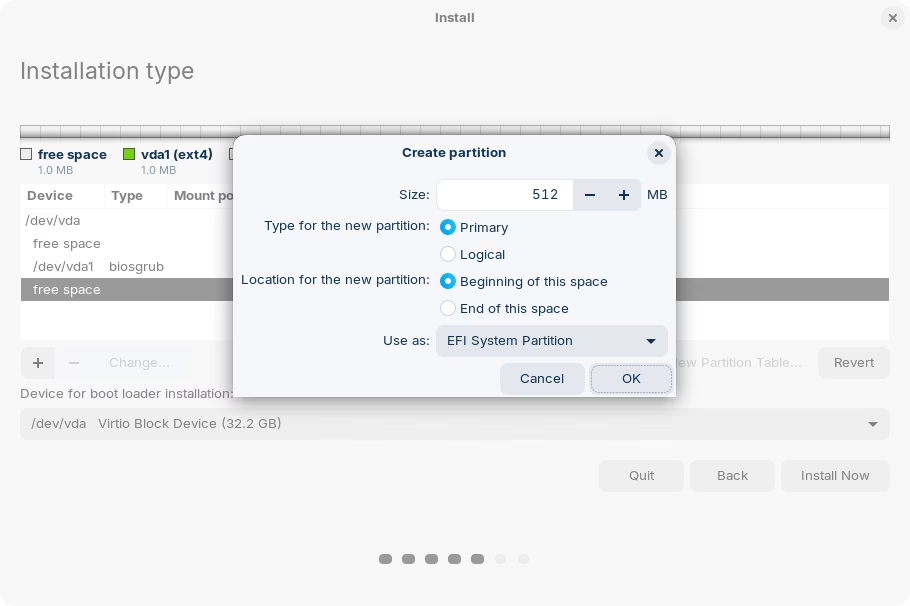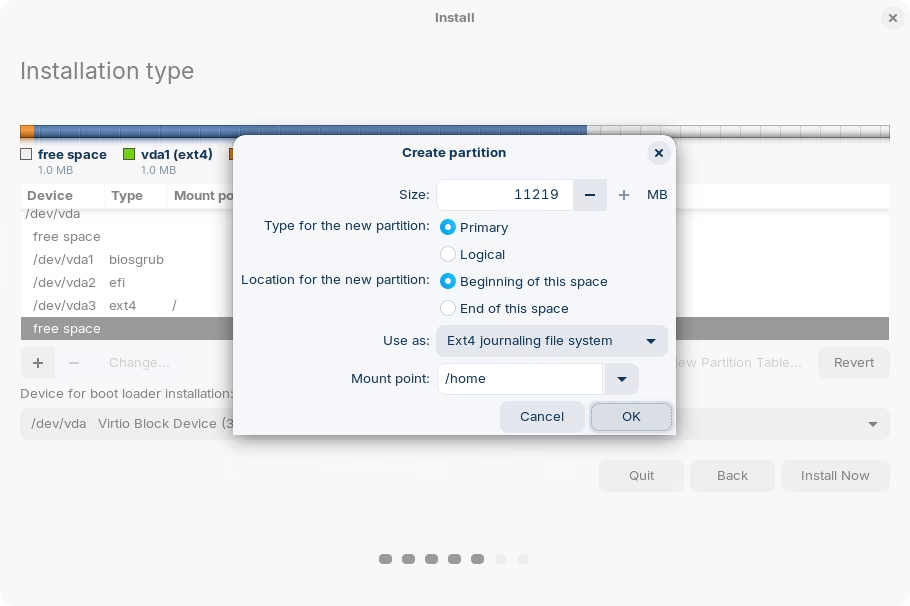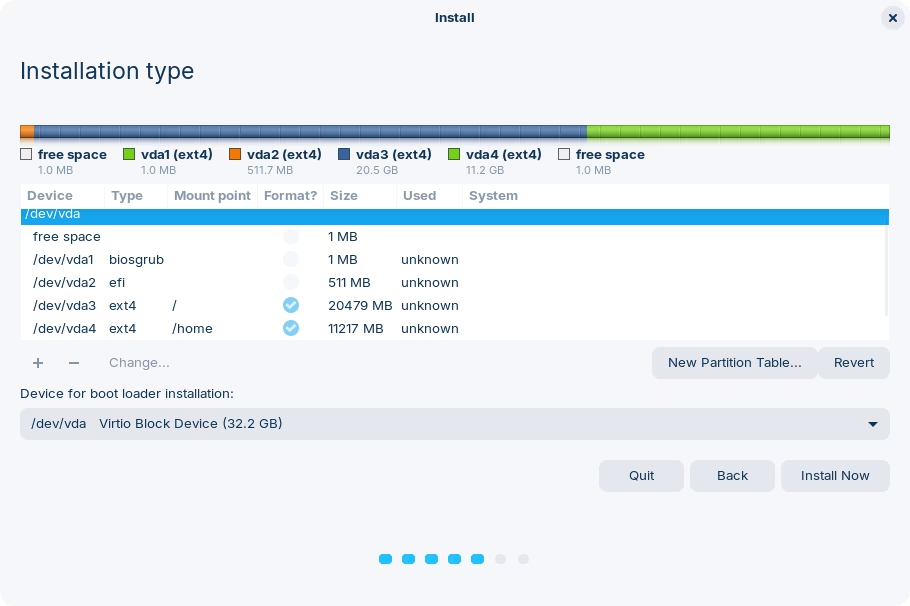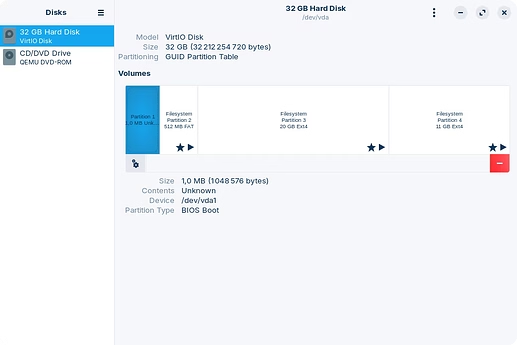The annoying part of backing up individual configuration files, bookmarks and similar application specific files is one of the reasons that will make you want to deviate from this:
Now that you are going to install Zorin OS you can choose to create a separate, dedicated partition for your personal files and another for the system files. That way, you can re-install the operating system on that system partition without it affecting you. You could even install a whole other distribution.
Note that this doesn't exempt you from making backups of your own data! All drives fail eventually, and you want to have those backups anyway. This is just for your own convenience.
To customize the disk partition during the installation phase:
-
Choose "Something else" at the installation type prompt.
-
Assuming that you want to use the entire drive for Zorin OS, click on "New Partition Table". You will be warned that all your data will be lost, but it also says that you can still undo everything.
Once you click "Continue" you should see something like this:
It goes without saying... but make sure you have selected the correct drive before changing partitions! In this case I only have one labeled as
/dev/vda/ Virtio Block Device. If you have multiple, you can probably identify the one you want to use by the size of it. -
To create the first partition select the "free space" available (currently the whole drive) and then click on the + sign. This will bring up a prompt for you to select the partition type, size, filesystem, etc.
The first partition needs to be dedicated for the BIOS, so select "Reserved BIOS boot area" in the use as dropdown.
A single MB will do the trick;[1] I checked and that's what Zorin OS allocates by default anyway so that seems to work fine. -
Repeat the process for the EFI partition. This will be used for booting up the system and doesn't need to be too large; I like to allocate 512Mb[1:1] to be on the safe side:
You might see two rows that say "free space". There's usually some padding added at the beginning and the end of the drive. You can tell which one has more space but just to avoid confusion: select the one that has plenty of it!
-
The next partition will be for the operating system. This is where you have to decide how much space to allocate, depending on the disk space available and your typical use case, but no less than 20GB. Note that the size is provided in MB, so that would be
1024 * 20 = 20480.You can resize this later if you want, as long as you create the system file partition first, and then the home partition.
The filesystem is EXT4 and the mount point
/. -
Finally, repeat the same steps for the home partition. At this point you can leave whatever number is left. Filesystem is also EXT4 and the mount point is
/home. -
Check that everything is correct. Once you click "install now" there will be no turning back:
-
After installation is done you can launch Disks and it should look something like this:
You don't need a swap partition. Zorin OS creates a swapfile that exists in your system partition, which effectively behaves in the same way. I think this already is enough complexity for now, so let's leave it at that.