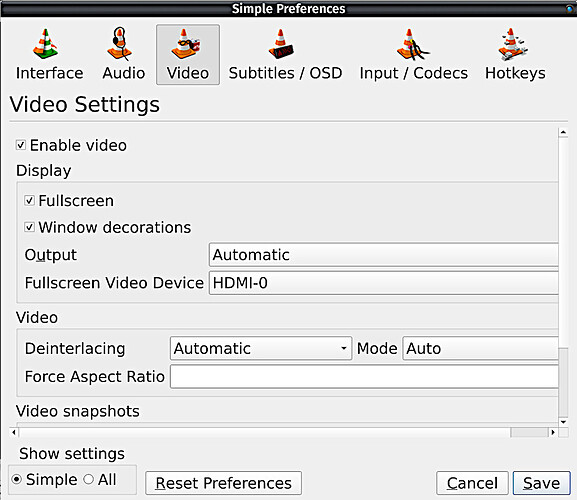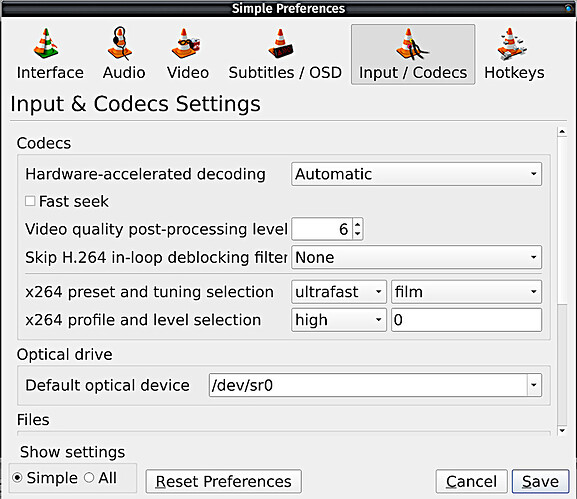Hello there!
Aravisian is right, I monitor my computer via a 55" 4K TV running at 60-Hertz, which is plugged into my notebook's HDMI connection.
I am not sure which type of TV that you have, but if it supports 1080P 60 hertz natively, that isn't a high requirement, and any HDMI cable that is 9-years old should be able to connect you.
However, if your TV supports 4K at 30-Hertz to 60-Hertz, your going to need a much more modern HDMI cable that is pretty current to handle the job. And while many monitors support the Display Port standard, most TV's do not, so I doubt your using that.
The reason I made such a big point out of the cable, is because if the cable is not rated for the job, you'll get the black screen you talked about. Also, if your computer itself doesn't support the resolution and refresh rate your choosing, it will also go to black.
I never heard of nor used Popcorntime, so I can't give you any advice. But I do use VLC extensively, and it has special options you may not be aware about. Open VLC player. Go to Tools, and enter Settings. Go to the Video tab.
Make sure under Display, that you set the player to Fullscreen. Under Output, make sure its set to Automatic, depending on which file type is being played, better to let VLC choose.
Under Full Screen Video Device, normally its set to Automatic, which is usually fine, but to force VLC to use your display, such as your connected TV, as you can see, I have mine set to HDMI-0. Keep Deinterlacing and Mode on Auto, no need to change those either.
Now, navigate to the Codec Tab please...
Hardware-Accelerated Decoding, a very important feature, which usually defaults to using your GPU, unless only a CPU is present with integrated graphics. Leave it on Automatic if it isn't already, otherwise you might have issues with playback capability.
Video quality post processing level. This is also an important feature. If you have a fast computer, you can leave it on 6 or higher. But the machine you are running off of is not a fast machine, so I would set that down to 3 or lower.
The other important feature here is the x264 preset and tuning selection. Since your CPU is not super fast high end, I would set that setting to Ultrafast, as that setting uses less CPU, which should increase performance. Don't mess with the level selection, I don't think that is necessary, just leave it where it is.
If your mini box PC has a performance mode option in the bio's, make sure to set that to high performance. Linux in general does not come with any software that can do that, its usually proprietary software that does. For example, my Nvidia GPU, I can set to high performance, because Nvidia X Server Settings App has the option to do so.
But, I think you shouldn't be having any issues after making sure those settings are correct. As far as codec's, you shouldn't have missing codec's. However, it doesn't hurt to go into Synaptic, and search for VLC, and scan for the codec's, and make sure they are installed.
But one problem at a time, gotta have you check the VLC settings first before anything else.