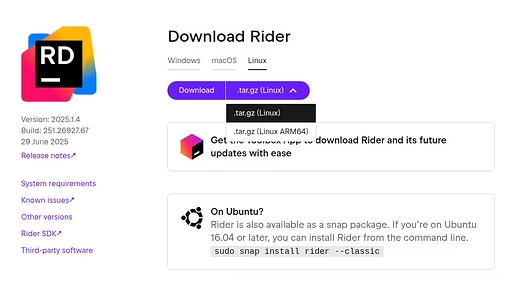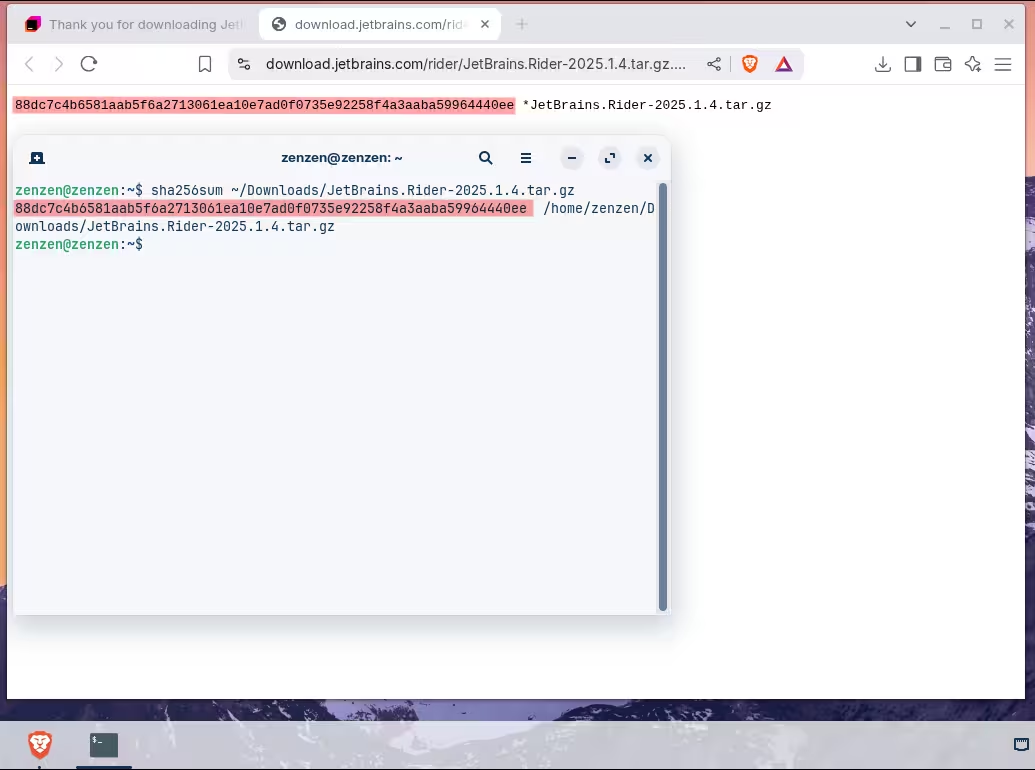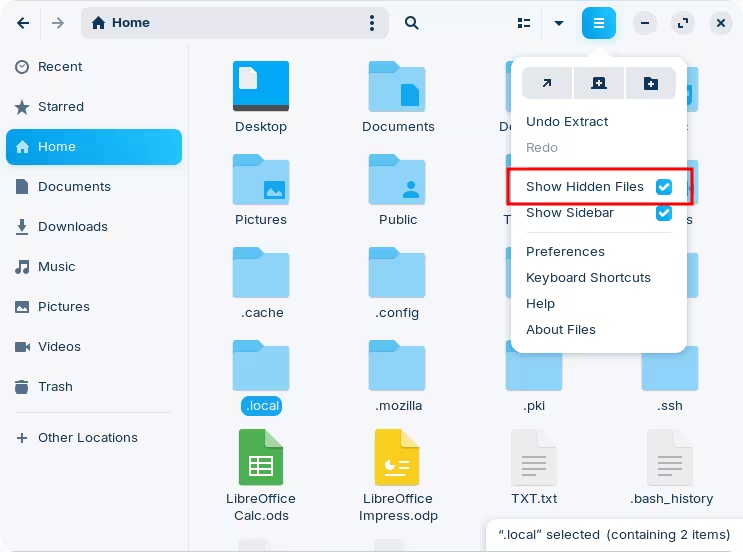Good review.
In regards to this last statement using the shell, keep in mind that the shell is just another tool and learning how to use it, even for simple tasks, can go a very long way. In all my time using Windows I only ever used the command line a few times, following tutorials and guides I found online... looking back, I wish I had taken the bait and learn more about it as I did with Linux.
In Linux, there are different package formats that you can choose from to install software, although not all software is distributed in all formats. They all have their own advantages and disadvantages, and these are not always very intuitive to figure out.
This can sometimes confuse and overwhelm people new to Linux, especially since everyone thinks their package format is the best and should only be used for everything, leading to this type of situation:
Based on that error you're describing, you most likely installed Rider as a Flatpak. This is a containerized format that is isolated from the rest of the file system, and is common to run into issues that involve accessing files at various locations. Programs that have an internal update mechanism tend to run into issues because they can't modify the files they need in order to apply the update.
You can work around this by explicitly granting additional permissions, installing another program called "Flatseal". You would have to figure out which permissions you need to assign to Rider for it to work, although I'm guessing granting "Filesystem → All system files" would work.
For reference, here's another thread to illustrate another issue caused by Flatpak, and how it was solved by granting additional permissions.
And please don't get me wrong, using Flatpak also has its advantages, but if you're new to Linux you need to be aware that this can introduce issues for even basic things that you'd expect to work right out of the box.
For me personally, I've been using PyCharm and IntelliJ for the past few months but I've downloaded the versions from the website directly to avoid any issues with Flatpaks. Here's how I do it:
-
Visit the product website and download the Linux version.
They only offer a
.tar.gzfile which is a compressed archive, similar to.zipfiles, containing all the files needed to run it. This is a bit unfortunate because this method involves some work to get it set up correctly, but it will work all the same. -
Notice that the download page has a link to verify the SHA-256 checksum; you should definitely check every file that you download. This can be done easily through a single shell command:
By default, the Downloads folder is used for all downloaded files. I'm here specifying the full path to the downloaded file, using the shortcut
~which represents my user's home directory.If the signatures do not match, it's not safe to use the file. Here you should reach out to JetBrains to let them know of this since it's a security issue they need to address.
-
You can now extract the contents of this archive by right-click → Extract Here. This will create a folder, which also happens to contain another folder within it, that contains a text file with further instructions. The first step says:
Unpack the JetBrains Rider distribution archive that you downloaded
where you wish to install the program. We will refer to this
location as your {installation home}.This location can be anywhere you like, even the Downloads directory if you want to keep things simple. I personally like to keep my Downloads directory empty so that I can easily keep track of which files have I downloaded recently, and deal with them as I go.
For software installed from
.tar.gzfiles (also called "tarballs") I create a dedicated directory to keep things more organized, and I'd recommend you do this as well. Again, you can choose anywhere you like, but I like to use~/.local/srcfor this:From this screenshot you can see that I run a few commands to get all this done. First, I create the directory with
mkdir, and I move (mv) the folder that was extracted (the inner-most one) into this new location. I change directory (cd) into this new location and list (ls) all the files to confirm that I successfully moved the JetBrains folder as I expected. Then, following the instructions from the installation text earlier I run the script inside the "bin" directory. This is masked by the window but I typed./bin/rider.sh.You can absolutely do all of this using the regular file manager but then it would've taken a lot more screenshots for me to show this
 If you go with this approach remember that files starting with a period, like
If you go with this approach remember that files starting with a period, like .localin my example, are automatically hidden. Go in the preferences menu on the file manager to show them: