It looks like this hasn't been updated for the kernel version that Zorin OS uses (6.5+).
There's another repository that seems up to date and that we can try. First, confirm that this is indeed the valid device by running lsusb in the terminal. Take a look at this page to check if your device is supported.
If it is valid, remember that you first need to undo the changes you've made so far. Based on the instruction from the repository you shared, you probably need to navigate to /opt/rtl8812au and run the appropriate uninstall command:
cd /opt/rtl8812au
sudo make dkms_remove
Then, proceed with the instructions below (simplified from the original repository):
NOTE: Assumes a working internet connection on the machine through other interfaces like ethernet, etc. If not, check the repository for
-
Update the system and reboot:
sudo apt update && sudo apt upgrade sudo reboot -
Install required packages
sudo apt install gcc-12 make bc linux-headers-$(uname -r) build-essential git dkms rfkill iw -
If you have secure boot enabled, install also these packages (otherwise, skip this step).
sudo apt install openssl mokutil -
Download the repository to your computer, and navigate to it:
git clone https://github.com/morrownr/8812au-20210820.git cd 8812au-20210820 -
Check the version of gcc used by default is correct. For this particular driver and kernel version, that would be version 12.
gcc --version | grep -i gcc :
: gcc-12 (Ubuntu 12.3.0-1ubuntu1~22.04) 12.3.0.
 :
: gcc (Ubuntu 11.4.0-1ubuntu1~22.04) 11.4.0.NOTE: the minor version is not important, i.e.: 12.X.X
If this shows the correct version of
gccat 12, proceed to the next step.If it's not correct make sure to run
sudo apt install gcc-12and double check it's installed with:gcc-12 --version | grep -i gcc. At this point, and for the duration of the script install only, we're going to temporarily trick the system to use this version ofgccby default.sudo rm /usr/bin/gcc sudo ln -s /usr/bin/gcc-12 /usr/bin/gcc -
Run the installation script:
sudo ./install-driver.sh -
Make a note of the warning regarding updating this driver before doing any system kernel updates!
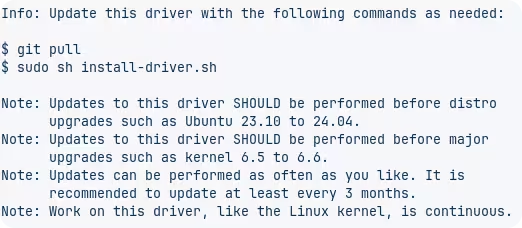
-
OPTIONAL: If you made changes to the
gccbinary as shown in step 5, this is the time to revert them:sudo rm /usr/bin/gcc sudo ln -s /usr/bin/gcc-11 /usr/bin/gcc -
Reboot
sudo reboot