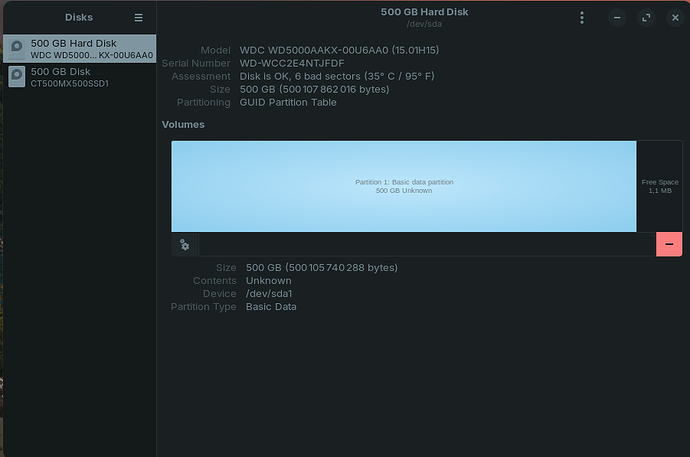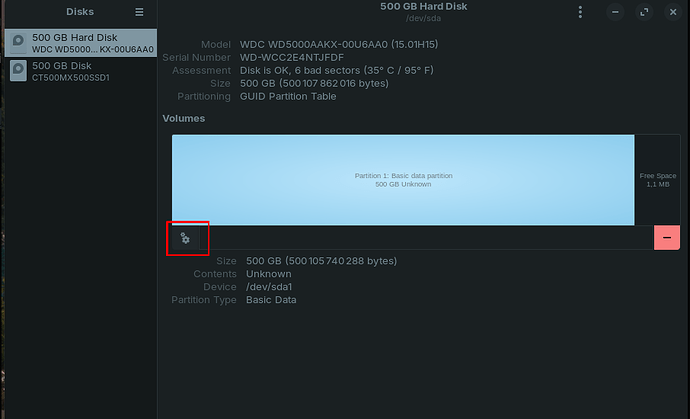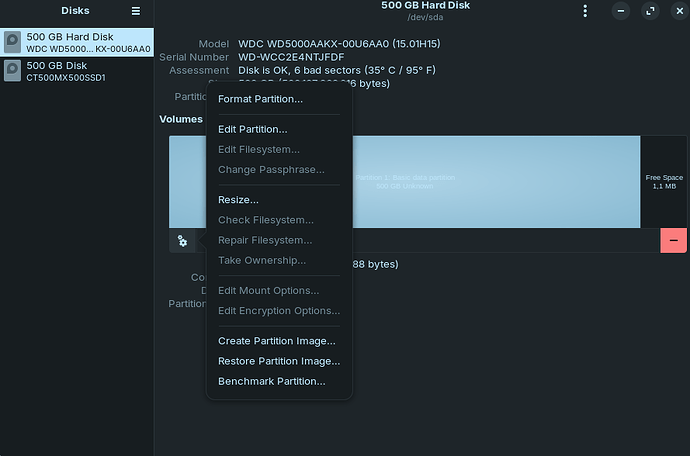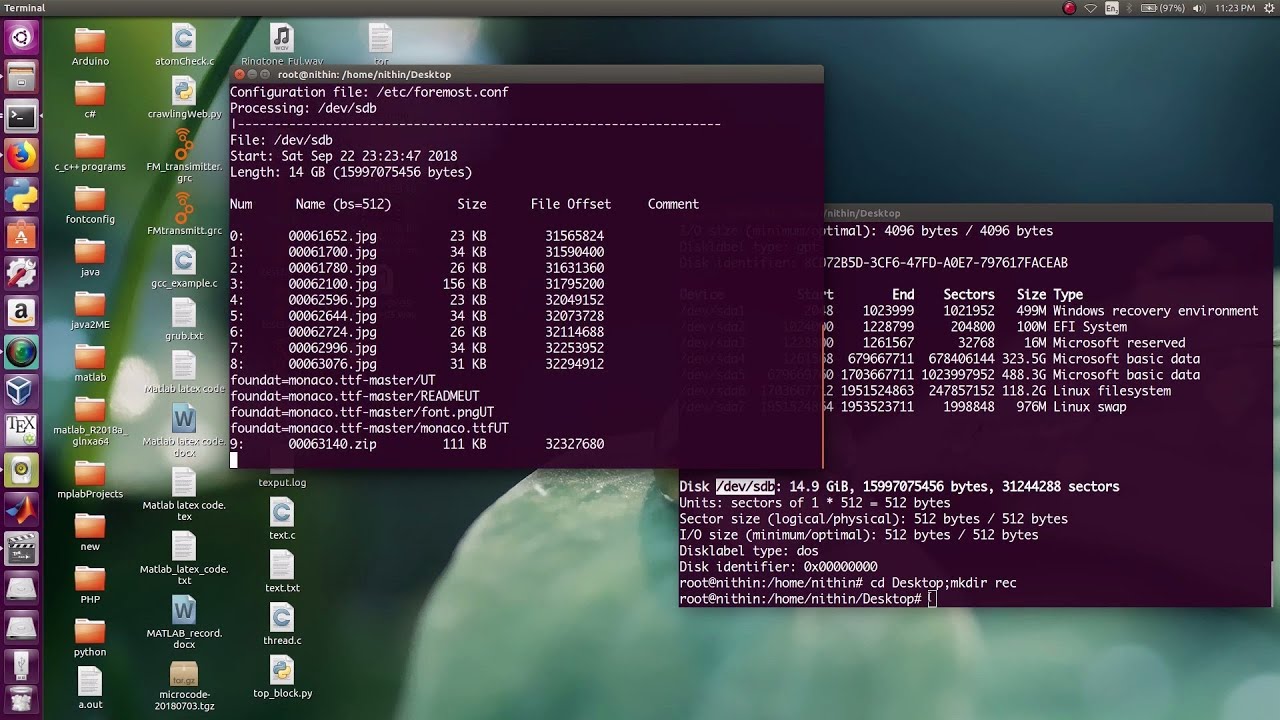Hello everyone.
I made a very stupid mistake, I was clicking around the operating system to see what everything does, and ejected my second hdd. This is my first time using linux and I don't know hot to get it back. Does anyone know how to get access to the drive without formatting it?
Try rebooting the machne, open Disks and see if it is present, right-click and select mount.
This is because the partition's file system type is not being recognized.
Have you formatted it at any point?
What procedures have you performed?
I actually don't remember, it was a long time ago. But it worked fine when I was on windows10, and when I switcher to Zorin, it was recognized and I was able to access the files inside. I just pressed the little arrow on the task bar and it ejected it. it has a lot of old pictures on it and I'm scared if I format it they'll be erased
Even if it has been formatted, there are changes to recover..
But wait for someone with more experience to respond in the thread about the possibilities.
My suggestion is to do nothing for now.
Okay, thanks for the advice! And sorry for taking up your time ![]()
In your screenshot above, it says that there are 6 bad sectors. This is a tiny amount of data, but it may be indicative of a larger underlying issue, or starting to show sign of wear.
Before doing anything else, I would suggest to make any necessary backup copies of whatever data you have in there if you can.
If you don't have another computer to plug this into or it's simply not possible (you mentioned in the title it's an internal drive so, probably not) then let's try to quickly get it online and as soon as you can, backup the data.
My first thought would be to try and mount this drive manually, since it's not happening automatically. To "mount" a drive means making its contents available to the file system, so that you can see what's inside it; the opposite of ejecting.
We're going to be running a few commands on a terminal. Launch it by searching for "terminal" in the applications menu.
This a mandatory disclaimer that you proceed at your own risk.
To mount the drive is actually quite straight forward but you need to be specific.
-
Launch "Disks", select the missing drive and make a note on the "Device" field.
In you previous screenshot this shows as/dev/sda1and I will write the commands that follow under that same assumption, since it's likely not going to change. Just be aware that this might change between reboots; please double check this. -
Create a new location to mount this drive to. Normally this step is automatic but we're going with the manual approach here. It's really simple just create a new folder anywhere you like; do not use spaces.
For visibility, you can create this in your desktop:mkdir /home/zenzen/Desktop/my_driveChange "zenzen" here with your own username. The name of the folder doesn't matter, but don't use spaces.
-
Mount the drive. Remember to double check the "Device" as shown in "Disks".
sudo mount /dev/sda1 /home/zenzen/Desktop/my_drive
If everything went well you should see no output in your terminal. You can close this now and use the file manager to navigate to the folder you created and mounted the drive.
Thank you to everyone who took the time to respond to me! I managed to recover all mt lost data from the hdd with the help of this video:
And I'll be formatting the drive soon and hopefully it will be usable.
If anyone else is having the same or similar problems, I hope this helps!
This topic was automatically closed 90 days after the last reply. New replies are no longer allowed.