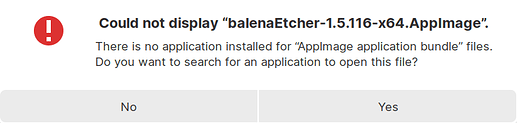It came to my attention that none of the Appimage icons show in the Files (browser) app and the MainMenu. The icon shows up in the task bar but a generic icon is displayed in the File browser.
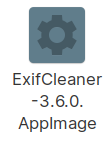
I did look it up but I didn't find anyone else mentioning an issue like this. Is this exclusive to Zorin?
On that note, why do AppImages need to be defined as executables before they can be run? I find it unnecessary and redundant.
The icon displayed in the File Manager is defined by the Mimetype. This is true on all Linux systems. You can set an icon for that mimetype that is specific to app images, if you like. It usually defaults to "application-x-executable".
AppImages must be defined as executables as a Security measure. If an application is executable but not vetted, it is unknown whether it may damage or infect the system. By placing the onus on you to ensure that it is supposed to be executable, the system is ensuring that it is safe.
Yes but a pop-op window could be shown Windows style that says "Run this application at your own risk" and then the user could click on "Run". With this method, it takes 1 extra click to open the application.
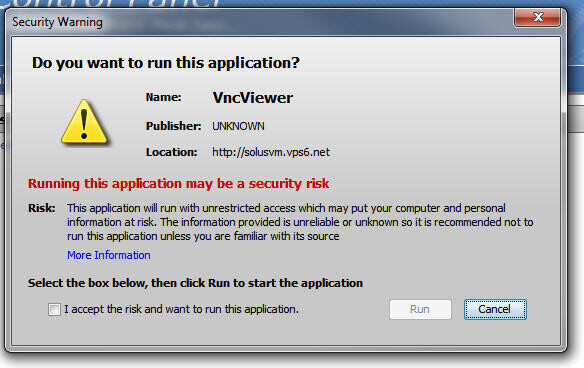
This screenshot is from Win7 but it is similar to Win10.
With the current system, it takes at least 5 extra clicks to run an application. Additionally, it can be very confusing. The first time I was running an AppImage, I didn't know that I should go into the settings and mark it as an executable. I thought my system is missing dependencies or the application is broken or it is not compatible with Zorin. I assume I am not the only one who felt that way and I only was able to figure it out by sheer luck.
@zorink , @AZorin I think this is a quality of life user experience feature, if something similar gets added to Zorin.
taha_mcp, I really do not agree with you on this.
I can agree that not knowing that a user needs to enable "run as executable" is an issue. This is why the "Read Me" file.
But as far as marking it... One click to open the Properties, second click to open the "Open With" tab, third click to check on the checkbox.
That is three clicks of a mouse - That is not extra "work." How many mouseclicks do you make scrolling down a webpage or clicking all throughout the file manager?
Your example from Windows takes Two Clicks. One click to check the checkbox and one click on "Run". And it comes with a really annoying Pop Up.
Importantly... Enabling the Executable only needs to be done One Time. After you have done so, the setting remains. It is three clicks to enable Executable on a Newly Downloaded AppImage and this only needs be done once.
For perspective; downloading a .deb file takes Two Clicks to start the installation - one to two more clicks to run it, plus you may need to enter a password, then who-knows-how many clicks to go through any additional setup...
I clicked the mouse almost twelve times just navigating this webpage and my keyboard took at least 250 hits on the buttons.
Your feedback and suggestions will always be welcome. But in my own opinion as a user, I do not think that this particular one has much merit.
Yeah that's fair, I see your standpoint. I'll try to elaborate why I think this way.
I counted it like this... Right click to reveal the drop down, left click on properties to open it, another left click to open the permissions tab, and then a click to toggle the checkbox on and then finally, a click to close the properties window. This is the minimum amount of clicks that it takes to mark an app as an executable (Assuming the user knows exactly what they are doing). I believe it'll take more for the average user who doesn't even know why the app that they're double clicking on, not opening.
Yes but if I remember correctly, that checkbox stays ticked (for every executable). So it is 1 click except once. But the most important thing about it is that when I open it, Windows tells me why it doesn't open and what can/should I do to open it. In Zorin/Linux I double click on the app and I get a confusing error.
Clicking on No and Yes both will lead to nothing (As a matter of fact clicking on yes opens a big can of worms that'll confuse the user even more). It's more of a red herring. So the user can get and will get confused. A simple run as executable option can be added next to Yes/No and the confusion could get resolved.
Yes that is awesome. Minimal amount of clicks, and the user won't get lost. I like that.
My main issue with mouse clicks is that it is something the user needs to actively focus on. To make an example, if I turn my computer on and I know it's gonna take couple of minutes for it to boot, I'll go make myself a drink and come back. That time did not go to waste. But an inefficient user interface, wastes small amounts of time here and there. 1 second here, couple of extra clicks there and so on. These will eventually build up and when considered as a whole, can and will add up to a lot of time wasted. Making these UI/UX optimizations here and there will all help contribute to decreasing that time wasted.
This is a very valid point. Time may be wasted as it adds up, but I think that Frustrations adding up can be just as daunting.
The checkbox stays ticked on Zorin OS, as well. I might wonder how many appimages a person uses, though, to really encounter this often enough for it to add up.
I agree that the error window is confusing and a red herring - and can open a can of worms. I might argue that encountering it the first time is the worst time - after that, a user usually learns what to do in that situation. ![]()
Thanks for letting us know about this! We've just shipped an update to the Zorin OS 16 Beta which addresses the issue with setting .AppImage files as executable.
Now when you double-click on a newly-downloaded .AppImage file (which hasn't been marked as executable), a dialog appears that warns you of the risks of running software from unknown sources. If you click the "Run anyway" button here, it will automatically set the file as executable and proceed to launch the AppImage app.
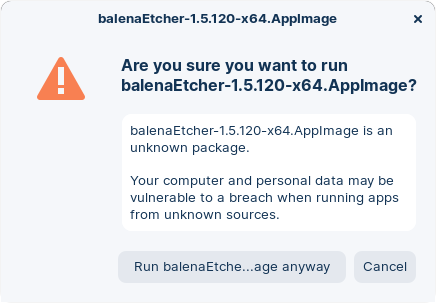
From this point onward, you'll simply be able to double-click on this .AppImage file to launch the app without seeing this dialog again.
That way, it's much easier for new users to get started using AppImages without needing to know how & why to mark them as executable, while also being informed of the risks of using them.
Regarding the AppImage file icons, it's not currently supported to show the app's icon when displaying the .AppImage file thumbnail in the file browser as it appears that this functionality isn't part of the AppImage specification and file browser implementation. However, you should be able to set any image or icon as the .AppImage file's thumbnail by right-clicking on the file > Properties and clicking on the icon in this dialog to chose the new image.
You can pick any icon from the Zorin icon theme by navigating to
/usr/share/icons/Zorin/48x48@2x/apps in the file picker dialog.
Thank you so much for addressing the issue!