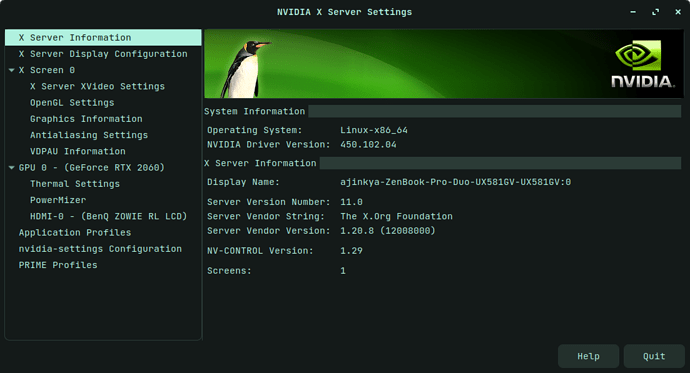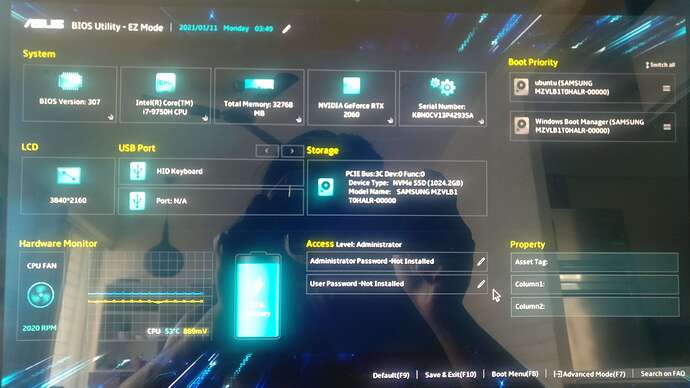steelx
January 9, 2021, 4:05pm
1
Im using Asus Zenbook Pro Duo laptop.
When I change the brightness, the UI shows up on screen but doesnt change anything in screen brightness.
╭─ /usr/share/X11/xorg.conf.d ····· ✔ at 09:34:59 PM ─╮
╰─ ls ─╯
10-amdgpu.conf 10-radeon.conf 70-wacom.conf
10-nvidia.conf 11-nvidia-prime.conf
10-quirks.conf 40-libinput.conf
╰─ cat 11-nvidia-prime.conf ─╯
# DO NOT EDIT. AUTOMATICALLY GENERATED BY gpu-manager
Section "OutputClass"
Identifier "Nvidia Prime"
MatchDriver "nvidia-drm"
Driver "nvidia"
Option "AllowEmptyInitialConfiguration"
Option "IgnoreDisplayDevices" "CRT"
Option "PrimaryGPU" "Yes"
ModulePath "/x86_64-linux-gnu/nvidia/xorg"
EndSection
╰─ cat /sys/class/backlight/intel_backlight/brightness ─╯
6960
Similar problem with Sound keys, sound always stays at 100% even I reduce it all the way to zero.
carmar
January 9, 2021, 6:21pm
2
Hi, steelx.lspci.
1 Like
I’ve experienced problems like you. The screen brightness can’t be adjusted when I haven’t upgraded the RAM to be bigger. however since I have upgraded the RAM (From 2GB to 8GB), I never had that problem.
steelx
January 10, 2021, 12:24pm
4
╭─ ~ ······························ ✔ at 05:53:58 PM ─╮
╰─ lspci ─╯
00:00.0 Host bridge: Intel Corporation 8th Gen Core Processor Host Bridge/DRAM Registers (rev 07)
00:01.0 PCI bridge: Intel Corporation Xeon E3-1200 v5/E3-1500 v5/6th Gen Core Processor PCIe Controller (x16) (rev 07)
00:02.0 VGA compatible controller: Intel Corporation Device 3e9b
00:04.0 Signal processing controller: Intel Corporation Xeon E3-1200 v5/E3-1500 v5/6th Gen Core Processor Thermal Subsystem (rev 07)
00:08.0 System peripheral: Intel Corporation Xeon E3-1200 v5/v6 / E3-1500 v5 / 6th/7th Gen Core Processor Gaussian Mixture Model
00:12.0 Signal processing controller: Intel Corporation Cannon Lake PCH Thermal Controller (rev 10)
00:14.0 USB controller: Intel Corporation Cannon Lake PCH USB 3.1 xHCI Host Controller (rev 10)
00:14.2 RAM memory: Intel Corporation Cannon Lake PCH Shared SRAM (rev 10)
00:15.0 Serial bus controller [0c80]: Intel Corporation Device a368 (rev 10)
00:15.1 Serial bus controller [0c80]: Intel Corporation Device a369 (rev 10)
00:15.2 Serial bus controller [0c80]: Intel Corporation Device a36a (rev 10)
00:15.3 Serial bus controller [0c80]: Intel Corporation Device a36b (rev 10)
00:16.0 Communication controller: Intel Corporation Cannon Lake PCH HECI Controller (rev 10)
00:1b.0 PCI bridge: Intel Corporation Device a340 (rev f0)
00:1b.4 PCI bridge: Intel Corporation Cannon Lake PCH PCI Express Root Port 21 (rev f0)
00:1d.0 PCI bridge: Intel Corporation Cannon Lake PCH PCI Express Root Port 9 (rev f0)
00:1d.7 PCI bridge: Intel Corporation Device a337 (rev f0)
00:1f.0 ISA bridge: Intel Corporation Device a30d (rev 10)
00:1f.3 Audio device: Intel Corporation Cannon Lake PCH cAVS (rev 10)
00:1f.4 SMBus: Intel Corporation Cannon Lake PCH SMBus Controller (rev 10)
00:1f.5 Serial bus controller [0c80]: Intel Corporation Cannon Lake PCH SPI Controller (rev 10)
01:00.0 VGA compatible controller: NVIDIA Corporation Device 1f11 (rev a1)
01:00.1 Audio device: NVIDIA Corporation Device 10f9 (rev a1)
01:00.2 USB controller: NVIDIA Corporation Device 1ada (rev a1)
01:00.3 Serial bus controller [0c80]: NVIDIA Corporation Device 1adb (rev a1)
03:00.0 PCI bridge: Intel Corporation JHL6340 Thunderbolt 3 Bridge (C step) [Alpine Ridge 2C 2016] (rev 02)
04:00.0 PCI bridge: Intel Corporation JHL6340 Thunderbolt 3 Bridge (C step) [Alpine Ridge 2C 2016] (rev 02)
04:01.0 PCI bridge: Intel Corporation JHL6340 Thunderbolt 3 Bridge (C step) [Alpine Ridge 2C 2016] (rev 02)
04:02.0 PCI bridge: Intel Corporation JHL6340 Thunderbolt 3 Bridge (C step) [Alpine Ridge 2C 2016] (rev 02)
05:00.0 System peripheral: Intel Corporation JHL6340 Thunderbolt 3 NHI (C step) [Alpine Ridge 2C 2016] (rev 02)
3b:00.0 USB controller: Intel Corporation Device 15db (rev 02)
3c:00.0 Non-Volatile memory controller: Samsung Electronics Co Ltd NVMe SSD Controller SM981/PM981
3d:00.0 Network controller: Intel Corporation Device 2723 (rev 1a)
steelx
January 10, 2021, 1:40pm
5
thanks for stopping by. but its not RAM issue.
steelx
January 10, 2021, 5:22pm
7
zorin latest. 15.3 Core.
Also I tried what you mentioned. still no effect.
got the latest drivers which came with Zorin os, which I installed yesterday.
carmar
January 10, 2021, 5:33pm
8
You have 2 gpus:
You also have 2 sound cards:
1 Like
steelx
January 11, 2021, 3:56am
9
Solution here (added by moderator): Asus Zenbook Pro Duo 2nd screen display issue - #18 by steelx
Thanks for getting back.
Attaching screenshot of BIOS, I could not find anything related to term discrete graphics
The one option which I found under Advanced -> Graphics Configuration -> "64M" just a input field (but did not had any toggles or term "discrete graphics")
carmar
January 11, 2021, 4:44am
10
While you’re there, you may want to look for an option to go with one sound card. If there is no option then try this: https://askubuntu.com/questions/110835/how-to-disable-the-internal-sound-card
There is a way to turn off hybrid graphics: http://www.toontricks.com/2018/03/ubuntu-how-do-i-disable-intel-graphics.html https://help.ubuntu.com/community/HybridGraphics (its solution #2 from the prior link but expanded out a bit more sensibly) - for this one, jump to “These settings are stored in grub’s (the bootloader) own setting files in /etc/default/grub” and start from there.
1 Like
I'm a bit confused by the solution in this discussion. Maybe my knowledge with regard to computer terminology isn't sufficient for this forum but I'm desperate for a solution to my screen brightness not working on my ASUS UX535LI (Zenbook pro duo).
Have you tried installing Brightness Controller? It works well on my machine.
sudo add-apt-repository ppa:apandada1/brightness-controller
sudo apt update && sudo apt install brightness-controller