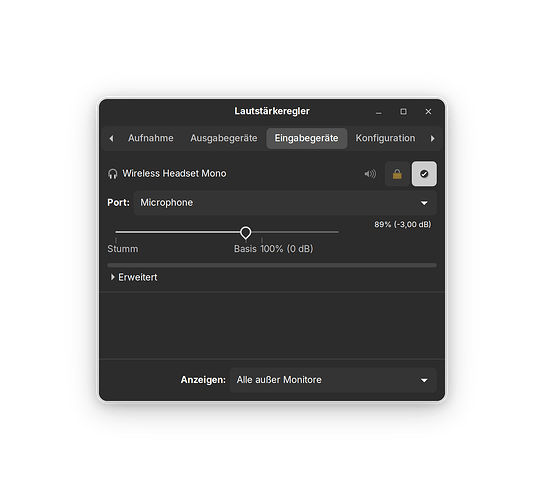Hello! I have an issue to resolve with audio recording. Every time I try to record audio to my computer via the microphone input, I get a strong background hiss. This is regardless of software used to capture. Currently, I'm still on Zorin 16, but I hope to upgrade this week. I don't know if that will fix the problem, but if not, is there another solution?
What sound card do you have?
Have you had a play around with alsamixer?
Open a terminal session the type
alsamixer
Hit F6 to check your soundcard is listed.
Then have a play with the microphone and other input channels to see any effect.
i know you guys don't like this lol but here's a pretty detailed suggestion from AI...
1. Check Your Hardware
Microphone Quality
- Use a high-quality microphone: Low-quality microphones can introduce a lot of noise. Ensure you are using a microphone that is known for good audio quality.
Cable and Connection
- Check cables and connections: Loose or poor-quality cables can introduce noise. Make sure all connections are secure and consider using shielded cables.
Audio Interface
- Use an external audio interface: Onboard sound cards can be noisy. An external USB audio interface can significantly improve sound quality.
2. Software Settings
Input Levels
- Adjust input levels: High input levels can increase background noise. Lower the input volume on your computer and in your recording software to a suitable level.
Noise Suppression
- Enable noise suppression: Some recording software offers noise suppression features. Enable these to reduce background noise.
3. Environmental Factors
Minimize Background Noise
- Reduce ambient noise: Record in a quiet environment and use soundproofing techniques to minimize external noise.
Microphone Placement
- Position the microphone correctly: Place the microphone closer to your mouth to capture more direct sound and less background noise. Use a pop filter to reduce plosive sounds.
4. Post-Processing
Noise Reduction Tools
- Use noise reduction software: Programs like Audacity offer noise reduction features that can help remove background hiss after recording.
5. Check for Electrical Interference
Ground Loop Issues
- Eliminate ground loops: Ground loops can cause humming or hissing sounds. Use a ground loop isolator if necessary.
Power Supply
- Use a clean power supply: Ensure your recording setup is connected to a stable and clean power source to avoid interference.
6. Operating System and Drivers
Upgrade to Zorin 16
- Upgrade your OS: Upgrading to a newer version of Zorin might include fixes or improvements in audio drivers that could resolve your issue.
Update Audio Drivers
- Update your audio drivers: Make sure you have the latest audio drivers installed for your hardware. Check the manufacturer’s website for updates.
7. Specific Steps for Zorin OS
PulseAudio Configuration
- Adjust PulseAudio settings: In Zorin OS, you can configure PulseAudio settings. Open the terminal and use commands to check and adjust settings.
bash
Copy code
pavucontrol
This command opens the PulseAudio volume control, where you can adjust input levels and other settings.
ALSA Configuration
- Check ALSA settings: ALSA (Advanced Linux Sound Architecture) can also be configured to improve sound quality. Use
alsamixerin the terminal to adjust settings.
bash
Copy code
alsamixer
Ensure your microphone is selected and adjust the levels appropriately.
Summary
- Check and improve your hardware (microphone, cables, audio interface).
- Adjust software settings (input levels, noise suppression).
- Minimize environmental noise.
- Use post-processing tools for noise reduction.
- Check for electrical interference and update drivers.
By following these steps, you should be able to significantly reduce or eliminate the background hiss in your audio recordings. If the problem persists after upgrading your OS and trying these solutions, you might want to consider consulting with a professional audio technician for further assistance.
"ChatGPT"
I'm not sure. I have a ThinkPad E14, and it's whatever came stock. I have a hard time believing that it would ship with a bad card, but maybe there are compatibility issues? I'll dig into alsamixer and see what comes up. Pulse audio as well, as per the other response. Thank you!
Did You tried it with the Pulse Audio Volume Control? To install it open the Terminal and type sudo apt install pavucontrol and after the Installation open it and go to the Input Tab and control if You Mic is listed. and You could take a Look in the Record Tab.
Another Thing: Did You tested Your Mic on another PC or on Windows? And if yes, worked it there?
I have tested it using a Zoom audio recorder, and the result is clean. Does pulse audio work with ALSA, or does it replace it?
It doesn't replace it. It is a Tool for Audio Input and Output and looks like this (please don't be irritated by the Theme or the german Language):
This topic was automatically closed 90 days after the last reply. New replies are no longer allowed.