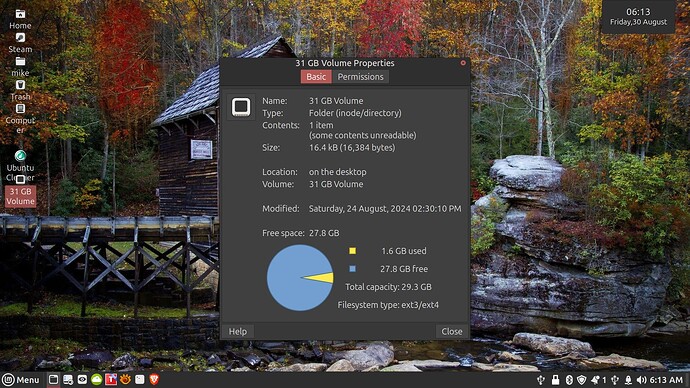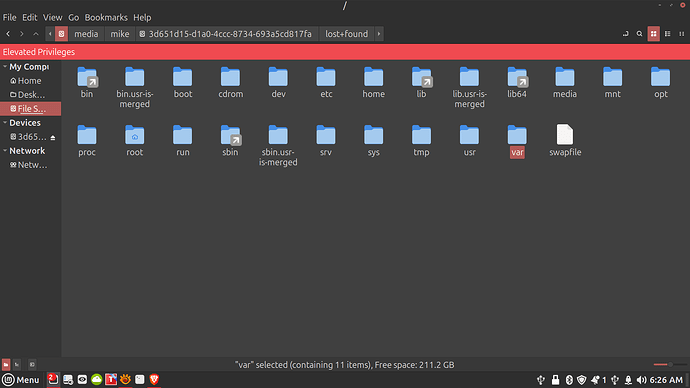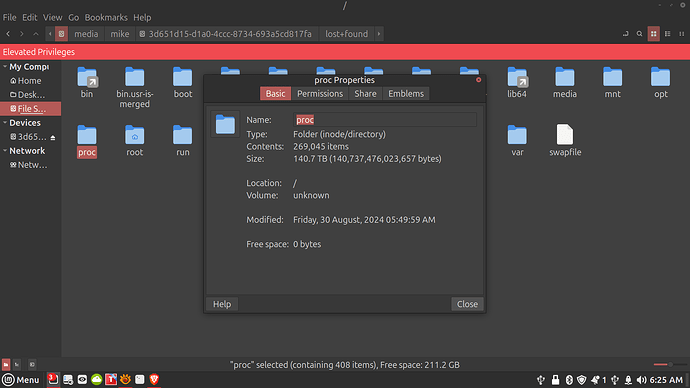NTFS is an undisclosed secret proprietary file format created by Microsoft for its Windows operating systems.
In the distant past, Linux couldn't read nor write to NTFS drives. Some Linux programmers attempted to reverse engineer NTFS to allow us to read and write Windows hard drives.
This breakthrough was an important one, as NTFS is the only relatively modern filesystem that works on both Windows and Linux.
The problem is that this implementation, while good enough, is not 100% complete. There are some things that Linux do to NTFS drives that Windows wouldn't do and vice-versa. Practical result?
When plugging in an NTFS drive that Linux "messed with", the windows user is sometimes met with scary warnings like this:
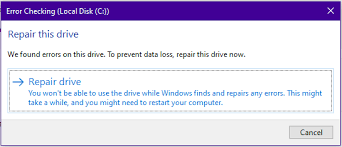
If it only happens with you and happens too often, it's quite easy for someone to get scared and not trust you. In a professional setting, it might make you look unprofessional.
The second problem is that the Linux repair tools for NTFS drives are not as good as Microsoft chkdsk "scan and repair" that only runs on Windows, it is especially relevant if you have a "complicated" problem with NTFS drives. But Linux can still do basic repair on NTFS drives if needed.
Thirdly, it's possible that Windows or Linux might end up corrupting the drive. In practice, the probability is very low, and it has probably not happened too often, but the potential is there, especially when you consider that both OS don't have the same implementation of NTFS.
Solutions
- Backup, backup, backup, always. We never know.
- Using Microsoft scan and repair tool in a Windows virtual machine or dual boot to either fix damaged drives or suppress warnings.