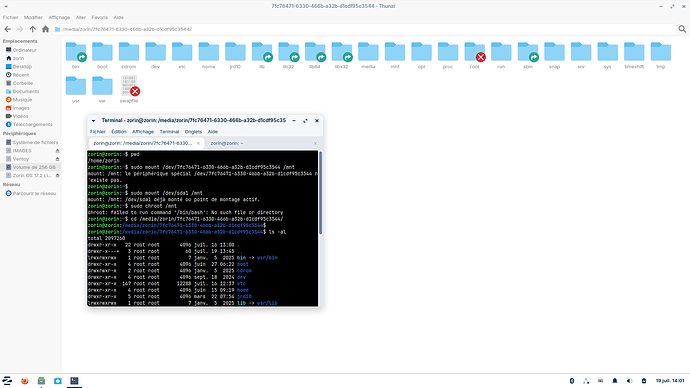Please see this post:
Don't wait until grub menu appears. It won't appear without pressing keys from the beginning. When you press power button then start pressing the keys.
Nothing appear :' ![]() @Forpli
@Forpli
A complete review of the error message
Including a hardware issue on the Snap Daemon!!!
Bad day!
Yes, we want to solve the problems with snapd. But we have to reach terminal first so that you can enter commands. And if there is no space left you can't enter commands for snapd and should
free up storage space first.
A normal snapd failure that couldn't start causes no boot problems or black screen - I'd surmise, but can be wrong.
I am very sorry that it is not working. Unfortunately, I don't know how you can access the grub menu at the moment.
What is shown on the screens you mentioned that you can get to with F2 and F12?
Once you can access the advanced options, you can also temporarily disable snapd.service/snapd.socket/snapd.seeded.service so that they do not load at startup and hopefully the system will boot. However, it may be necessary to free up space beforehand, but you will see this as soon as you enter the commands.
On your Picture stands that it works only with UEFI and Legacy is not supported. So, Is Your USB with Ventoy on it in MBR or GPT Sheme formatted? GPT works better with UEFI as MBR.
@Aravisian If @jre10 or someone else wants to add "nomodeset" or similar to etc/default/grub in recovery mode because this is also a solution that is given to this problem, are then write permissions required?
In a case like that, then yes, you must use the command you posted here:
Thank you! I tried on my system to enter "sudo nano etc/default/grub" in recovery mode and it was not possible to do this. Now I know.
Is that a typo? as there was no Z13 (Z12 then Z15 bypassing 13,14)
Oups... 17.3 ![]()
Hum I am a little bit at the limit of my expertise!
I try to use a live key (Z17.2) but it seems that I cannot reach the existing system
How can I reach my system from the live Zorin?
Thank you for something simple ![]()
When stuck on this screen press n hold Ctrl+Alt+Del
The system should reboot and present you the grub menu.
When you can't get to your drive with file manager >other places, you can try it with the app "disks". There you can mount drives or partitions if they aren't mounted.
You open Nautilus (the File Manager simply called ''Files'') and on the left Side, You click on ''Other Places'' and then, You should see on the right Side an Icon to Your System.
Something because of Your Snap Issue: Do You use Snaps? If not, You could uninstall the whole Snap Thing. For the Case You want do it, type the following Commands one after one:
sudo systemctl stop snapd
sudo systemctl disable snapd
sudo apt purge snapd gnome-software-plugin-snap
sudo apt autoremove
For the last Command: Please take a Look at the List of the Stuff what will be deleted before You delete it.
Then reboot Your Machine.
Hi @Ponce-De-Leon and @Forpli
I think I haven't been clear on my issue
(or I don't understand your answer).
I can't reach the system.
That mean I have only a black screen with this ASCII message.
No way to reach the grub menu or the files application :).
The only thing I can do is a live usb boot.
I use Zorin Lite.
But how to access the resident system to open a terminal :).
Thank you for your time and interest.
José
Thank you for this idea @littlekun
But this reboot the PC and we start again with the same issue.
The problem is I cannot reach the grub menu.
I thank you for your time and interest.
These instructions refer to booting with the Zorin live stick so that you can reach your hard drive and access your data.
Hi,
I am wondering if there is a way to reinstall Zorin OS (when the grub is crashed) without loosing its personnal data.
I have only one partition :).
Thank you for your feedback ![]()
José
When You would have a seperate home Partition, it would be possible. But so ... But You can at least copy Your Data as described above and then make a fresh Install of the System.
With only one partition this is only possible if you save your personal datas before by using a live usb stick.
Boot from the live stick and open your file manager. Then at other places you can see your drive, click on it and you'll see the folders.