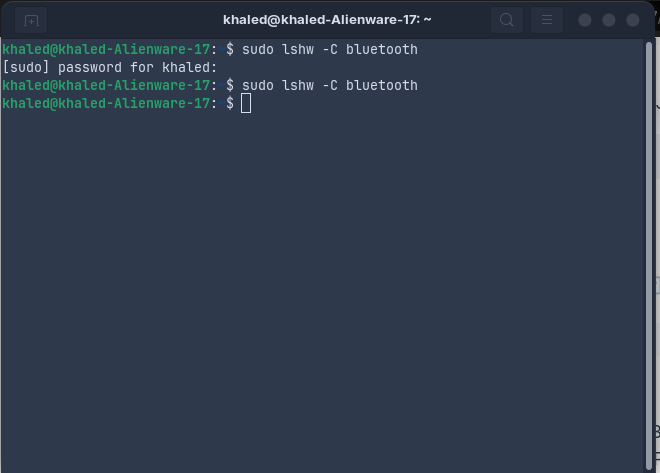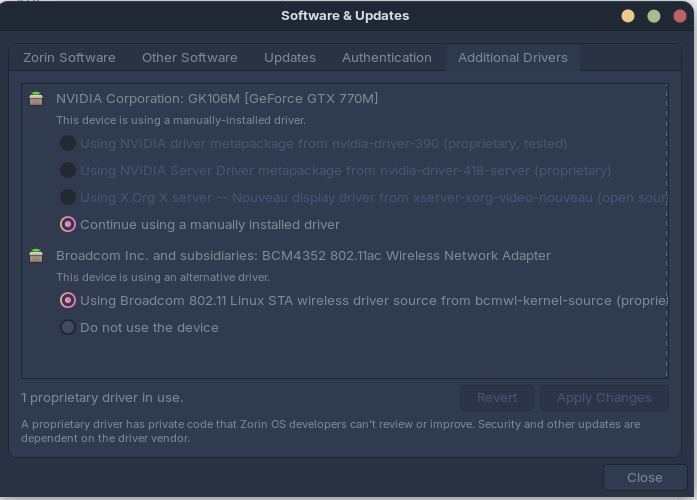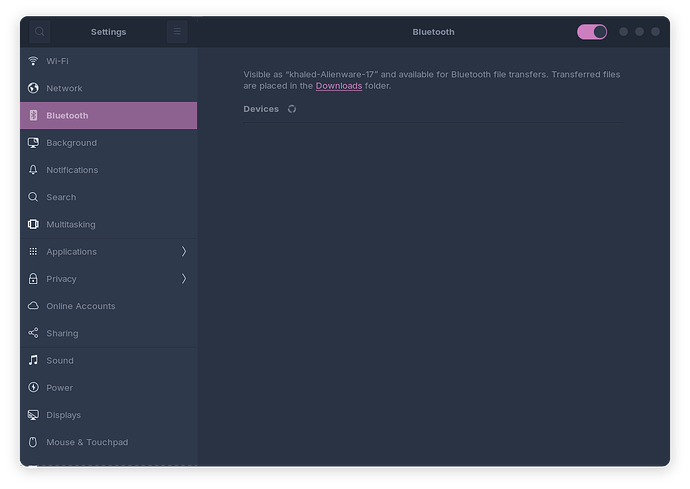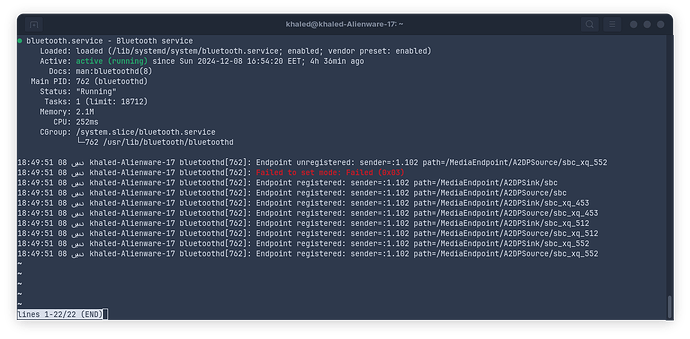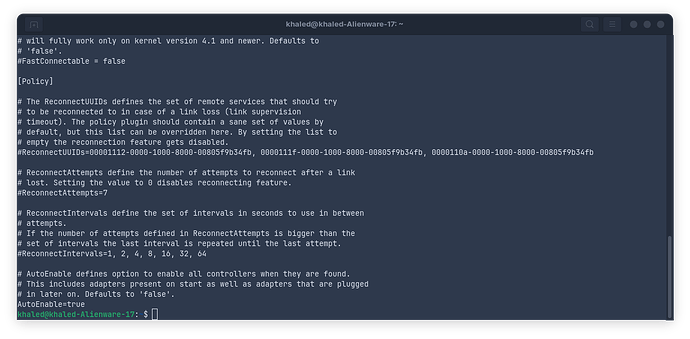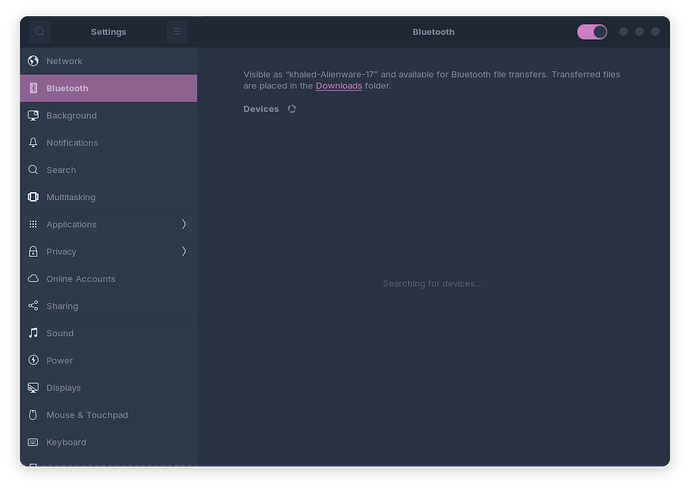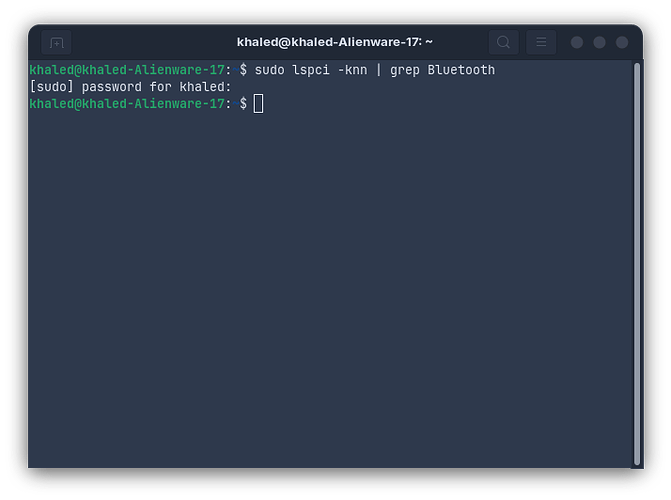it was in windows . yeah i know its almost "imposable"
but is there is any way to ues bluetooth here ![]() ?
?
Run Zorin in live mode (Try Zorin option) from your installation media. Open a Terminal (Menu | Utilities | Terminal) and enter:
sudo lshw -C bluetooth
and post back the results please.
Did You tried if it simply run out of the Box? Maybe the Driver for this is already in the Kernel or in the linux-firmware Package included. Alternatively, You could take a Look in the ''Additional Drivers'' Tab in Software & Updates if there are any Drivers offered.
nope i only have those
and yeah bluetooth looks like its work but not shows me any devices or anything even if it show something . i still can't connect to it
Please open the Terminal and type sudo systemctl status bluetooth.service and post the Output here.
And take a Look to /etc/bluetooth/main.conf and there in the last Row where AutoEnable= stands. Stands there true or false? If there should stand false change it to true and make a Reboot and test if it works.
Hi, open a terminal and enter, one line at a time:
sudo rfkill unblock all
sudo hciconfig hci0 down
sudo rmmod btusb
sudo modprobe btusb
sudo hciconfig hci0 up
Then reboot and see if it is resolved.
(Source: https://askubuntu.com/questions/1403817/i-cant-turn-on-bluetooth-in-ubuntu-22-04-lts)
Can you open a terminal and enter:
sudo lspci -knn | grep Bluetooth
and post back the results please.
Did You checked Your BIOS if there maybe Bluetooth is deactivated?
Bluetooth Not Detected Linux
Based on the provided search results, it appears that several users have experienced issues with Bluetooth not being detected or functioning properly on their Linux systems. Since sudo lspci -knn | grep Bluetooth returns nothing, it suggests that the system does not recognize any Bluetooth adapters or devices.
Here are some potential steps to troubleshoot and potentially resolve the issue:
- Check BIOS settings: Ensure that Bluetooth is enabled in the system’s BIOS settings. This may vary depending on your motherboard and BIOS version.
- Verify hardware: Double-check that your system has a Bluetooth adapter installed. If you’re using a laptop, check the device’s specifications or documentation to confirm the presence of Bluetooth.
- Update firmware and drivers: Ensure that your system’s firmware and drivers are up-to-date. You can check for updates through your distribution’s package manager or the manufacturer’s website.
- Disable and re-enable Bluetooth: Try disabling Bluetooth in the system settings or through a command like
sudo rfkill block bluetooth, and then re-enable it usingsudo rfkill unblock bluetooth. - Check for conflicts with other devices: If you have other wireless devices (e.g., Wi-Fi adapters) installed, try disabling them and see if Bluetooth starts working.
- Consider using a different Bluetooth manager: Some users have reported issues with the default Bluetooth manager (e.g., BlueZ) and have found success with alternative managers like Blueman or GNOME Bluetooth.
- Reinstall Bluetooth packages: If you’re using a Linux distribution, try reinstalling the Bluetooth packages using
sudo apt-get install --reinstall bluez bluez-utils-compat(for Debian-based systems) orsudo dnf reinstall bluez bluez-libs(for RPM-based systems).
If none of these steps resolve the issue, it’s possible that the problem lies with the hardware itself, and you may need to contact the manufacturer or seek further assistance from a Linux expert.
Remember to always exercise caution when modifying system settings or installing software, and make sure to back up your data before attempting any troubleshooting steps.
This topic was automatically closed 90 days after the last reply. New replies are no longer allowed.