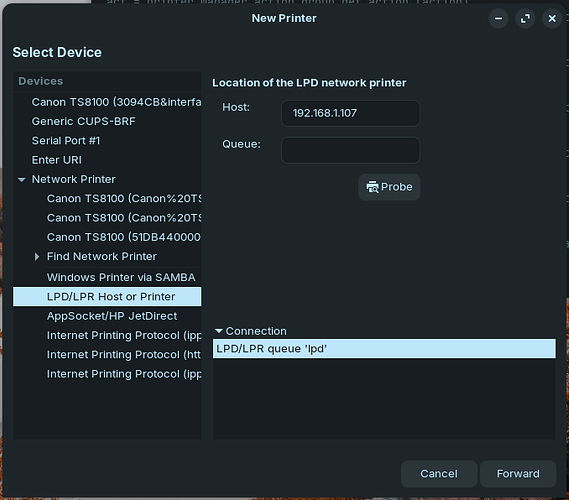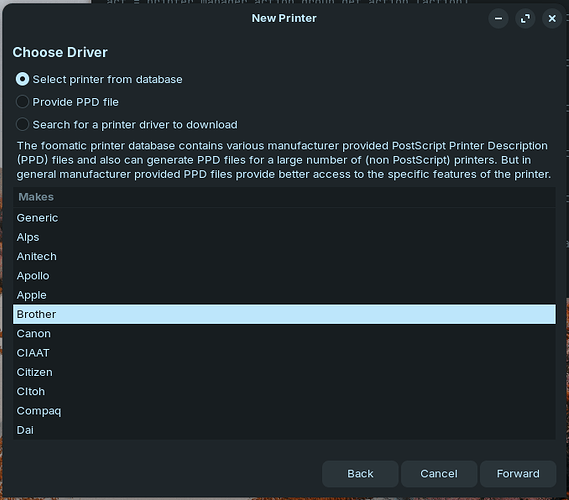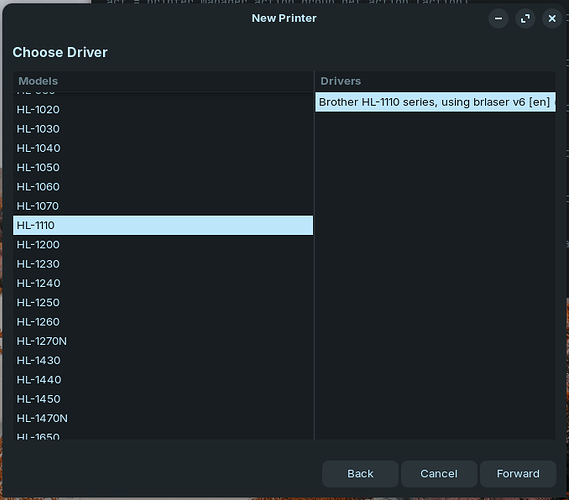Despite intensive try-outs I am not able to use the Brother HL-1110 printer. Called Brother support but they told me they just have the files as mentioned on the driver site. But they also told me they do not have any idea about Linux.
So please do help me. I have an almost new printer HL-1110 and this one is hardly or better not working.
Thanks on forehand for any answer.
By the way it seems that Deepin has the same problems. But they have a kind of support, which I lost.
Have you tried this: To install the printer driver easily using a tool. (Linux) | Brother
Driver .deb file for that printer here: https://www.brother.co.uk/support/hl1110/downloads
I don't know what you have tried, so don't know if any of that is new or useful to you.
At first, than you for answering me.
I tried those ones too. But for one or another reason it does not work. Maybe I make mistakes. I am not a real computerman. But tried anyway.
I found also a file called Gdebi. That one I did not try yet.
Groet,
Hans
Maybe worth a read as also relates to Brother printer: Where do I put new drivers
But I cannot see a Solution marked for that thread, so maybe unsolved.
I don't know if this is the issue, but the .deb package which is what you should go for is listed as i386 which = 32-bit - this might be the issue.
The instructions from the brother website are:
-
Download LPR driver.
-
Login as a superuser ( or use "sudo" option if required). [Use Terminal and use sudo command to elevate you to root]
-
Install the driver.
- Turn on the printer and connect the usb, network or parallel cable.
- Go to the directory where the driver is.
- Install LPR driver.The install process may take some time. Please wait until it is complete.
Command : dpkg -i --force-all hl1110lpr-3.0.1-1.i386.deb
4. Check if the LPR driver is installed.
Command : dpkg -l | grep Brother
4.. Confirm/Configure a file according to your connection.
1. Check the configuration filename for your distribution.
Example:
openSUSE, Ubuntu, Debian : /etc/printcap
2. Edit the file according to your connection.
For USB Connection (Default)
Check if the parameter of ":lp" is ":lp=/dev/usb/lp0"
For Network Connection
replace ":lp" line to the following 2 lines
:rm=(ip address of your printer)\
:rp=lp\
For Parallel Connection
replace ":lp" line to the following line
:lp=/dev/lp0\
3. Restart the print system.
Command (for lpr): /etc/init.d/lpr restart
Command (for lprng) : /etc/init.d/lprng restart
- Try a test print.
I have removed elements that don't relate to Zorin (Ubuntu) from that web page.
Another method to see if your printer driver has been installed is to first stop autodetection of printers via the terminal as follows:
sudo systemctl stop cups-browsed
followed by:
sudo systemctl disable cups-browsed
Once you have done this:
sudo system-config-printer
You should get a graphical interface for Printing. If your printer is not showing, select Add Printer, then new interface will open asking for type of connection, choose the one most relevant to you then click on next.
You should get a list of manufacturers, select Brother, then click on next, then scroll down all the available models and see if hl1110 is showing.
Hi, I used Gdebi to install the driver, and then I followed the instructions about preventing the system for browsing for printers.
After starting Printers via the command line I posted above:
sudo config-system-printer
I get this screen - I click on the arrow next to the printer and chose LPD/LPR Host or Printer:
I then clicked on Forward:
Selected Brother, then Forward again and scrolled down to:
So this should work for you too!
This topic was automatically closed 90 days after the last reply. New replies are no longer allowed.