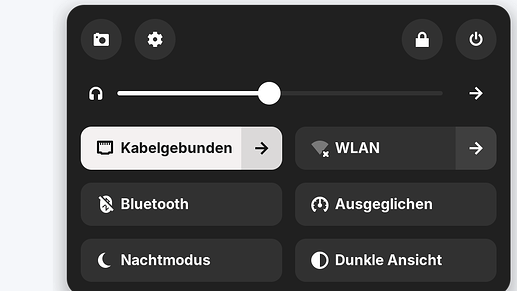There's this:
gnome-screenshot --file="/home/$USER/Desktop/screenshot.png"
sudo apt search gnome-screenshot
Sorting... Done
Full Text Search... Done
gnome-screenshot/focal,now 3.36.0-1ubuntu1 amd64 [installed]
screenshot application for GNOME
If you've got gnome-screenshot installed, you can set it up as a keyboard shortcut in Zorin menu > Settings > Keyboard Shortcuts. Scroll all the way to the bottom, you'll see a + button to add a new keyboard shortcut.
Or this (I don't have ImageMagick installed, though):
import -window root -resize 400x300 -delay 200 screenshot.png
Command 'import' not found, but can be installed with:
sudo apt install graphicsmagick-imagemagick-compat # version 1.4+really1.3.35-1ubuntu0.1, or
sudo apt install imagemagick-6.q16 # version 8:6.9.10.23+dfsg-2.1ubuntu11.9
sudo apt install imagemagick-6.q16hdri # version 8:6.9.10.23+dfsg-2.1ubuntu11.9
If you've got ImageMagick installed, you could set that up as a keyboard combination shortcut as described above.
Or this:
scrot screenshot.png
Command 'scrot' not found, but can be installed with:
sudo apt install scrot
You can likewise set that up as a keyboard combination shortcut as described above.
Or you can chain xwd with convert (which purportedly works well with KDE):
xwd -silent -root | convert xwd:- screenshot.png
Command 'convert' not found, but can be installed with:
sudo apt install graphicsmagick-imagemagick-compat # version 1.4+really1.3.35-1ubuntu0.1, or
sudo apt install imagemagick-6.q16 # version 8:6.9.10.23+dfsg-2.1ubuntu11.9
sudo apt install imagemagick-6.q16hdri # version 8:6.9.10.23+dfsg-2.1ubuntu11.9
xwd should already be installed:
tput rev;read -p "Command? " in;tput sgr0;whatis $in # Action of a command
Command? xwd
xwd (1) - dump an image of an X window
Or you could do this:
flameshot gui -s -p /home/$USER/Desktop/screenshot.png
flameshot
Command 'flameshot' not found, but can be installed with:
sudo apt install flameshot