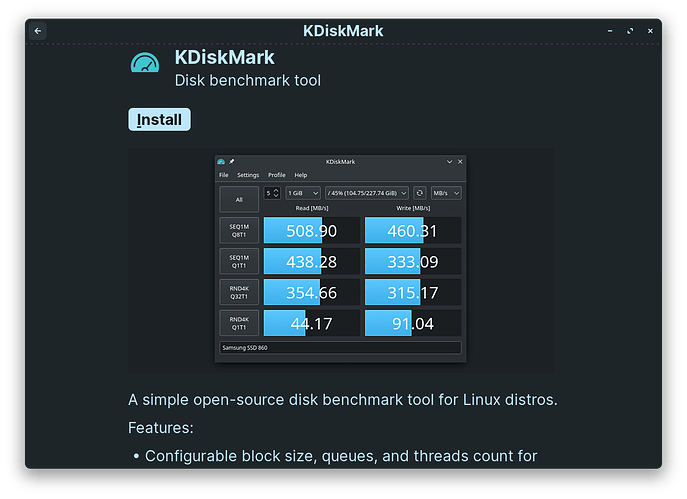Gday @mcuda , when using Linux a lot of thing's/habits/terminology/etc from Windows need to be divorced.
In brief as explained above & as your finding out, this terminology isn't cross-platform.
In Zorin OS, and generally in Linux systems, drive letters are not used to map partitions like in Windows. Instead, Linux uses a hierarchical file system where each partition is mounted to a specific directory within the file system.
When running CrystalDiskMark under Wine, the drive letters you see in the application's menu are virtual representations provided by Wine to emulate the Windows environment. These drive letters do not necessarily correspond to the actual drive letters used in your Zorin OS system.
Regarding the extra drives shown in CrystalDiskMark that you haven't mounted, it's possible that Wine is presenting some virtual or virtualized drives that may include temporary or system-related partitions. These may include things like the WINEPREFIX directory or other internal Wine-related elements.
It's important to note that these virtual drives shown in CrystalDiskMark do not necessarily represent the actual mounted partitions in your Zorin OS system. To accurately identify and test your mounted partitions, you should refer to the Linux utilities you mentioned earlier & further suggested in above posts, such as GNOME Disks or command-line tools like bonnie++ or hdparm, as they provide information specific to your Linux system's partitions and devices.
If your married to CrystalDiskMark, like most programs, Linux normally has an alternative, in this case it's called "KDiskMark" you can find it in the software app store.
To help further:
Linux, drives and partitions are typically represented as block devices and are accessed through the directory structure. The root of the file system is denoted by a single forward slash (/). Here are some common directories used in Linux for drive identification:
-
" / ":
The root directory and the starting point of the file system hierarchy.
-
" /dev ":
This directory contains device files that represent hardware devices, including drives and partitions. For example, "/dev/sda" represents the first hard drive, and "/dev/sda1" represents the first partition on that drive.
-
" /mnt " or " /media ":
These directories are used as mount points for manually mounting external or internal drives. Mounting a drive attaches it to a specific directory in the file system, allowing you to access its contents.
It's important to note that in modern Linux distributions, drives are often automatically mounted under the "/media" directory when connected. Each mounted drive is usually assigned a subdirectory under "/media", which can be named based on the drive's label or other identifiers.
Additionally, Linux allows for more flexible and customizable mounting options, including network shares and virtual file systems. This allows you to mount various types of drives and file systems seamlessly within the directory structure.
Overall, Linux does not rely on drive letters like Windows but instead uses a directory-based approach, providing greater flexibility and control over drive identification and mounting.
Hope this helps.