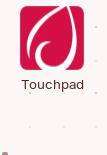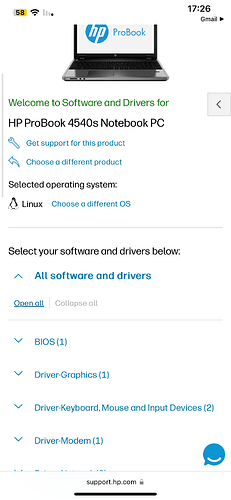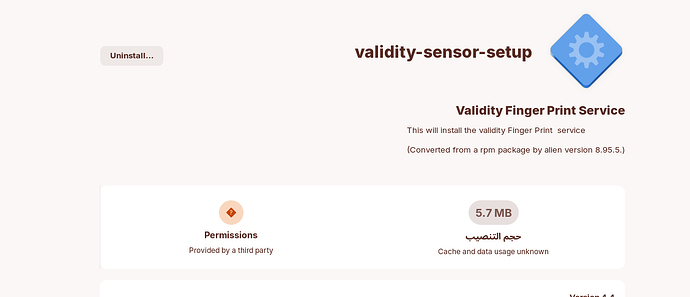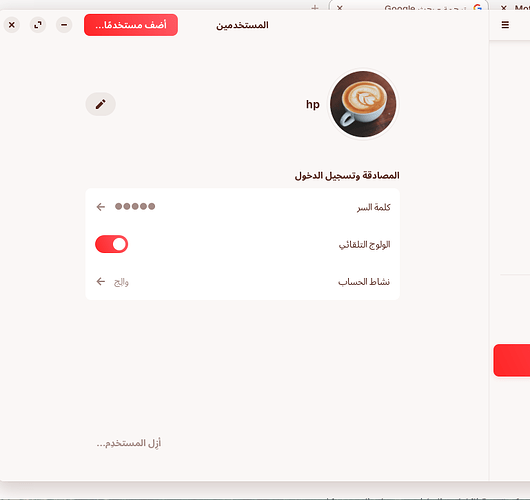How do I identify devices from the official website, such as fingerprint, AMD graphics card, etc. my laptop hp probook 4540s…
I dont know if this link will help you:
https://support.hp.com/us-en/document/c03349886
or maybe here:
lspci shows all connected devices via PCI --
lsusb shows all USB devices --
lshw will show all devices, including memory addressing and all - you can cut this down with options or a grep filter. If you were wanting to see network devices, lshw -C network and then replace 'network' with other devices you want to see.
For fingerprint, CPU, and internal devices - lspci should display what you need. If you don't see some devices, also check lsusb - as that may be internally connected to other devices as well; like a shared bus.
And don't forget the hardware checker tool:
You could run this in a live-mode of Zorin.
I was able to run the application...I found drivers on the HP website specifically for the laptop, but they are in rpm format. How do I install them?
Well in terms of your amd graphics, these are included in the Linux kernel. In respect of your fingerprint device these are usually classed as USB so using the command:
lsusb
will list all your usb hubs and peripherals. You need to remember that your hardware was designed for that other OS; manufacturers of such hardware have no incentive to develop drivers for GNU/Linux. thinkpenguin.com sell dedicated Linux hardware, including external fingerprint reader:
www.thinkpenguin.com/gnu-linux/optical-usb-fingerprint-reader-gnulinux-edition-tpe-f4500
I entered the “lsusb” command and found the vfs 491 driver
Can you upload a screenshot of the terminal results in its entirety please or alternatively copy and paste into this thread?
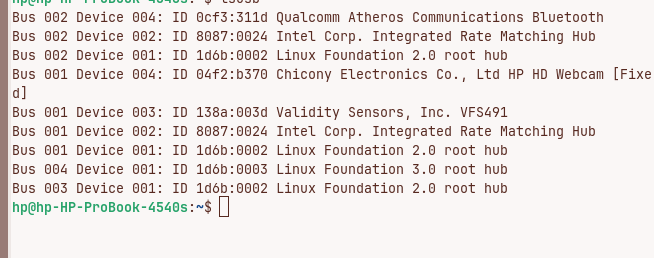
Looks like it will not run without a proprietary driver:
Driver here (no guarantees):
I found this on my computer manufacturer's website https://support.hp.com/us-en/drivers/hp-probook-4540s-notebook-pc/5229455
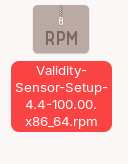
OK, so rpm is for Fedora/Red Hat - rpm stands for RedHat Package Manager. You can convert this package by installing 'alien' either through terminal or my preferred method, Synaptic Package Manager. You can get Synaptic from Software. After installed, open synaptic (you will need your login password to elevate you to root). Search for alien, right-click on the tiny box to the left and click on 'Install', then click on 'Apply'. After install, open a terminal, navigate to Downloads (cd Downloads at the terminal prompt) and enter:
sudo alien Validity-Sensor-Setup-4.4-100.00.x86_64.rpm
This will then create a file with the suffix of .deb
Right-click the .deb package and select 'Linux Application Installer' which will open software window. You may get a warning, just say yes and it should install for you.
Keep us posted.
With the screenshot showing 'Uninstall...' suggests that the driver setup application has been installed. Use the menu and search for 'validity-sensor-setup' (without the quotes ' ').
It has been installed, but I cannot find the fingerprint option in the settings
https://www.thinkpenguin.com/gnu-linux/how-use-fingerprint-reader-gnome
Go to Users in Settings - the instruction here is using Hot Corner. Open Users and see if anything added in there. Also remember to do system update in Terminal:
sudo apt-get update && sudo apt-get full upgrade
Afterwards, reboot the machine before looking in Settings | Users
The fingerprint option has not been cleared
Nothing at all in users? Did you run the setup?
There is also a program to identify my tachpad, which also did not work