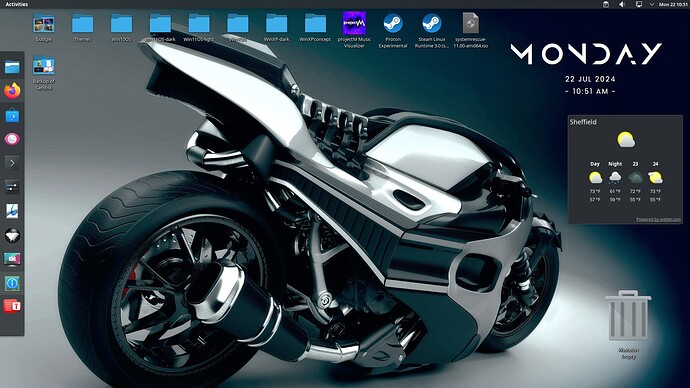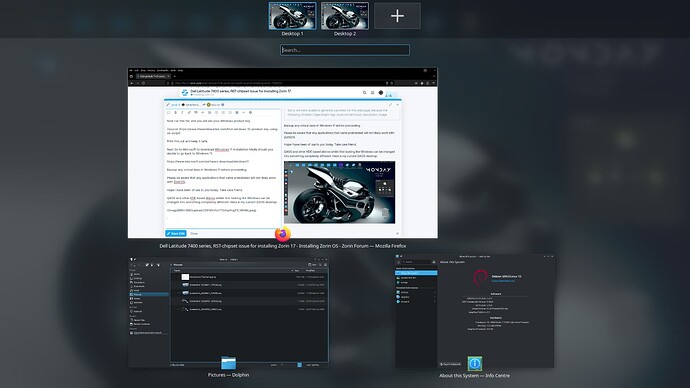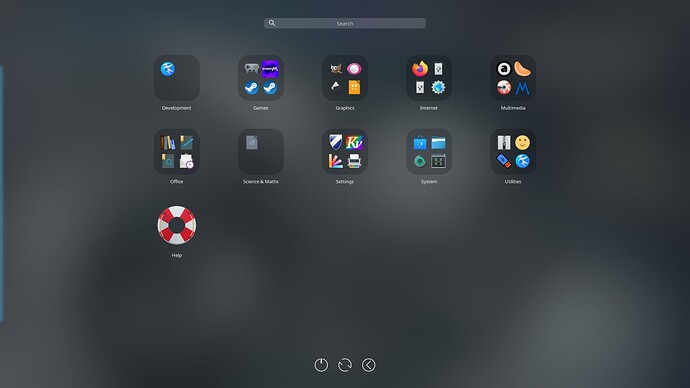In respect of your .iso version, it should have some sort of listing at the end of the file name that you downloaded?
For example the Core version clearly indicates (current version) at the end of the file name:
https://mirrors.edge.kernel.org/zorinos-isos/17/
Before you take any steps to install Zorin 17 Pro, use a vbs script to establish your Windows 11 Activation code:
Set WshShell = CreateObject("WScript.Shell")
MsgBox ConvertToKey(WshShell.RegRead("HKLM\SOFTWARE\Microsoft\Windows NT\CurrentVersion\DigitalProductId"))
Function ConvertToKey(Key)
Const KeyOffset = 52
i = 28
Chars = "BCDFGHJKMPQRTVWXY2346789"
Do
Cur = 0
x = 14
Do
Cur = Cur * 256
Cur = Key(x + KeyOffset) + Cur
Key(x + KeyOffset) = (Cur \ 24) And 255
Cur = Cur Mod 24
x = x -1
Loop While x >= 0
i = i -1
KeyOutput = Mid(Chars, Cur + 1, 1) & KeyOutput
If (((29 - i) Mod 6) = 0) And (i <> -1) Then
i = i -1
KeyOutput = "-" & KeyOutput
End If
Loop While i >= 0
ConvertToKey = KeyOutput
End Function
In Save as dialog box, select All files and save this file as a .vbs file, giving it any suitable name like keyfinder.vbs.
Now run this file, and you will see your Windows product key.
[Source: How to find Windows Product Key using VB Script in Windows 11]
Print this out and keep it safe.
Next Go to Microsoft to download Winodows 11 installation Media should you decide to go back to Windows 11:
https://www.microsoft.com/software-download/windows11
Backup any critical data of Windows 11 before proceeding.
Please be aware that any applications that came preinstalled will not likely work with ZorinOS. In particular any software used to tweak onboard hardware devices.
Hope I have been of use to you today. Take care friend.
Q4OS and other KDE based distros whilst first looking like Windows can be changed into something completely different. Here is my current Q4OS desktop:
The beauty of GNU/Linux is you are in control of how your desktop looks; you are not restricted to 'standard' themes or looks.