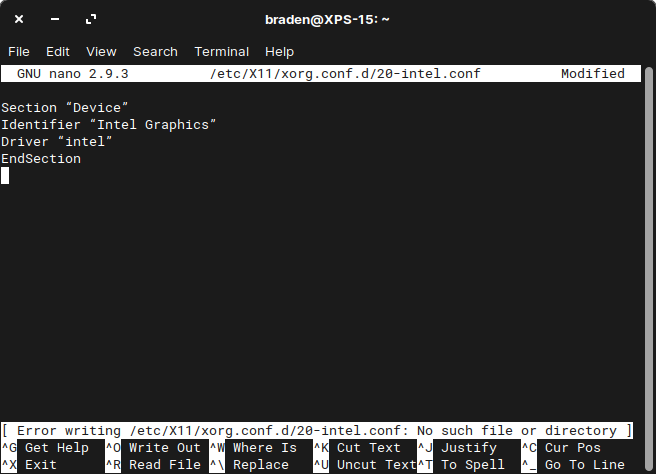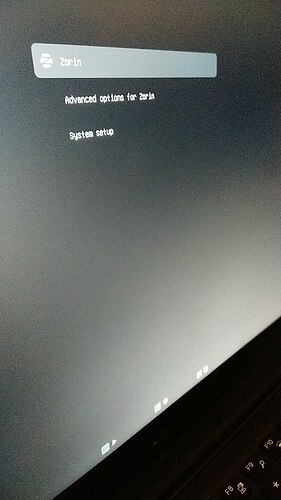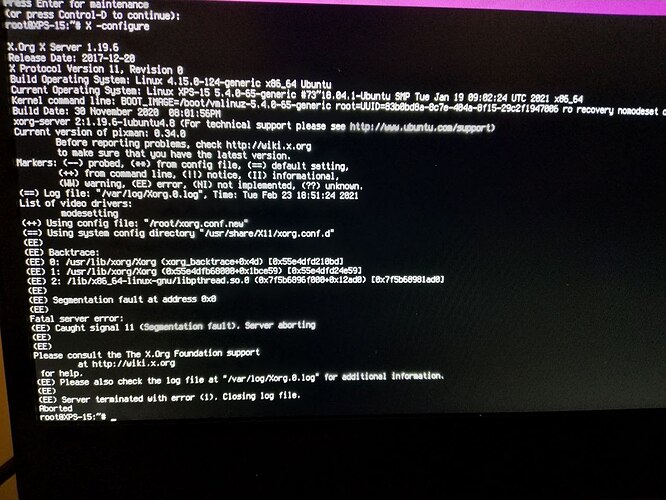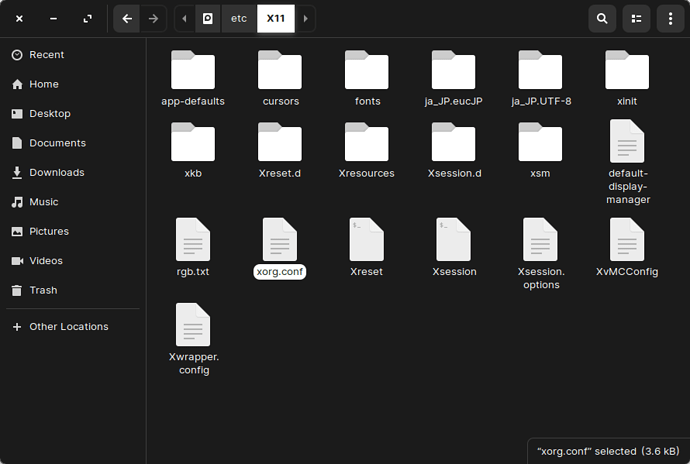This does not remove or circumvent Nvidia in anyway. It merely points the system to recognize the Intel Hardware, first. That's a very good question, though and I really should have anticipated the above as misleading and explained that.
Sometimes I am posting too fast in too many threads trying to cover a lot as briefly as possible.
Sometimes a person needs to not hold the left shift key down, but to tap it furiously at hyper speed.
This can happen if the grub timeout is set very low or to 0.
I am not sure if your EFI manual change would effect it or not- And I have to warn you that in fairness... It can take a couple tries. I had one notebook here that (It is now my sons web browsing computer) it often took me four or five attempts to boot into recovery menu to hit the sweet spot in tapping that left shift key.
I’ll see if I can speed tap my way into the recovery menu.
Today I discovered a consistent way to replicate the flicker/disconnect and that is to install a new application from the Software app. After I provide my password, and before the application becomes ‘Launchable’ I will always get a screen flicker. Also I downloaded an app called ‘Moonlight’ to remotely control a Windows desktop PC on my network, and attempting to run that app fullscreen on my external display is another guaranteed way to lose the display entirely.
1 Like
Before wearing your finger to the bone, it may be worthwhile to try
sudo nano /etc/X11/xorg.conf.d/20-intel.conf
and pasting in the above portion from the previous post First and see if it takes. The above previous post assumes a lack of permissions for safety... But it may be fine to edit directly. It's worth a shot.
I’ve attempted to edit it directly and it errors, stating that there’s no such file or directory.
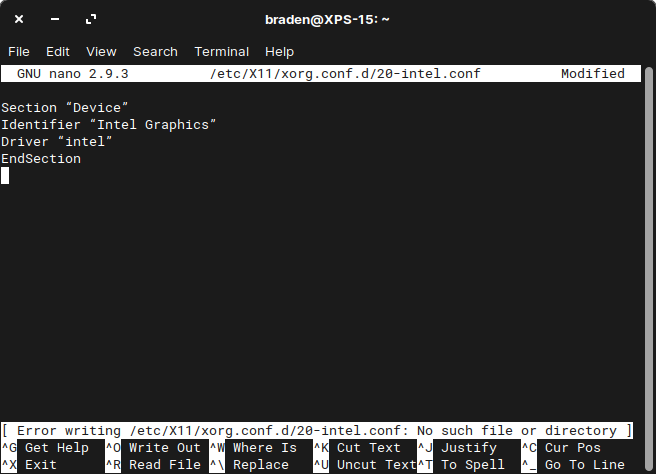
Thank you for your relentless attempts to help. I do very much appreciate it.
Yes, see why that previous post had those steps… I was hoping that giving it a shot now without opening Recovery Menu and ctrl+x, hitting Y and hitting Enter would Create the File, anyway.
I am still very convinced that the issue is a Graphics one, though. Your “How to replicate” post above tosses some more nails into it.
1 Like
I am convinced that I’m either the slowest shift-tapper of all time or my computer is just too fast.
I tried several times with just the laptop keyboard, and for added speed I started spamming both the laptop and external keyboard’s shift keys but to no avail.
Unsure of how to proceed. I’ll keep trying. Perhaps I need to train harder.
Maybe there’s a way to do this by booting from the USB drive I used to install the OS?
Have you tried tapping the key with "Eye of the Tiger" blasting over HIFI Speakers?
You might try tapping the esc key and see if your system prefers it over left shift.
Yes, you can from LiveCD, as well. You would then need to mount your filesystem from the LiveCD. It's actually a bit more tedious than the recovery menu, but you are correct- we are nowhere near out of options.
Not yet!
This worked! And I was spamming so furiously that I passed the menu entirely and went through at least 15 lines of grub>_
Let me see if I can get this changed now.
Perhaps I'm not looking at a Recovery Menu. The ESC key brings me to this menu, and I can access a GRUB>_ prompt as I mentioned above, but it's terribly slow, and the first command you provided
X -configure
tells me
error: can't find command `X'.
Select “Advanced Options for Zorin”, and I believe that will lead to a menu offering the Recovery.
Did I do something wrong? I see it prompted for maintenance, and I did hit Enter at that point.
We did not end up in the right place... I swear, if you do a web search on how to boot into Recovery menu- you will find I was not making that up...
BUT, where you did end up may give us a clue as to what is going on. Let me analyse that screenshot a bit.
I cropped the top of the screen in that screenshot. I selected from the menu
root ... Drop to root shell prompt
Oh ok- in that case, we did end up in the right spot.
I see that you entered X configure and it showed errors and a segmentation fault.
Can you enter next into that
cp /root/xorg.conf.new /etc/X11/xorg.conf
OR you MAY need sudo
sudo cp /root/xorg.conf.new /etc/X11/xorg.conf
Sorry, I am not helping in Real Time very well. You caught me while cooking.
Done. Didn't require sudo.
Booted back into the OS, and I can see the file /etc/X11/xorg.conf
I attempted to resume the instructions from before, by pasting the 4 lines into
sudo nano /etc/X11/xorg.conf.d/20-intel.conf
again, but the message remains the same (Error writing, no such file or directory).
Ok, let's switch to GUI method.
I think I recall you are using Zorin Lite?
In which case in terminal,
pkexec thunar
Enter your pw and a new Elevated Privileges file manager window will open. In that, you can hit the Up Arrow Icon on the top left on the Toolbar several times (Using your left shift key acquired skillset) and bump that all the way up to the topmost directory.
Then double click to open /etc then scroll down and open X11, then /xorg.conf.d and then see if that file is there. If it is, right click it and open it in Gedit.
If you are using Gnome (Zorin Core and Zorin Ultimate), it is a bit more annoying. I gather that pkexec does not like to open Nautilus on Gnome on some machines. For some, typing
:///admin
In the pathbar on Nautilus works. You can also install an addon for nautilus to open Nautilus as Administration privileges by right clicking and selecting it from menu.
sudo apt-get install nautilus-admin
Once those hoops are jumped through, from the sidebar treeview, select the option that looks like "Other Locations" to navigate to Root, to /etc and so on.
I am using Zorin Ultimate.
Then, the Lower half of the above post is what will apply to you, then.
1 Like
I suppose not having an /etc/X11/xorg.conf.d/ is an issue?
Right click an open area, and select "Create new folder"
Then right click the untitled document and change that to
xorg.conf.d
Open it, right click inside and select "Create new document"
Right click, change name to
20-intel.conf
Then open the document in the text editor and paste into it:
Section “Device”
Identifier “Intel Graphics”
Driver “intel”
EndSection
Assuming all that works with the GUI method.
Reboot / Test; if it fails, you may also try:
Section "Device"
Identifier "Intel Graphics"
Driver "intel"
Option "NoAccel" "True"
EndSection
Good thing you developed a replication method.