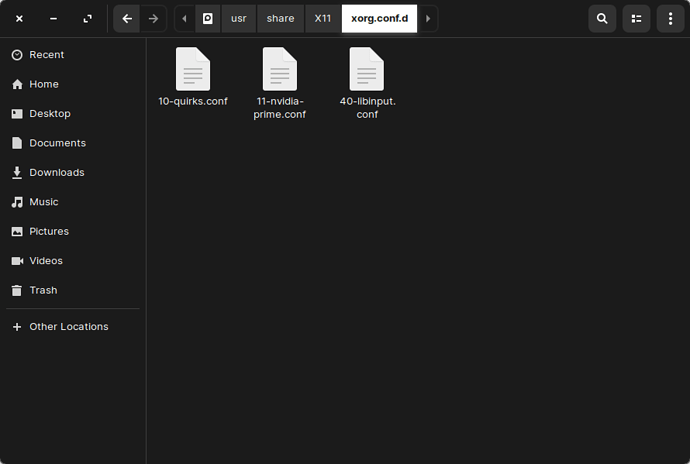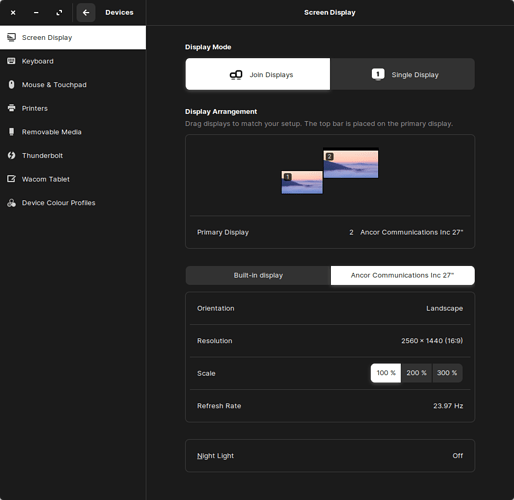Now I get to the Zorin login screen, and any attempts to login return me to the login screen. Do I need to get back into the recovery console and modify the file from the command line?
This is happening after creating the file?
Correct.
Yes, I am sorry, back to the recovery menu, and as we know that is the last thing changed, you can just remove that file
sudo rm /etc/X11/xorg.conf.d//20-intel.conf
I like to finish what I start, but not to mess anyone up. A worthwhile point: As you are using Zorin Ultimate, you have access to the Zorin Team for direct tech support, as well.
Should I try the modifications suggested here before removing it?
Oh. Good to know. You think I should head that route?
I had thought you pasted those in when you created the file. If not, that may be why you got a login loop.
Yes... I would try that first...
From Recovery menu, you should be able to drop to prompt, then
sudo nano /etc/X11/xorg.conf.d//20-intel.conf
I think it would not hurt to open that door, and we can keep trying in this thread at the same time.
and paste that in and save.
To clarify, this is what is currently in the file:
Gotcha.
I’d go for it… But I am concerned that the “option” portion is not enough to resolve the login loop.
Indeed, it was not enough.
Yes, let’s remove that file while I hit the books.
Removed the file, back at the desktop. 
Well, let’s scroll up a bit and look at your screenshot from earlier.
You ran x configure, then the terminal gave some print outs.
It stated
“using config file /root/xorg.conf.new”
and
“using system config directory /usr/share/X11/xorg.conf.d”
Following were errors. What we tried to do with all of the above was replace those files in a new location with a new marker. But that failed.
heh… I do not know how adventurous you are feeling… But what is contained, I wonder, in /usr/share/X11/xorg.conf.d? Does it have a configuration file? What does it say-- and can it be edited? I am wondering if that is the route to take.
10-quirks.conf
# Collection of quirks and blacklist/whitelists for specific devices.
# Accelerometer device, posts data through ABS_X/ABS_Y, making X unusable
# http://bugs.freedesktop.org/show_bug.cgi?id=22442
Section "InputClass"
Identifier "ThinkPad HDAPS accelerometer blacklist"
MatchProduct "ThinkPad HDAPS accelerometer data"
Option "Ignore" "on"
EndSection
# https://bugzilla.redhat.com/show_bug.cgi?id=523914
# Mouse does not move in PV Xen guest
# Explicitly tell evdev to not ignore the absolute axes.
Section "InputClass"
Identifier "Xen Virtual Pointer axis blacklist"
MatchProduct "Xen Virtual Pointer"
Option "IgnoreAbsoluteAxes" "off"
Option "IgnoreRelativeAxes" "off"
EndSection
# https://bugs.freedesktop.org/show_bug.cgi?id=55867
# Bug 55867 - Doesn't know how to tag XI_TRACKBALL
Section "InputClass"
Identifier "Tag trackballs as XI_TRACKBALL"
MatchProduct "trackball"
MatchDriver "evdev"
Option "TypeName" "TRACKBALL"
EndSection
# https://bugs.freedesktop.org/show_bug.cgi?id=62831
# Bug 62831 - Mionix Naos 5000 mouse detected incorrectly
Section "InputClass"
Identifier "Tag Mionix Naos 5000 mouse XI_MOUSE"
MatchProduct "La-VIEW Technology Naos 5000 Mouse"
MatchDriver "evdev"
Option "TypeName" "MOUSE"
EndSection
11-nvidia-prime.conf
# DO NOT EDIT. AUTOMATICALLY GENERATED BY gpu-manager
Section "OutputClass"
Identifier "Nvidia Prime"
MatchDriver "nvidia-drm"
Driver "nvidia"
Option "AllowEmptyInitialConfiguration"
Option "IgnoreDisplayDevices" "CRT"
Option "PrimaryGPU" "Yes"
ModulePath "/x86_64-linux-gnu/nvidia/xorg"
EndSection
40-libinput.conf
# Match on all types of devices but joysticks
Section "InputClass"
Identifier "libinput pointer catchall"
MatchIsPointer "on"
MatchDevicePath "/dev/input/event*"
Driver "libinput"
EndSection
Section "InputClass"
Identifier "libinput keyboard catchall"
MatchIsKeyboard "on"
MatchDevicePath "/dev/input/event*"
Driver "libinput"
EndSection
Section "InputClass"
Identifier "libinput touchpad catchall"
MatchIsTouchpad "on"
MatchDevicePath "/dev/input/event*"
Driver "libinput"
EndSection
Section "InputClass"
Identifier "libinput touchscreen catchall"
MatchIsTouchscreen "on"
MatchDevicePath "/dev/input/event*"
Driver "libinput"
EndSection
Section "InputClass"
Identifier "libinput tablet catchall"
MatchIsTablet "on"
MatchDevicePath "/dev/input/event*"
Driver "libinput"
EndSection
There you can see the relation to the Input devices, such as keyboard, touchpad, trackball or mouse.
Well... Want to try creating the
20-intel.conf
There and fill it with
Section “Device”
Identifier “Intel Graphics”
Driver “intel”
Option “NoAccel” “True”
EndSection
and see if you need to hammer the esc key 75 times after?
I was able to create the file with sudo from the terminal in Zorin. I’ll restart to see if anything changes.
Edit: Back to the login loop. Booting to terminal to remove the file.
Edit 2: Back to the desktop.
I just had a thought after all of that… What is your current DPI setting? 59.95hz? Or it still 100million or something?
I opened up the Nvidia Server Settings again, and it seems I’ve lost the ability to swap my video settings via this method.
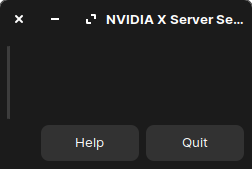
As opposed to how it used to look:
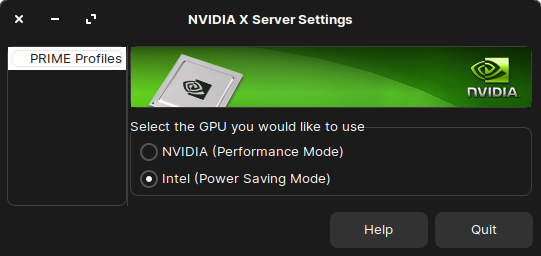
Undoubtedly affected by my guidance- even so, assuming you have removed the file we created earlier from the xorg.conf.d directory,
You could check the BIOS settings on Discrete Graphics, just to be sure.
Looking at the image above- you have Two monitors, different resolutions? OR different sizes. Is one a notebook and one a Monitor or is it two external monitors on a desktop?
Correct, both. The laptop display is 1080p, whereas the external display connected via the Thunderbolt Dock is 1440p. Note that I can set it to run as a single display on the 1440p display, and I still experience the flickering (last I checked). I could test connecting a display that shares a resolution, and also could test connecting the display via the laptops HDMI port, as opposed to running it through the dock.