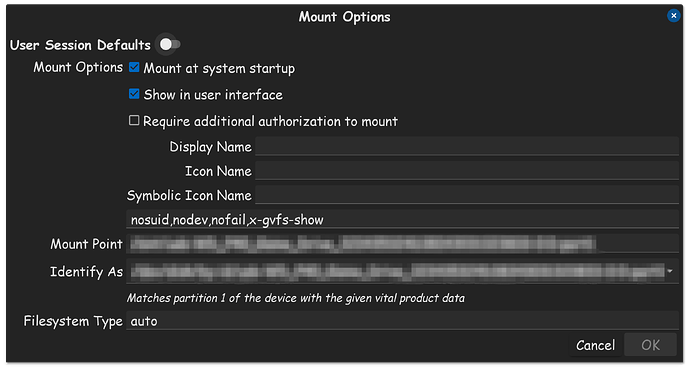After a long time I choose to change my digital life replacing Win with Zorin. The syatem is very good but I have an issue on my hard disk. I have a NUC11 and my setting is with 2 hard disks: the "main" with SO installed is an M2 and the second, bigger, used for backup, is an SSD. When I installed the first time the SO the second hard disk was not present, maybe because I changed only the M2 from my old windows, and I formatted it with Disks. Now it works but every time that I turn on my PC the second HD is not working: I need to go to file and click it. Now Zorin reads it like an external USB. Is possible to avoid it? Thank you in advance!
Hi and welcome. Before attempting this Brave A.I. seaech engine procedure, bavkup all your data:
Auto Mount SSD in Ubuntu
To automatically mount an SSD in a NUC every time Ubuntu 22.04 is booted, you can follow these steps:
- Identify the SSD's UUID or Device Name : Use the
df -hcommand in the terminal to find the device name or UUID of the SSD partition you want to mount. Alternatively, you can use the "Disks" utility to find the device name and UUID of the SSD partition. - Create a Mount Point : Create a directory where the SSD will be mounted. For example, you can create a directory named
datain the/mediafolder using the command:
sudo mkdir /media/data
- Edit the
/etc/fstabFile : Open the/etc/fstabfile using a text editor likenano:
sudo nano /etc/fstab
Add a new line at the bottom of the file with the following format:
UUID_or_Device_Name /media/data ext4 defaults 0 0
Replace UUID_or_Device_Name with the actual UUID or device name of the SSD partition and /media/data with the directory you created in step 2.
4. Remount Partitions : After editing the /etc/fstab file, remount all partitions using the command:
sudo mount -a
- Verify the Mount : Navigate to the mount point and verify that the SSD is mounted successfully:
cd /media/data && ls
If you can see the files from the SSD, the mount was successful.
6. Reboot the System : Reboot the system to ensure that the SSD is mounted automatically at boot:
sudo reboot
After rebooting, the SSD should be automatically mounted at the specified mount point every time Ubuntu 22.04 starts. This ensures seamless access to the SSD without manual intervention.
For more information on configuring /etc/fstab , you can refer to the documentation on the file system table (fstab).
When you open Disks and select that drive, you should be able to right click and select Mount options and set it to mount on boot.
Another possible reason came to mind. I suspect because you had Windows before, your data drive will be formatted as NTFS. If possible I would backup externally, then reformat to Ext4 for consistency with Zorin.
I keep forgetting that stuff like this is not common knowledge. Yes, the automatic preset button as you call it, has to be toggled to off, which allows the usage of manual selection. Those 2 boxes you have checked is proper, as that is how I have mine set.
Disks Drive Mount Options:
Congrats to finding the solution, I only wish I was there earlier, to help guide the solution to you sooner. But were a team collaborative effort here, when one is not around, the other steps in.
Learning good troubleshooting skills, is a benefit, to every Linux user, so I give you kudo's for finding the solution. For each time you discover how something works, you gain more experience, and begin to become a little more self sufficient as well. Congrats!