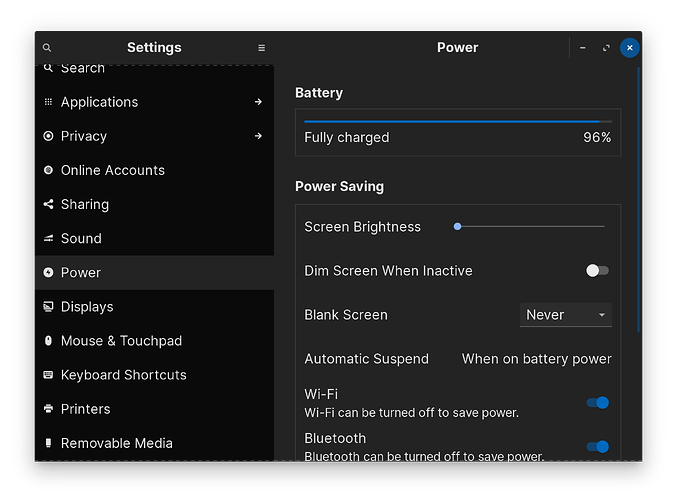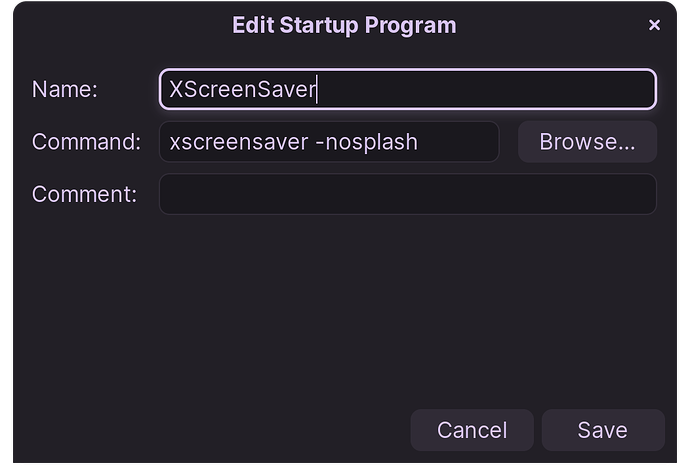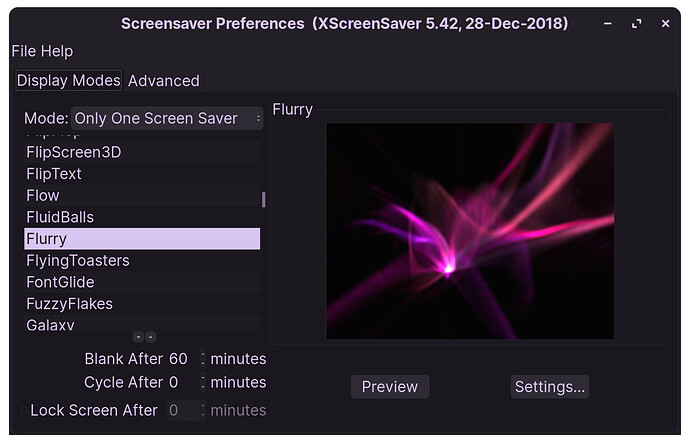As stated in previous posts, I have terrible problems when resuming ZorinOS 15, 16.1, 16.2, 16.3 from suspension that get worse and worse over time. Finally, much of the time my system will not resume from suspension at all. When I try to awaken it, the fans startup and the keyboard lights up, but the screen remains black. I must hold the start button on my AMD Ryzen tower until the system is crashed. Then, I can restart it. My questions are: 1) is it likely that upgrading to ZorinOS 17 Pro will resolve these problems? and 2) should I do a clean install or an upgrade keeping the resolution of these problems in mind?
If upgrading doesn't fix it, check this out and search for your components https://linux-hardware.org/
Just to add a bit of clarity...
A user upgrading from Core or Lite to Pro or Pro Lite will not be able to resolve any system issues or bug issues merely by switching to Pro.
Pro does not offer exclusive bug fixes, patches or system functionality hidden behind a paywall.
Technical support issues are equal across the free versions or the purchased versions.
There can be many different causes of a fail to wake from suspend.
The more common ones are caused by Graphical and graphics driver issues.
If you can fully list out all your graphics information, we can start there.
Thanks for your response. I will determine how to get the graphics-related info to post here. I'm sorry that I thought that I was upgrading from 16 pro to 17 pro. I purchased 15 PRO in 2020 and remembered (incorrectly) that I purchased 16 Pro in 2021. Instead, I am apparently running 16.3 Core ... a surprise. The idea that support issues might be hidden behind a pay wall never occurred to me. I apologize if I gave that impression.
Funnily enough, it did not occur to me that you would have intended it that way, either.
My response was based on my experiences of what other users will read into a post, then ask about later. I have gotten into the habit of nipping such things pretty quickly...
Using the terminal command
sudo lshw -C video
can get the process started. If you use Nvidia Dedicated graphics, then
nvidia-smi
can be very informative.
I understand. I've dealt with public tech support. What I was thinking was that possibly some early stage of waking up code might have been damaged by a disk error, etc. It might get replaced by a clean install. Some stuff is being saved during an upgrade process. Thanks for the graphics commands. Here are the results.jim@Jims-Ryzen-Desktop:/$ sudo lshw -C video
*-display
description: VGA compatible controller
product: GK208B [GeForce GT 710]
vendor: NVIDIA Corporation
physical id: 0
bus info: pci@0000:09:00.0
version: a1
width: 64 bits
clock: 33MHz
capabilities: pm msi pciexpress vga_controller bus_master cap_list rom
configuration: driver=nvidia latency=0
resources: irq:87 memory:f5000000-f5ffffff memory:e8000000-efffffff memory:f0000000-f1ffffff ioport:e000(size=128) memory:c0000-dffff
jim@Jims-Ryzen-Desktop:/$ nvidia-smi
Sun Jan 28 14:25:45 2024
+-----------------------------------------------------------------------------+
| NVIDIA-SMI 470.223.02 Driver Version: 470.223.02 CUDA Version: 11.4 |
|-------------------------------+----------------------+----------------------+
| GPU Name Persistence-M| Bus-Id Disp.A | Volatile Uncorr. ECC |
| Fan Temp Perf Pwr:Usage/Cap| Memory-Usage | GPU-Util Compute M. |
| | | MIG M. |
|===============================+======================+======================|
| 0 NVIDIA GeForce ... Off | 00000000:09:00.0 N/A | N/A |
| 40% 46C P8 N/A / N/A | 521MiB / 1999MiB | N/A Default |
| | | N/A |
+-------------------------------+----------------------+----------------------+
+-----------------------------------------------------------------------------+
| Processes: |
| GPU GI CI PID Type Process name GPU Memory |
| ID ID Usage |
|=============================================================================|
| No running processes found |
+-----------------------------------------------------------------------------+
Hello @JimH
I know what you are going through, because I went through the same thing. Its difficult to solve issues like these, when you have a dual GPU notebook computer. Since I've gone through the same thing, until you find a better solution, I have one possible solution for you.
(1) Click on the Zorin icon bottom left of taskbar. ![]()
(2) Click on settings, then scroll down the list and click on POWER
Make sure to toggle Dim Screen When Inactive to OFF, then set Blank Screen to NEVER, and then set Automatic Suspend to When On Battery Power. At this point were done here with this.
(3) Now hold CTRL ALT T to enter terminal.
(4) sudo apt-get install xscreensaver xscreensaver-gl-extra xscreensaver-data-extra
(5) Now we need to set XScreenSavers to start after every boot. Hit the Zorin ![]() icon again at bottom of your screen and type startup. In the list you should see startup applications in the list. Click on that.
icon again at bottom of your screen and type startup. In the list you should see startup applications in the list. Click on that.
(6) Click ADD on the right side. Now type in the NAME field box, XScreenSaver. In the Command field box type, Xscreensaver -nosplash. Make everything as you see in my screeshot, then click save.
(7)Reboot your computer to insure the Xscreensaver daemon is running. Now, click on Zorin ![]() logo again at bottom of screen, and type in xscreensaver. Click on it to open please.
logo again at bottom of screen, and type in xscreensaver. Click on it to open please.
(8) In the list on the left side, is a nice huge list of screensavers for you to choose from, there has to be at least 1 of them that you will like. For me personally, I prefer Flurry. What is great about XScreenSavers, is that it provides you more power to control when your system will suspend or lock, as well as having a fancy screensaver.
I personal philosophy is, that Linux should include these screensavers by default, as well as this higher level power to control your system power protocols, but as it is, it is currently comes shipped simplified as it does.
(9) Set when you want your system to blank, I have mine set to 60-minutes, because I watch a lot of 1-hour shows, and I would prefer to only have to move my mouse once per hour to prevent a system blank from happening, if I am still consuming content.
(10) The cycle time is only for allowing Xscreensaver to cycle automatically through all the listed screensavers, as per the interval you set. I don't like my screensaver changing to different ones, so I have mine disabled and set to 0.
(11) Lock Screen After is an important one though. Its difficult to see due to the dark theme I am using, and I admit it took me awhile to discover this myself, because of it. To the left of this is a tiny checkbox, make sure you click on it to enable this feature, otherwise you have no control of when the screen locks by default!
(12) Set your screen lock to 1-minute after the system blanks. What this means is, the system will lock after being in the screensaver for 1-minute, this keeps your system safe from bad actors. And this just requires you to enter your password to unlock the system if you come to disturb the screensaver. Which keeps things secure IMO.
This situation was the bane of my existence when this was happening to me, but this is what I found to fix it, and gave me a nice screensaver to look at too, when I was busy doing other things. Hope this helps!
StarTreker: If your post appeared here by accident, ok. If, however, you are indeed responding to my problem with hibernation, then I don't believe that you understand my problem. Once my machine is running, everything is fine. It is only when I have put it into hibernation and then try to awaken it that it sometimes does not awaken properly. I do not have a laptop. I have a tower. Ubuntu based systems are known to have issues with resuming from hibernation.
Right!
So I gave you an alternative to standard Ubuntu hibernation. This is an alternative solution to using hibernation.
And yes Ubuntu is known for having terrible hibernation, which is why I don't use it. If you need your system to go completely off for some reason, just do a full shutdown instead. Otherwise, my solution still applies as an alternative.
Thanks for taking time to respond to my query. The reason hibernation is so important to me is that, after a lifetime of working with computers of every shade, I am now retired. I come upstairs to my computer 0, 1 or several times everyday. Sometimes I leave and return later several times a day if I'm working on something. I would be shutting it down and re-booting it so often that it would be really inconvenient. I have encrypted drives to mount and decrypt and a series of virtual machines to restart each time I turn it on. And I do not want it to be on for a couple of days when I don't go up to my studio at all. But I really do appreciate your detailed explanation.
When you configured Hibernate, did you set your swap file on a separate partition?
Yes. The dedicated swap partition is 18 Gb's. It's type is 'swap'. The system is running with 16 Gb's of RAM. If the swap file is where the image of the running system is stored during hibernation, then that is probably the only use that partition receives. With 16 Gb's of RAM I do not expect there to be a need for swapping.
You have probably already looked this up. But in case you haven't, here is the recommend driver version from the NVIDIA website:
Linux x64 (AMD64/EM64T) Display Driver
| Version: | 470.223.02 |
|---|---|
| Release Date: | 2023.10.31 |
| Operating System: | Linux 64-bit |
| Language: | English (US) |
| File Size: | 258.02 MB |
| It appears that I have the latest driver installed. |
Using Nvidia with Secure Boot enabled or on Wayland can cause this issue.
If this issue persists on Xorg and with Secure Boot disabled, switching to a different driver may help. You might try the Open Source Nouveau or try the Xswat updates.
sudo add-apt-repository ppa:ubuntu-x-swat/updates
sudo apt update && sudo apt full-upgrade
Thank-you for this. I am reluctant to replace the Nvidia drivers with non-Nvidia drivers. I may yet do so. But first I am going to get my UPS battery replaced ... and then update the BIOS. There has been more than one update to the BIOS since I bought the ASUS motherboard in 2021. If I ever get this resolved before this thread is closed, I will describe the fix here.
The commands above do not replace Nvidia Drivers with Non-Nvidia drivers. They include improved mesa drivers and x-drivers.
Yes, I definitely agree with doing this first.
I see. Then I will update the mesa and x-drivers after I see if updating the BIOS helps with my problem.
Thanks for this. However, I could not figure out how to use the site because it seems to reference only complete, commercial systems. Mine is a home-brew tower with an ASUS motherboard, an AMD Rysen CPU and an NVidia graphics card. I poked around for awhile, but eventually gave up.
Many users custom build their own machines. I believe the linked sites still apply due to the hardware in question still being applicable.
I did try to just find my hardware components, but I failed. I may try again.