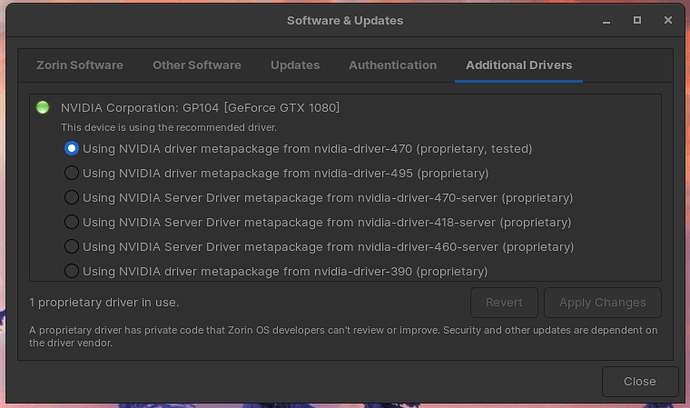Hi. I am very new to the Linux world but after tinkering I finally can play Warframe om steam  the issue I am having is a bit different. My monitor is weird and in windows we boiled it down that we who own this monitor need to go from refresh rate 100hz which is max on monitor to the custom refresh rate of 99. This fixes alot of stuttering. I am unable to force monitor to 99hz in zorin. I use xrandr and trying to create a new mode but when coming to --addmode I get an error. Is it possible to set a refresh rate to anything else than the list of compatible? It is very easy in windows but seems very hard in zorin
the issue I am having is a bit different. My monitor is weird and in windows we boiled it down that we who own this monitor need to go from refresh rate 100hz which is max on monitor to the custom refresh rate of 99. This fixes alot of stuttering. I am unable to force monitor to 99hz in zorin. I use xrandr and trying to create a new mode but when coming to --addmode I get an error. Is it possible to set a refresh rate to anything else than the list of compatible? It is very easy in windows but seems very hard in zorin
Hi and welcome to the forum 
Are you using NVidia or Radeon?
Nvidia GTX 1080. I don't have the exact error here but quick Google and it's similar to this but other values
user@box:~$ xrandr --addmode DVI-D-0 "1920x1080_60.00"
X Error of failed request: BadMatch (invalid parameter attributes)
Major opcode of failed request: 140 (RANDR)
Minor opcode of failed request: 18 (RRAddOutputMode)
Serial number of failed request: 33
Current serial number in output stream
Someone mentiones bad edid and links here
https://wiki.archlinux.org/index.php/NVIDIA/Troubleshooting#xrandr_BadMatch
I will ask other members who know NVidia better than myself.
@Michel @Aravisian
What does
xrandr --output DVI-0 --rate 99
Yield?
This is my xrandr without anything:
Screen 0: minimum 8 x 8, current 3440 x 1440, maximum 32767 x 32767
DVI-D-0 disconnected (normal left inverted right x axis y axis)
HDMI-0 disconnected (normal left inverted right x axis y axis)
DP-0 disconnected (normal left inverted right x axis y axis)
DP-1 disconnected (normal left inverted right x axis y axis)
DP-2 disconnected (normal left inverted right x axis y axis)
DP-3 disconnected (normal left inverted right x axis y axis)
DP-4 connected primary 3440x1440+0+0 (normal left inverted right x axis y axis) 819mm x 346mm
3440x1440 59.97 + 99.98* 30.00
3840x2160 59.94 50.00 29.97 25.00 23.98
2560x1080 100.00 59.94
1920x1080 99.90 60.00 59.94 50.00 29.97 25.00 23.98
1680x1050 59.95
1600x900 60.00
1280x1024 75.02 60.02
1280x800 59.81
1280x720 60.00 59.94 50.00
1024x768 75.03 60.00
800x600 75.00 60.32
720x576 50.00
720x480 59.94
640x480 75.00 59.94 59.93
DP-5 disconnected (normal left inverted right x axis y axis)
VGA-1-1 disconnected (normal left inverted right x axis y axis)
HDMI-1-1 disconnected (normal left inverted right x axis y axis)
DP-1-1 disconnected (normal left inverted right x axis y axis)
HDMI-1-2 disconnected (normal left inverted right x axis y axis)
HDMI-1-3 disconnected (normal left inverted right x axis y axis)
DP-1-2 disconnected (normal left inverted right x axis y axis)
DP-1-3 disconnected (normal left inverted right x axis y axis)
and doing
xrandr --output DP-4 --rate 99
does nothing
Reading a bit someone says
Ohhhhhh, you don't want to be using the TESTED driver, I had nothing but issues with that driver, not being able to utilize my GPU at all.
Also someone mentioned that something with EDID and newer nvidia drivers are locked. So we manually have to add custom stuff in an EDID? I have no clue what I am talking about ![]()
This is the driver I use
cvt 3440 1440 99
shows
3440x1440 98.93 Hz (CVT) hsync: 151.06 kHz; pclk: 720.25 MHz
Modeline "3440x1440_99.00" 720.25 3440 3728 4104 4768 1440 1443 1453 1527 -hsync +vsync
Yes, the 470 proprietary Tested driver has shown itself to be problematic...
ok, so do I just switch according to image above?
Yes, I recommend doing so. @michel recommends the 495 driver.
I must point out, that I doubt that switching the driver will resolve the immediate issue.
Yup i do, that is because the 495 is the new features branch and 470 is the production branch. All the new stuff in 495.xx are not included yet in 470.xx
Production Branch Production Branch drivers provide ISV certification and optimal stability and performance for Unix customers. This driver is most commonly deployed at enterprises, providing support for the sustained bug fix and security updates commonly required.
New Feature Branch New Feature Branch drivers provide early adopters and bleeding edge developers access to the latest driver features before they are integrated into the Production Branches
Updated the driver and no problem with getting it to work. But I still cannot force to 99Hz. This is how it looks:
patrik@patrik-desktop:~$ xrandr --output DP-4 --rate 99
patrik@patrik-desktop:~$ xrandr --newmode "3440x1440_99.00" 720.25 3440 3728 4104 4768 1440 1443 1453 1527 -hsync +vsync
patrik@patrik-desktop:~$ xrandr --addmode DP-4 3440x1440_99.00
X Error of failed request: BadMatch (invalid parameter attributes)
Major opcode of failed request: 140 (RANDR)
Minor opcode of failed request: 18 (RRAddOutputMode)
Serial number of failed request: 66
Current serial number in output stream: 67
I saved a xorg.conf inside nvidia settings and it looks like this:
Section "Monitor"
# HorizSync source: edid, VertRefresh source: edid
Identifier "Monitor0"
VendorName "Unknown"
ModelName "BenQ EX3501R"
HorizSync 155.0 - 155.0
VertRefresh 48.0 - 100.0
Option "DPMS"
EndSection
Section "Device"
Identifier "Device0"
Driver "nvidia"
VendorName "NVIDIA Corporation"
BoardName "NVIDIA GeForce GTX 1080"
EndSection
Section "Screen"
Identifier "Screen0"
Device "Device0"
Monitor "Monitor0"
DefaultDepth 24
Option "Stereo" "0"
Option "nvidiaXineramaInfoOrder" "DFP-6"
Option "metamodes" "3440x1440_100 +0+0"
Option "SLI" "Off"
Option "MultiGPU" "Off"
Option "BaseMosaic" "off"
SubSection "Display"
Depth 24
EndSubSection
EndSection
I read somewhere on the nvidia forum a user had this issue too and got fixed using some commands. I have to dig into this for you.
Thanks, I am guessing that it's locked in some way and need to be forced via other commands or in a file. Looking a bit myself
Something like this:
Another reason could be that per default current NVidia drivers will only allow modes explicitly reported by EDID; but sometimes refresh rates and/or resolutions are desired which are not reported by the monitor (although the EDID information is correct; it's just that current NVidia drivers are too restrictive).
If this happens, you may want to add an option to xorg.conf to allow non-EDID modes:
Section "Device"
Identifier "Device0"
Driver "nvidia"
VendorName "NVIDIA Corporation"
...
Option "ModeValidation" "AllowNonEdidModes"
...
EndSectionThis can be set per-output. See NVidia driver readme (Appendix B. X Config Options) for more information.
But I also see my xorg.conf is read-only. I don't know if I am supposed to just open it and change settings
Also, beware of the XY problem.
It may seem that setting the refresh rate to 99 has worked, but that may not be the fix either.
Let's remember that the actual issue you are trying to fix is Stuttering on the Monitor.
I am just thinking this is the problem as it was solved that way in windows. Other users with same monitor gave this "hack" and it made so much difference
They are talking about frame skipping at 100Hz
Checking this link it might not actually be a problem any longer. I just perhaps was stuck on the info regarding 99Hz. But still an interesting experiment to be able to force to 99Hz if I wanted to
It's for gaming  Just tried turning g-sync on in settings and tested rocket league and it feels smoooth at 100Hz, so I guess I was looking for a problem that was not there.
Just tried turning g-sync on in settings and tested rocket league and it feels smoooth at 100Hz, so I guess I was looking for a problem that was not there.
I have ran 99Hz on windows on this monitor for over 1.5 years and was only better.
But I think I will keep current settings and let the system do it's job. Thanks alot for taking the time and hopefully something here is informative for others 
This topic was automatically closed 90 days after the last reply. New replies are no longer allowed.