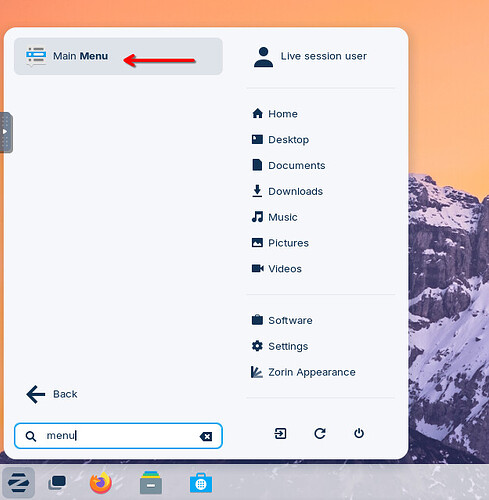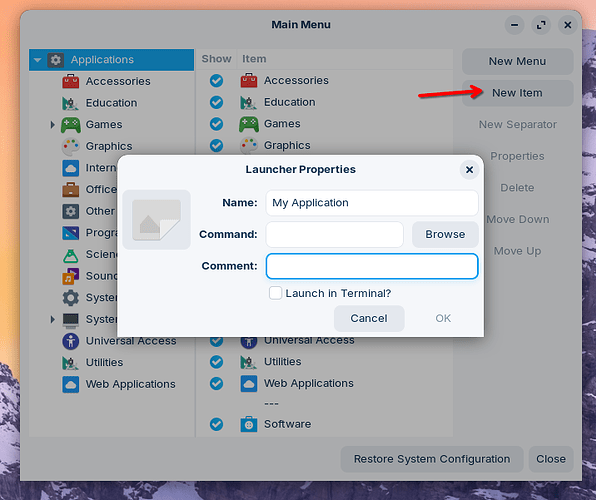I'm a new user, longtime user of Mint Cinnamon. I've downloaded Waterfox from the website and unpacked it to a Waterfox directory in home. I can run the app by going to the directory and clicking on the Waterfox executable, but I want to create a launcher either in the main menu or the desktop. In Mint it's easy, but I can't find a way to do it in Zorin.
Hi, and welcome!
In Zorin OS there's no utility to create shortcuts like that, that I'm aware of anyway. Normally these are created during the installation process when you use the software store, for example.
To manually create a shortcut, you need to create a file with a .desktop extension. You can see more details in this thread:
Note that you'll have to fill in the details for the particular program, in this case Waterfox. For example it might look something like this:
[Desktop Entry]
Name=Waterfox
Comment=Some description
Exec=/path/to/where/the/executable/lives
Icon=/path/to/some/icon.png
Terminal=false
Type=Application
Categories=Network;WebBrowser;
MimeType=text/html;text/xml;application/xhtml+xml;application/xml;application/vnd.mozilla.xul+xml;application/rss+xml;application/rdf+xml;image/gif;image/jpeg;image/png;x-scheme-handler/http;x-scheme-handler/https;
Use Main Menu application to create a launcher.
Once created, it will be displayed in the menu and can also be pinned to the taskbar or desktop.
Important: You must fill in all the fields including the icon for it to be created.
I'd think twice before using Waterfox:
I wasn't aware this even existed. Nice!
It is indeed a hidden feature.
Followed your directions and filled in the form. After entering the name and command the "OK" button illuminates but no entry is created in the menu. What am I doing wrong?
One day I'll learn to follow instructions. Filling in the icon fixed it. Thanks for the heads up!
It's not really hidden. It's knowing how to use it. I used Main Menu (formerly Alacarte) to install Firefox ESR shortcut. Firefox ESR has to be extracted from a tarball, and then in terms of the command, you just point to the Firefox icon in the extraction location:
The best way to understand how application shortcuts work in Main Menu is to click on a menu item, then click on edit to view the contents, especially the comnand line entry which sometimes involves scrolling from left to right by placing cursor in the command line box and using right cursor key to view comnand line contents.
I would still consider choosing a different browser as I stopped using it when it got sold off as it is now a data scraper.
Could you mark macfly's post as the solution to this thread? This can help with housekeeping and searching for future reference. There should be a green button to do so at the bottom of the post.
Waterfox is now independent again. It's no longer affiliated to the company that bought it.
This topic was automatically closed 90 days after the last reply. New replies are no longer allowed.