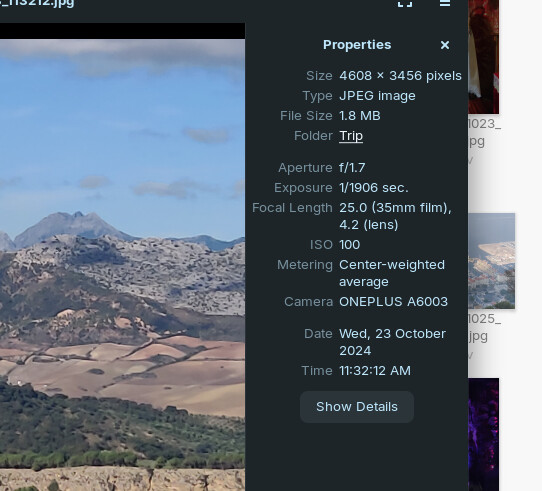I used Zorin Connect to send pics of a recent trip from my phone (and my wife's phone) to my laptop running Zorin Pro 17.2. In the Pictures folder under Preferences I set the 'Icon View Captions' to show Created Date. When I open the Pictures folder the pictures are sorted by a date and a date is shown but the date shown is not the Creation Date of the picture but the date the pictures were copied via Zorin Connect. If I open a picture and show properties it shows the creation date under 'Date'.
How do I expose, sort and/or show the real creation date and not the Zorin Connect copy date? Since it is in the properties it should be accessible.
I have a couple hundred pics and if I were to manually change the Pics name to the creation date it would take forever. It seems like the 'system' should be able to access the real creation date.
The Gwenview app was recommended but it also triggers on the Zorin Connect (copy) date vs the actual creation date.
I am on Zorin Pro 17.2 using Zorin pre-installed Zorin Connect, Pictures folder in Files. Nothing not provided via Zorin.
I am not on my Zorin machine at the moment so this is from memory.
In Nautilus (i.e. gnome Files) open picture folder in list format.
Right click on the headings of columns area, you should see a list of other attributes you can sort on, including creation date. Click to add that to your folder view.
Like I say, that is all from memory, so I could be 180degrees out.
I did that and it still pulls in the date the file was transferred to my laptop vs the actual creation date of the pic found in properties of the pic itself.
The date in the image properties as shown in the attachment is what I want vs the 18 Nov date when I did the upload.
The problem is that by default the column fields available are related to the file itself, not the metadata around the file type. You'd have to install an extension that achieves that:
I have only tested briefly but it seems to work fine, even though this particular extension is meant for an earlier version of the file manager. In fact it's seems a bit abandoned to the point that the installation instructions want you to add a third part repository that doesn't exist anymore (or it's down as of now). So, here's the manual way to install it.
Launch a terminal from the applications menu and run the following commands:
-
Install necessary package dependencies:
sudo apt install python3 python3-gi python3-pil gir1.2-nautilus-3.0 gir1.2-gexiv2-0.10 python3-nautilus python3-mutagen python3-pypdf2 python3-plumbum mediainfo -
Download the script the Python script:
sudo wget https://raw.githubusercontent.com/atareao/nautilus-columns/refs/heads/master/src/bsc-v2.py -P /usr/share/nautilus-python/extensions -
Logout and log back in. You should now be able to see a few extra columns inside the file manager following @zabadabadoo's instructions.
I ran #1 and #2 in terminal and then rebooted. I do not seem to see additional column headings.
Oops, that's my bad, I provided the wrong link... This command does the same thing (with the updated link) and will overwriting the file created earlier:
sudo wget https://raw.githubusercontent.com/atareao/nautilus-columns/refs/heads/master/src/bsc-v2.py -O /usr/share/nautilus-python/extensions/bsc-v2.py
Wow, looks like it worked. That is great. Thanks so much and Merry Christmas!
Glad it worked ![]() Merry Christmas to you too!
Merry Christmas to you too!
This topic was automatically closed 90 days after the last reply. New replies are no longer allowed.