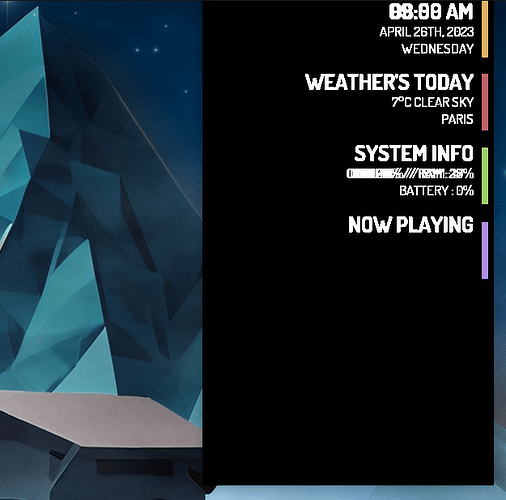I have installed conky manager 2 and have downloaded a conky theme, but I don't know how to use the theme.
The theme you downloaded includes linked instructions:
In your Home Directory, tap ctrl+h to reveal the hidden folders if necessary. One of them should be named ~/.config
Open it, then right click and create a new folder and name it conky
Place the extracted contents of the theme in the ~/.config/conky folder.
Launch CM2 from your app menu and open its Applciation Settings > Locations. Select the directory as ~/.config/conky
In the main window of CM2, you should be able to select the desired conky elements with the checkboxes.
Conky can often need some configuring. The original creator set it up for their computer with their hardware Identifiers.
We may need to go through your conky code or lua to see what is wrong.
If you can give me some time, i will download the creators conky and look it over.
Did you read the README.md file included?
@Aravisian
Yes brother I have read the README.md file
I ask because it uhh...
Goes into some very long and detailed instructions in order to get the rest of the Conky Theme, which it appears is not included in the github file.
Do you mean the README.txt file in fonts folder Dosis?
I found conky more troublesome than worth it. But if yo like to set everything up manually so it works properly you need to edit with a text editor.