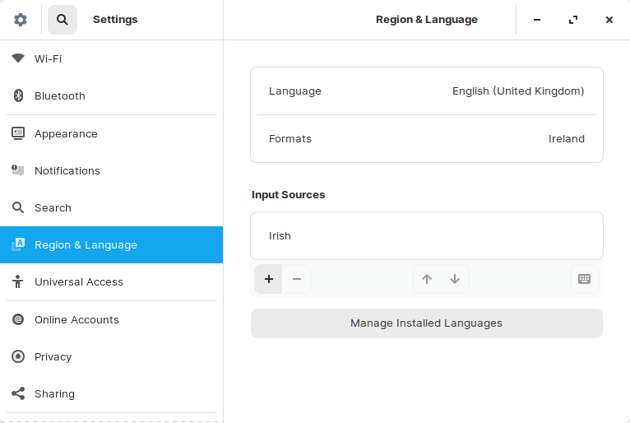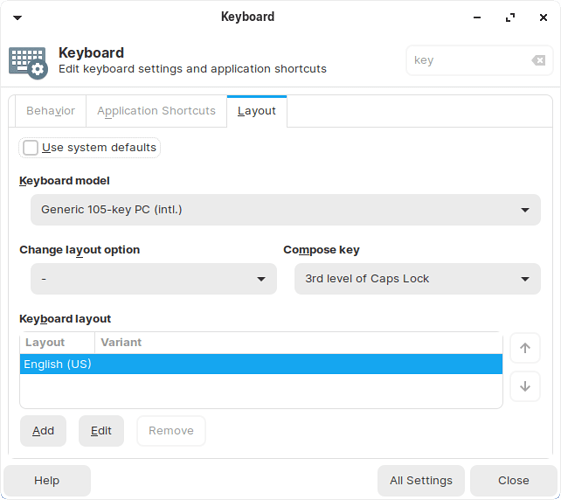In Zorin OS Core, Ultimate, and Education
- Open the Zorin menu → Settings → Region & Language.
- Under the “Input Sources” section, please click the + button.
- If your language doesn’t appear immediately in the new dialog box, click the ⋮ button to begin searching for your language.
- Select your language in the list and click “Add”.
After adding the new keyboard layout, you should be able to switch to the layout using the language indicator on the right side of the panel in Zorin OS.
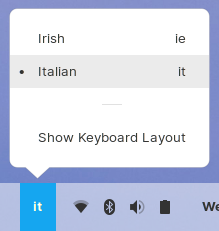
In Zorin OS Lite, Ultimate Lite, and Education Lite
- Open the Zorin menu → Settings → Keyboard → Layout.
- Uncheck the “Use system defaults” option.
- Under the “Keyboard layout” section, click the “Add” button.
- Select your language in the list and click “Add”.
If you wish to switch keyboard layouts quickly from the panel, please follow these steps:
- Right-click on the panel and go to Panel → Add New Items…
- Select the “Keyboard Layouts” plugin in the list and click “Add”.
You can adjust the plugin’s location and appearance from the Panel Preferences.