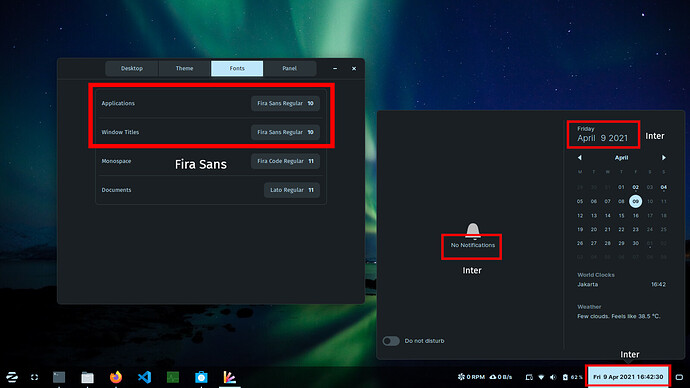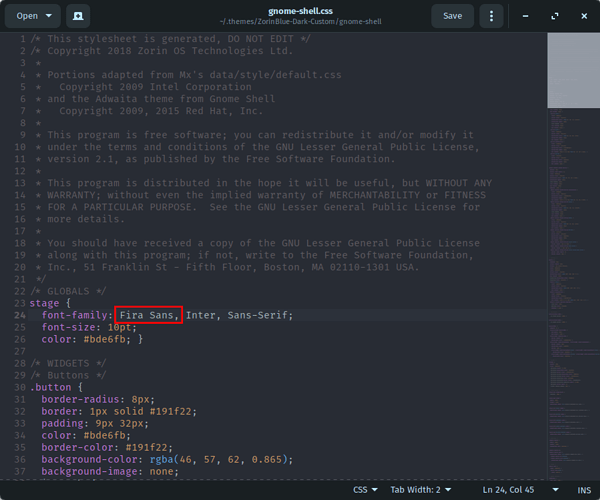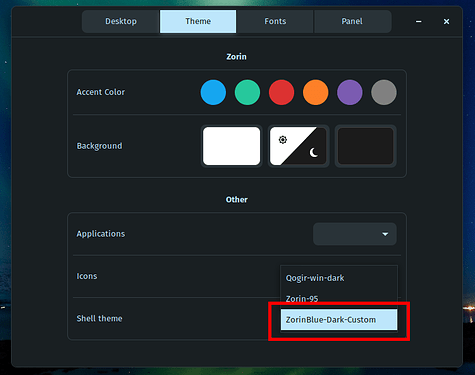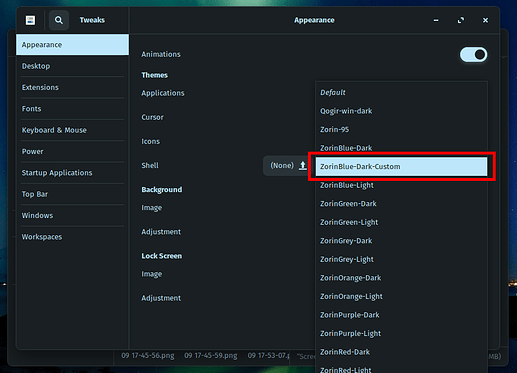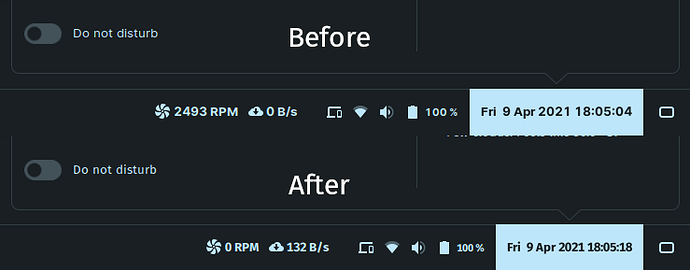Zorin 15 is shipped with nice customisations for its Desktop Environments, namely Gnome. You can set dark themes along with a selection of accent colours. You also can change the font of the UI to your font family of choice. But Zorin 15 uses the version 3.30 of gnome-shell that doesn't support font customisation for the Zorin Panel, which means the panel is stuck with the default font family, Inter (see image below).
Of course you technically can update the gnome-shell to at least version 3.36 where the panel font respects the change in the settings, but it is definitely NOT advised since there is a possibility that it will break the compatibility between the gnome-shell with the rest of the system.
I'm going to show you how to match the panel font to the rest of the UI without the hassle and risk of updating the gnome-shell in a much safer way.
-
Make sure you have the font you want to use already installed in your system.
-
Make a new folder in your user directory named
.themes. Remember that files / folders that start with a dot is hidden. For example:
$ mkdir /home/[your_username]/.themes
or
$ mkdir ~/.themes
- Copy the desired theme folder from the system themes directory into the
.themesfolder we just created. Don't forget to use sudo to operate on system files / folders. For example:
$ sudo cp -r /usr/share/themes/ZorinBlue-Dark ~/.themes
- You can skip this step because it is not essential to the task, but it certainly eases the next steps as you won't have to use sudo anymore in the future. Change the folder ownership and permission to yours:
$ sudo chmod 755 ~/.themes/ZorinBlue-Dark
$ sudo chown [your_username]:[your_username] ~/.themes/ZorinBlue-Dark
- Change the theme folder name to a different name so as to not confuse it with an already existing theme:
$ mv ~/.themes/ZorinBlue-Dark ~/.themes/ZorinBlue-Dark-Custom
- Now for the core part of this guide, go inside the renamed theme folder and open in a text editor a file called
gnome-shell.csswhich is located insidegnome-shellfolder:
$ gedit ~/.themes/ZorinBlue-Dark-Custom/gnome-shell/gnome-shell.css
- Now add your font's name inside the
stagebrackets like so:
- Now save it and then open Zorin Appearance or Gnome Tweaks and click on the dropdown options for the shell theme and voila!
Your custom theme is there. Select it and see the changes for yourself:
Happy hacking!