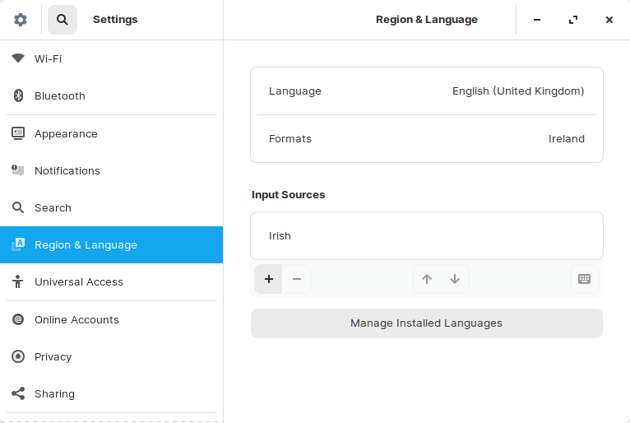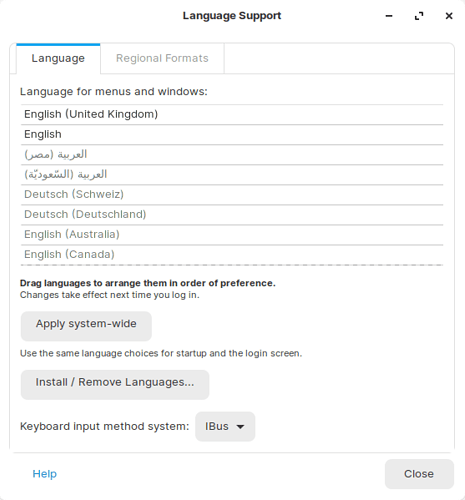In Zorin OS Core, Ultimate, and Education
- Open the Zorin menu → Settings → Region & Language.
- Click on the “Language” button at the top of the settings panel.
- Select your language from the list and press “Done”.
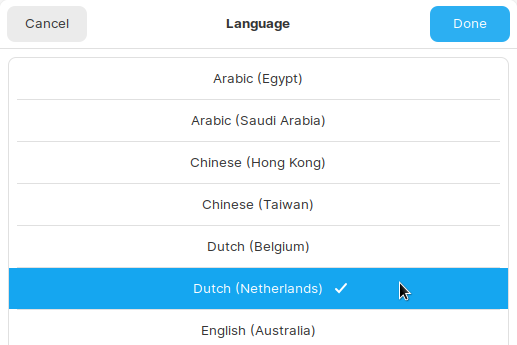
- Select the option to Restart your session in order to re-login and apply the setting.
If your language doesn’t appear in this list, please follow these steps to install the language pack:
- Click on the “Manage Installed Languages” button in the “Region & Language” settings panel.
- Press “Install / Remove Languages”.
- Mark your language and click “Apply”.
- After the language pack has completed installing, please close the “Language Support” window
- Click on the “Language” button at the top of the “Region & Language” settings panel.
- Select your language from the list and press “Done”.
- Select the option to “Restart” your session in order to re-login and apply the setting.
In Zorin OS Lite, Ultimate Lite, and Education Lite
- Open the Zorin menu → Settings → Language Support.
- Find your language in the list and drag & drop it to the top of the list.
- Close the “Language Support” window, log out of your user account and log back in to apply the changes.
If your language doesn’t appear in this list, please follow these steps to install the language pack:
- Press “Install / Remove Languages” in the “Language Support” window.
- Mark your language and click “Apply”.
- After the language pack has completed installing, find your language in the list and drag & drop it to the top of the list.
- Close the “Language Support” window, log out of your user account and log back in to apply the changes.