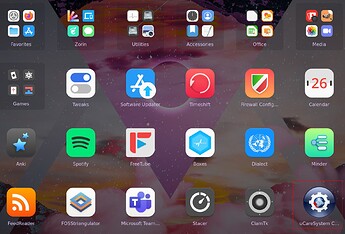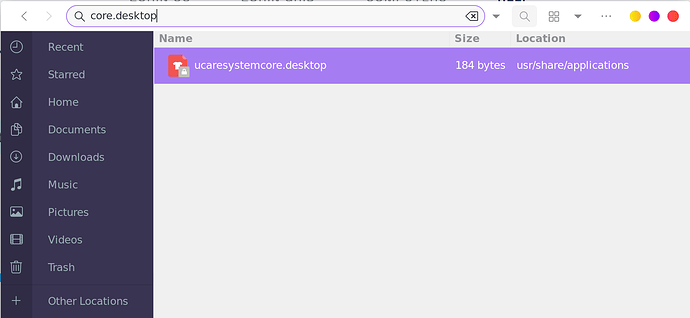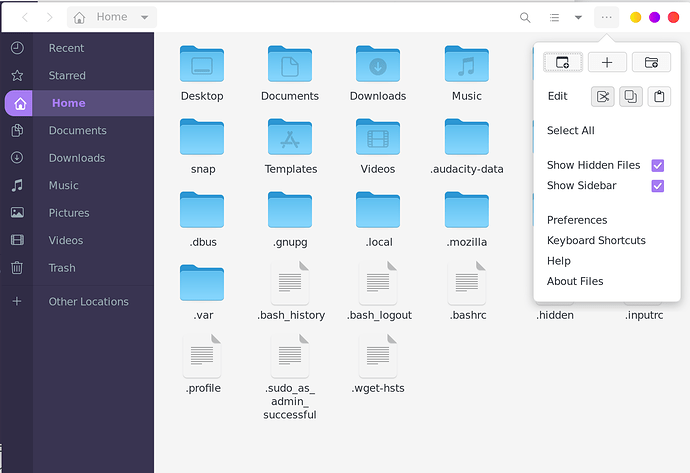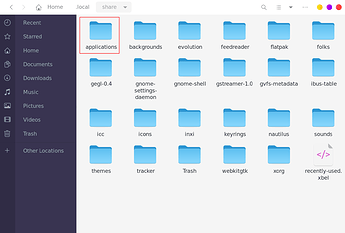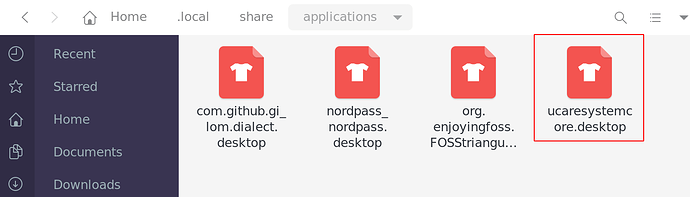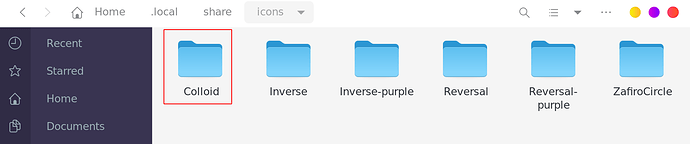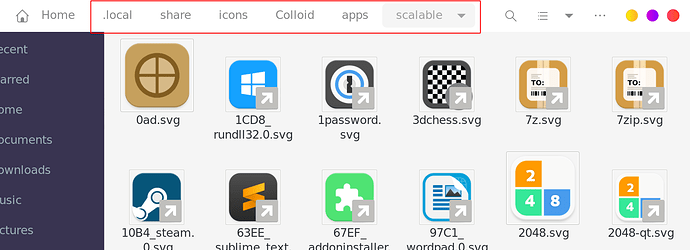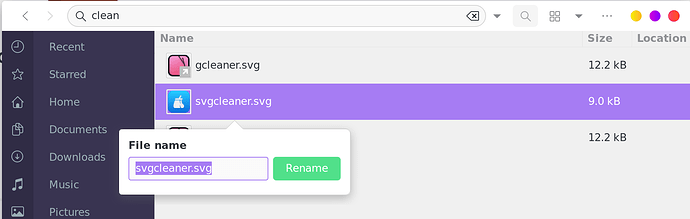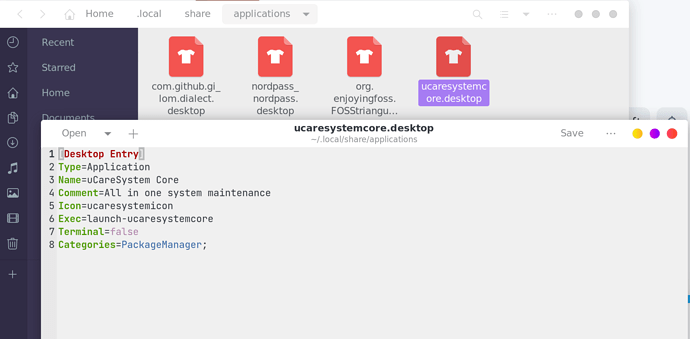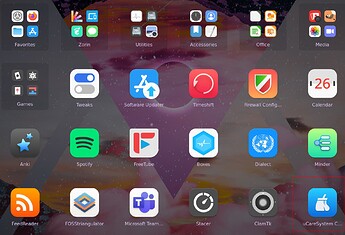-
Find rogue app ruining your consistent theme. in this case, it's a circle app going against my rounded squares Colloid theme
-
go to my files, other locations, and open your Zorin partition. i have two in this case bc i dual boot with windows, but my zorin partition is simply called 'Computer'
-
search for 'your-app.desktop', in my case it's something called ucaresystemcore, so i just searched for 'core.desktop' to capture anything close
-
right click the correct .desktop file and select 'copy'. it should have a red shirt icon like mine
-
press 'ctrl+n' to open a new files window
-
navigate to home, and click on the three dots on the top to see a drop down menu. check 'show hidden files' if it isn't checked already
-
with hidden files shown, navigate to .local -> share ->
-
you may or may not have a folder called applications already. if not, go ahead and create a folder called 'applications' (case sensitive)
-
open new/existing 'applications' folder and paste the .desktop file here. i have several files here bc i've manually changed over multiple apps to an icon within my desired theme, so it's okay if yours doesn't
PAUSE. YAY! you made it this far! kudos to you 
-
'ctrl+n' to open new window and navigate to where the app icons are stored in your desired theme. in my case, i installed a 'Colloid' theme in my home folder, so i'll navigate to home -> .local -> share -> icons -> Colloid
-
within the theme can be several folders. you may have to navigate through your own themes to eventually find the icon you want to replace the rogue one with. in my case, i have to go to Colloid -> apps -> scalable ->. then i can see all the icons the theme provides.
-
use the search function at the top to search for a replacement icon for the rogue application you want to change. my rogue app is a cleaning app, so i searched for 'clean' to see what comes up.
-
once you find the icon you want to show in place of the default rogue app, right click it, select 'rename', and copy the whole string to your clipboard. this should include the .svg, .png, or .filetype of whatever icon pic you want.
-
go back to your file manager with the .desktop file location. right click on the .desktop file and click 'open with text editor'.
-
your specific text file may be a lot longer than this, that's okay! look for a line that says 'Icon='. that's the line you want. in my case it's 'Icon=ucaresystemicon' so i'm going to erase 'ucaresystemicon' and paste in the string we copied from the previous step
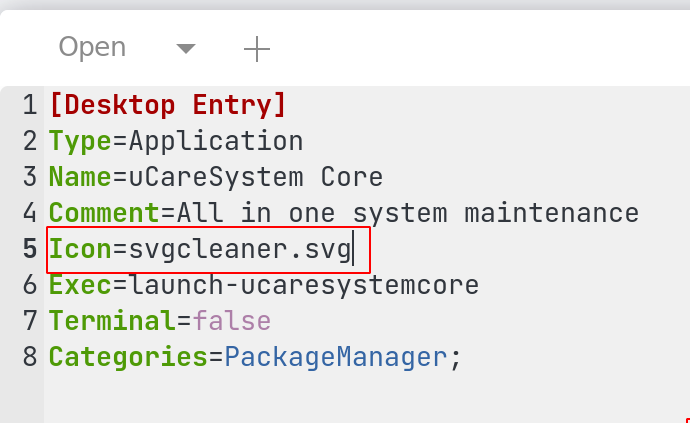
-
save your edited text file by clicking 'save' at the top right of the text editor.
-
exit out of the text editor, log out of your session, and log back in. the new app icon should show on your launcher now!
Congrats! you did it! not so bad, eh? repeat these steps for any other app icon you want to change over.
happy customizing everyone!