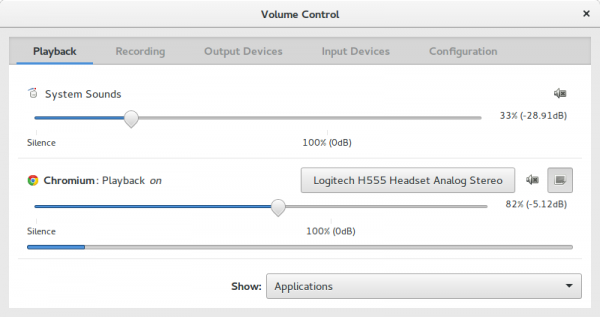Games often have a loud volume compared to other applications because the developers have to max the volume due to that being an industry standard in the digital audio world. But for us, managing those audio volumes can be tedious.
That's why when it comes to managing the volume for individual applications, you might want to do it in a central place. I find Volume Control very handy for this.
You can install Volume Control like this, using the terminal. Open Terminal and type:
sudo apt install pavucontrol
Adding a keyboard shortcut for opening this application I'll explain here.
You can find keyboard settings in the settings manually, or do this:
- Press the super key, also known as the windows key. This opens a search on the top of your screen.
- Start typing: keyboard
- Click on keyboard in your results
- Go to keyboard shortcuts, at the bottom
- Go to custom shortcuts, at the bottom
Now it's time to add the shortcut.
- Name is up to you. Volume Control is what I did.
- Fill the command with:
pavucontrol - Add a shortcut combination. I use
super key + g(like XBox Game Bar on Windows 11).
That was it, hope it helped : )
Tip: if you don't like how it looks/feels, maybe try out some gnome extensions that do something similar. Install "Extension Manager" through Software.