Install apps from the Software store
You can discover a world of apps for Zorin OS from the built-in Software store. This is the recommended way to install trusted apps in Zorin OS.
- Open the Zorin Menu and click on "Software".

- You can discover recommended apps from the home screen. If you know which app you want to install, click on the search button and start typing its name in the search bar.
- Click on the app to look at some screenshots and a description about it.
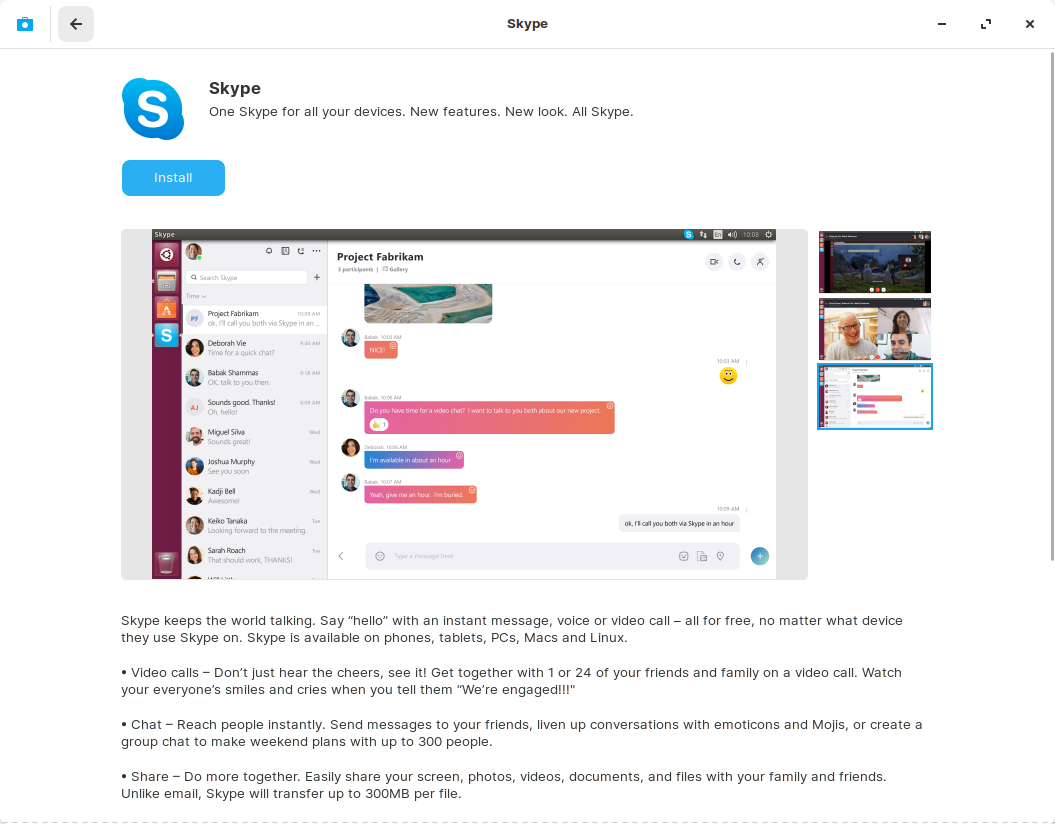
- When you're ready to install the app, just click "Install". You may be prompted for your password during the installation process.
After the installation, you should see the newly installed app in the relevant category of the Zorin Menu.
Install apps in .deb files
Some third-party apps can be downloaded from the web in the form of .deb install files for Linux.
Warning
Please make sure you trust the app's source before installing software from third-party sources, as your computer and personal data may be vulnerable to a breach when running apps from unknown sources.
- As Zorin OS 15 is based on Ubuntu 18.04, select to download the corresponding package from the app developer's website.
- Double-click to open the .deb file. After verifying that you trust the source of the app, you should see the Software store window showing information about the downloaded app.
- Press the "Install" button. You may be prompted for your password during the installation process.
After the installation, you should see the newly installed app in the relevant category of the Zorin Menu.
Install Windows apps
Learn how to install and run Windows apps on this topic.