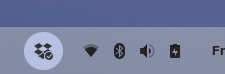To install the Dropbox client for file sync & backup on Zorin OS, please follow these steps:
- Download the version of Dropbox for “Ubuntu 14.04 or higher” from the Dropbox Linux download page
- Open the Files app and navigate to the “Downloads” folder.
- Double-click on the “dropbox….deb" file.
- Click the “Install” button in the new window that appears.
- Log out of your user account and log back in to apply all changes.
You should now be able to launch Dropbox from the “Internet” section of the Zorin menu. After logging into your Dropbox account and setting it up, you should see its indicator in the panel.