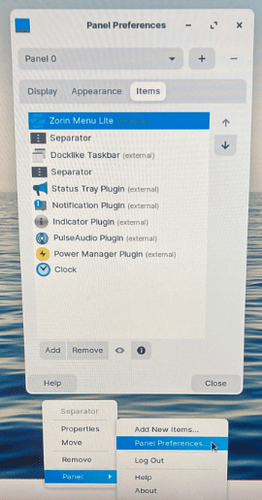How can I move pinned app icons to re arrange them? I'm used to keep most used app at the right, but they show according to the time when they were pinned.
@Ponce-De-Leon
It's a bit different in Lite. Right click the panel to get to panel preferences.
Then under the items tab use the arrows to move selections.
To move unlisted icons individually, ctrl and left click.
Oh, yes. I oversaw the ''lite''. Good Addition. I delete my Comment.
I do have the same list, but my pinned apps are not there. For excample: file manager, gedit, Brave and calculator, are not listed in items tab!
And when You click on the ''Add'' Button what You can see under the List? Maybe then you can add it to that.
Tried that but no luck.
I came up with a silly solution. I've unpinned all then opened and pinned each in the sequence I needed LOL.
Those are grouped under Docklike Taskbar in the items list.
Select DT and use the arrows.
The Separators can also be moved in the same way.
Takes a bit of playing around with to get things where you want.
From where can I select DT?
When I right-click the panel I have only one option: panel 0
Here.

Ok I tried that, but it moves the whole group of pinned apps left or right. What I need is to move each app to re-arrange them individually
Ctrl+left click and drag to do that.
Thanks so much. Why no one told me its that easy?!
many thanks indeed.
This is why I like Plasma over other DEs!
What about icons in the right side? beside the date and clock? how can I move them left or right?
Edit: I found out. Right-click an icon, select: Move, then left click where you want the icon.
This topic was automatically closed 90 days after the last reply. New replies are no longer allowed.