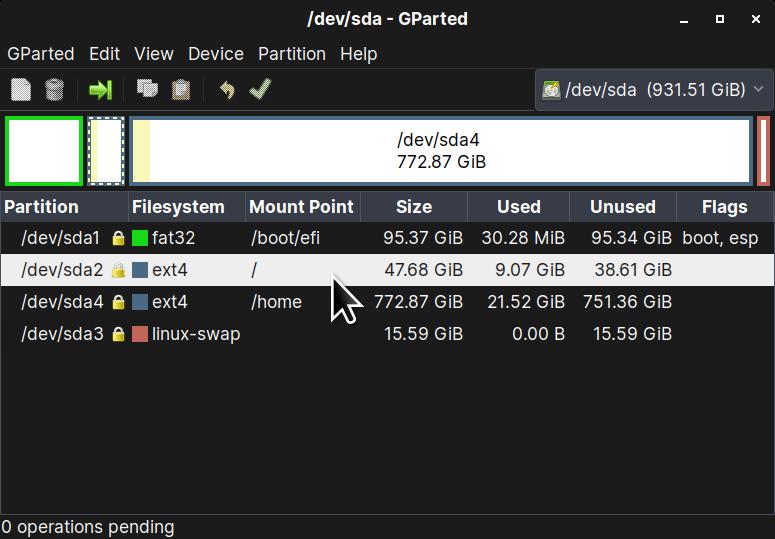You will of course installed Zorin using the ‘something else’ method, where you have ‘/’, ‘/home’, and swap.
Boot your live media to do a fresh install, when it gets to the installation point, choose the ‘something else’ - bottom option of installation page.
GParted will launch and what you do is select the partition with ‘/’ filesystem - from your first install this will be 30720 if you followed my installation guide in the unofficial manual for Zorin 12 or you may have made it bigger, but it will be the smaller of the two ‘ext4’ partitions.
What you see above is similar but when you get the installer version of GParted up during installation, ‘/’ and ‘/home’ will not be shown so firstly:
-
Highlight the root partition ‘/’ and format it to ‘ext4’ and label it as ‘/’.
-
With the larger partition which will be your ‘/home’ partition, you mark change but you DO NOT format it - you just need to label it as ‘/home’ once more.
Once you have rebooted you will notice that you Desktop will be the same as before and all your desktop settings will be the same. The only issue I had today was issues around Firefox syncing but this has stabilised and all my bookmarks are present. 

I would always advise caution in any event so be sure to backup your critical data before trying this.
Just be aware though that any applications that weren’t part of the original installation will not be present and you may want to backup any configuration files for such apps which are normally hidden - they all begin with a ‘.’ e.g., ‘.thunderbird’ for Mozilla Thunderbird Mail client.