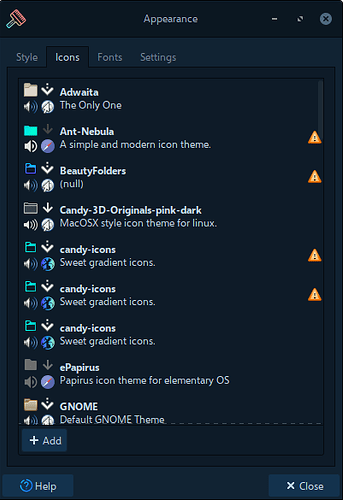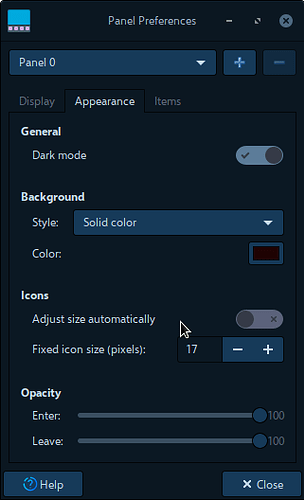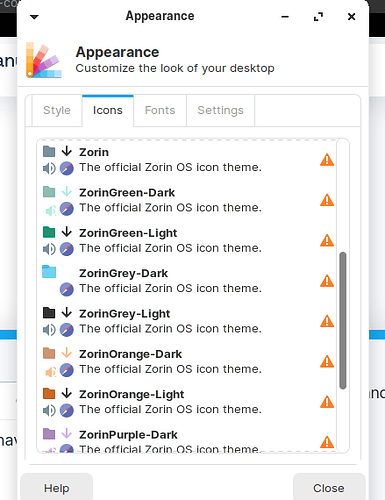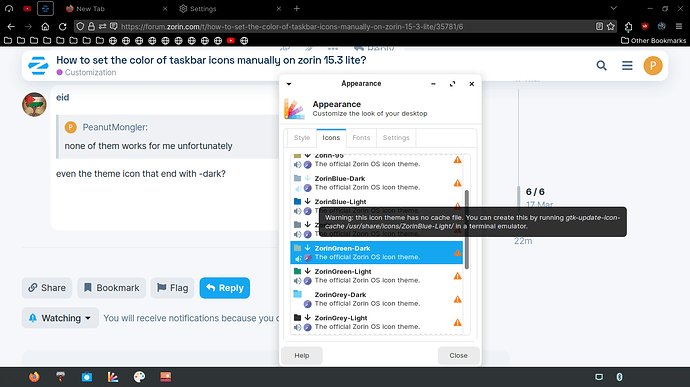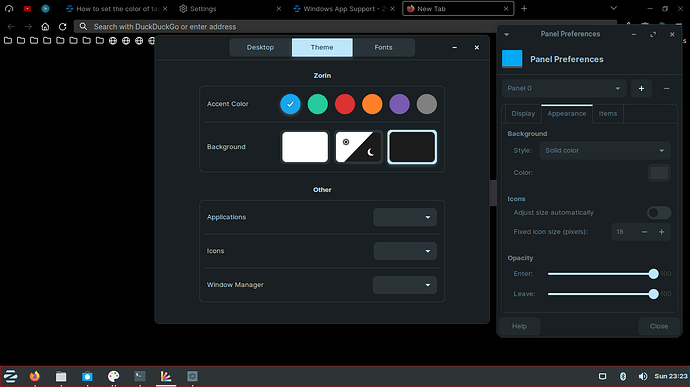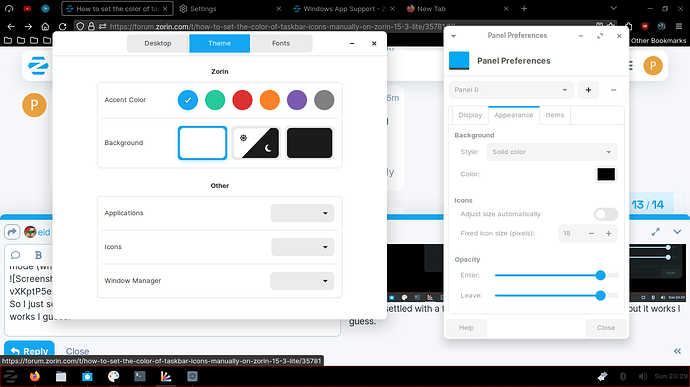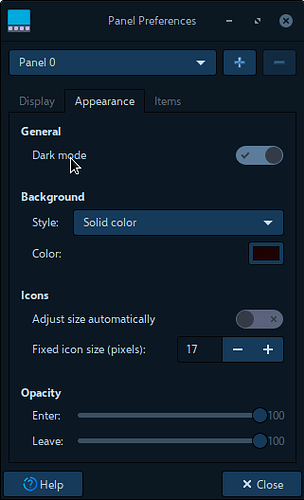I want my taskbar to dark grey solid color, but every theme has a dark grey icon too so I cannot see them. How do I change this? Also the taskbar icon sizes are inconsistent. Especially the audio one because its too big. Also I cant see my icons being highlighted.
go to apperance app, and in the tab icon, try every icon theme that work good with you, u can try the icon theme that end with -dark, if not of them worked with u, u can install new icon theme like i have in the picture:
u can manage the icon size by using : icon:fixed icon size field:
How do I install new icons and maybe themes? I do not have the add option.
Also I hate it whenever alt+tabbing highlights the window I'm choosing, how do I get rid of that? Thanks for the reply btw.
u just click on the theme to choice it, and test every icon theme to see it is good with u, u don't need for add.
none of them works for me unfortunately
even the theme icon that end with -dark?
when u said "them" ,what do u mean with them?
all the ones with the -dark and -light, tried them beforehand, none of them work for my case unfortunately
u mean u can't see the icon of volume ,date, notification?
Yes, I want the taskbar to be dark gray but not really the windows and the overall theme. But they do show up if I turn off the solid color in the panel preferences settings.
Aight man thanks for the replies, but the thing I want doesnt really work, guess I'll just have to bear with it.
can u see me your taskbar , after u enabled the dark mode of taskbar
I mean it kinda fixes the problem but it also turns my entire system into dark mode (which I dont really like).
So I just settled with a full black taskbar. Not exactly what I wanted, but it works I guess.
no i don't mean to change your system to dark mode, you will only do that as in the picture:
look at the first field :general: dark mode and enable it
and use your prefer solid color without any problem
There's no such option like that on me unfortunately, but I think it looks fine as it is. Thanks for the replies
The icons that look dark on the panel (taskbar) do so because they are the Symbolic icons.
This can easily be changed by using the gtk.css file to specify to use the regular icons, instead of the symbolic ones.
In ~/.config/gtk-3.0 directory create a new file and name it gtk.css. Paste the following into it and save the file once done.
button, button.osd, button.text-button.toggle, button.image-button.toggle, button.destructive-action:disabled, button.destructive-action, button.suggested-action:disabled, button.suggested-action, button.osd:disabled, button:focus, #pulseaudio-button, #xfce4-clipman-plugin, #xfce4-notification-plugin, #xfce4-power-manager-plugin, #indicator-button, #sn-button, #showdesktop-button, #dictionary-button
{
-gtk-icon-style: regular;
}
Reboot and the symblic icons will be replaced with regular icons.
Adding new themes (icon or system):
You can search for and download new icon or system themes from sites like XFCE-look, Gnome-look, or from github and other repositories.
Often, it is as easy as extracting the file to your ~/.icons or ~/.themes directory, then selecting it with the Appearance App.
When I make themes, especially icon themes, I make the icons with regards to the backsetting in mind. I create each icon to have its own individual background so that no matter what setting it is used in, it is visible. Most icon creators do not do this.
Man you just have the answers for every question about this OS! Props to you for that. I was just looking around these folders and was just trying to figure out what each of these contain, what modifications can I do with them, and what goes where. I guess gtk 2/3 are 2 on the check list, is there a quick guide for this?
Also these are the same color:
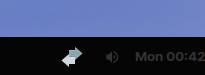
This really is the best way. It may seem daunting at first, but like moving to a new town, you learn your way around in no time.
With XFCE, you have support for gtk 2 and 3 both and do not need to worry about gtk4 too much at this time (Only Gnome specific gtk4 apps will not show the system theme if using XFCE and gtk3.)
GTK3 uses basic css3 to create the appearance of themes, just like webpages do. So this makes styling and theming a lot easier than the resource files used in Windows OS and gtk 2 did.
Guides that can be useful include w3schools online tutorials, stack-exchange and jhust about any css resource of which are a great many on the web. It helps, with GnuLinux, to specify gtk.css as the css used in webkit and pages are slightly different (For example, the gtk.css does not make use of the before:: and after:: parameters).
We have the same beginning. When I first moved from Windows OS to Zorin OS, I needed to change my theme and icons; I finally decided that learning how to make my own was the best course of action rather than downloading what may fit.
Your screenshot shows a notification icon that is Symbolic.
In File manager, navigate to /usr/share/icons/Zorin/scalable/apps and take a quick view at the icons shown in the window. You can see that the Symbolic icons tend to be monochromatic and dark. This is because the deference is given that most users will use a light theme and be all standard and conformist.
![]()