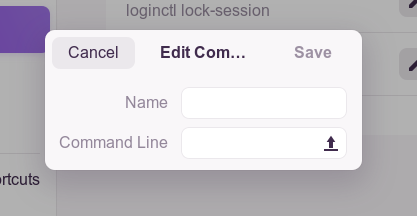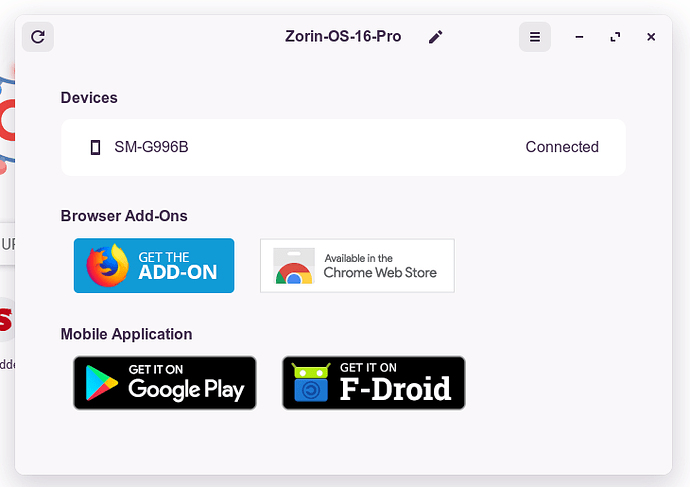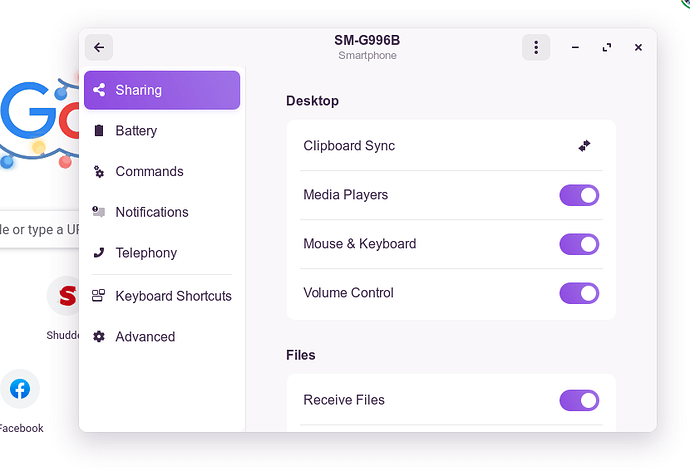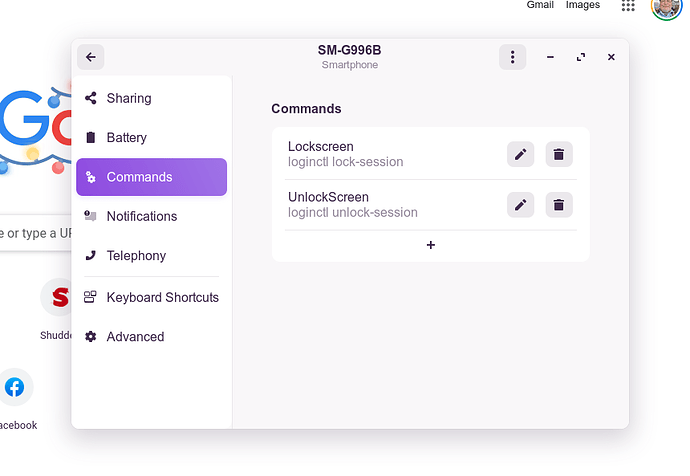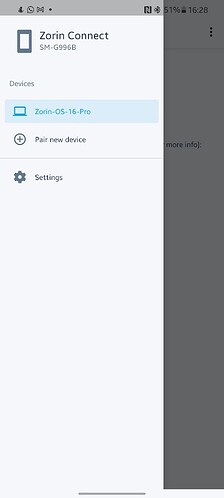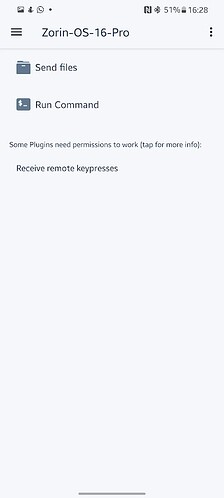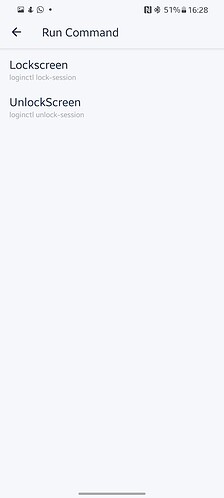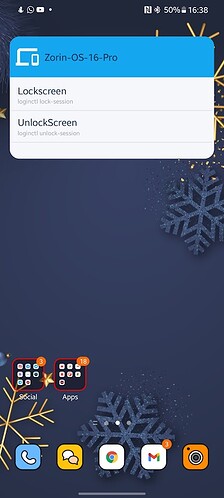Hi there thought is Share this with you Guys - how to Lock your PC with your Android Phone using Zorin Connect.
Step 1 Open Zorin Connect
Step 2 Click on your Smart Phone thats Listed
step 3 Left hand column Click on Commands
Step 4 Press the + to Open up the windows to enter the Commands
Step 5 In the Name Box type lets call it LockScreen
Step 6 In the Command Line Box Enter this Command loginctl lock-session
Step 7 Click Save
Step 8 Click the + Box Open up the windows to enter the Commands
step 9 In the Name Box type lets call it UnlockScreen
Step 10 In the Command Line Box Enter this Command loginctl unlock-session
Step 11 Click Save
Step 12 Close Zorin Connect
Know go to your phone
Open Zorin Connect
Click on your listed PC in the App
Click on Run Command
You should see the 2 Commands we have just set up Synced to your phone Press on them and hey presto lock and unlock your screen from your phone
You can Also Make a Widget with Connect on your Phone with the Run Commands that will make it easier than going into the app.