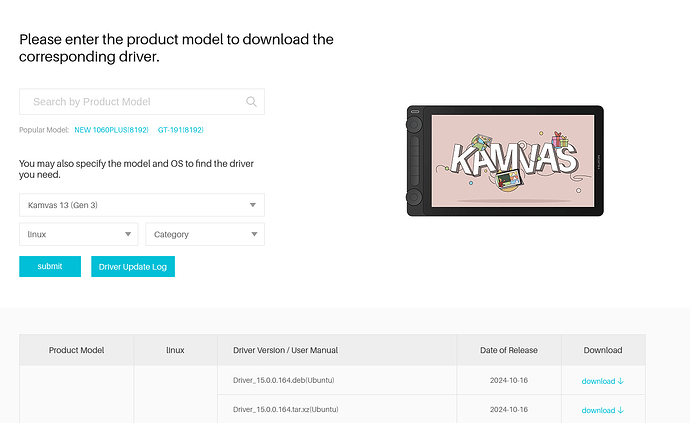Howdy folks, quick guide here I was able to get my partners Huion Kamvas 13 gen 3 up and running in under 10 minutes thanks to the fact that Huion provides native Linux drivers as a .deb package.
Requirements
All 3 cables plugged in
Red for Power
Black for controls
HDMI for 2nd Monitor input.
Drivers
Drivers are the software that lets your OS talk to your hardware,
drawing tablets are no different in my instance it acts as a second screen that can detect a pen for drawing and artwork and has programmable buttons.
You can install these here:
Simply select your product and then below is your drivers.
Selecting your install type
There are two supported methods:
.deb install
.tar.xz install
For an easy install, I recommend a .deb install as it is also easily reversible and user friendly. however for a .tar.xz install this is covered in the Huion user guide as it may differ by product (and has more steps.)
.deb install
- Download the .deb file your specific product from the drop-down, mine was HuionTablet_LinuxDriver_v15.0.0.164.x86_64.deb
- Double click the .deb file, a pop-up message will advise you that you are running an install from an unknown source, however since you are getting this .deb from the manufacturers website you are safe, and click "Run Anyway".
- It will show you a software manager page for the .deb file, Then click install
- Once completed restart your PC, the software will start on boot and look for devices once you log in and should automatically detect your tablet and show it as a second monitor (which you can also use it as)
Final notes/Tips:
If the icon on the right hand side is grey that means 1 of 2 things, you've not plugged the cables into the right places (in my instance this was the one going to the tablet, or something was borked with the driver install, so uninstall and reinstall (check cables first).
Software i got to work with no dramas:
Krita (Native Linux)
Clip-Studio-Paint (Snap Store Via Wine)