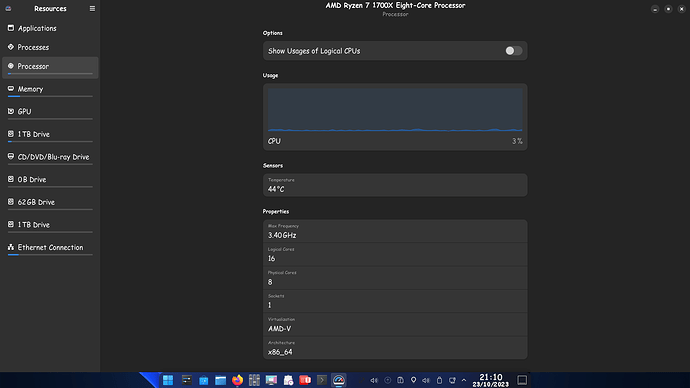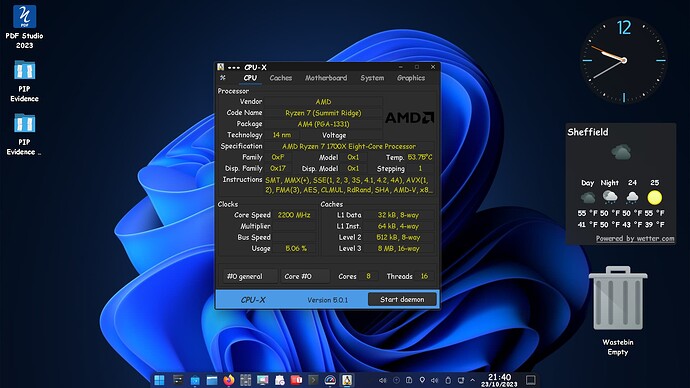Perhaps still infected by WindowsWorld/”WinThink”;
Have spent extensive hours scrolling through software/apps/’packages”
Still stumbling/bumbling my way, gathering my bearings in Zorintopia.
In the old country of WindowsWorld, the practice of repeatedly installing and uninstalling software/apps had a tendency to wreak havoc, clutter Win “registry”… and thus to be avoided.
Remnants of uninstalls can leave… “crapware”, even spyware behind.
To the point:
When, via “Software” little blue shopping bag (“software store?”), then center tab “installed” (and/or little blue checkmark)… and selecting “remove”…
Does this actually “uninstall” said software? (i.e. no “remnants” left behind)
Or, is that my relic of “WinThink”? (i.e. Zorin/Ubuntu/Linux doesn’t do that)
Would really prefer not to turn this Zorin install into a cluttered, stumbling junkyard.
OR, perhaps that is the “secret sauce” of Zorin/Linux;
Zorin does not actually “load” software “in the background”, until the Icon for said is actually clicked?
BTW, with the standard warning of: “never install software if you do not trust the source”;
I have never personally met the publishers of Zorin… but have assumed Zorin, from the Zorin website, is reasonably “trustworthy”.
Which leads to the key question:
Is/are software packages/apps available at the “Software Store” deemed, by Zorin, free of bad stuff?
...just a thought.