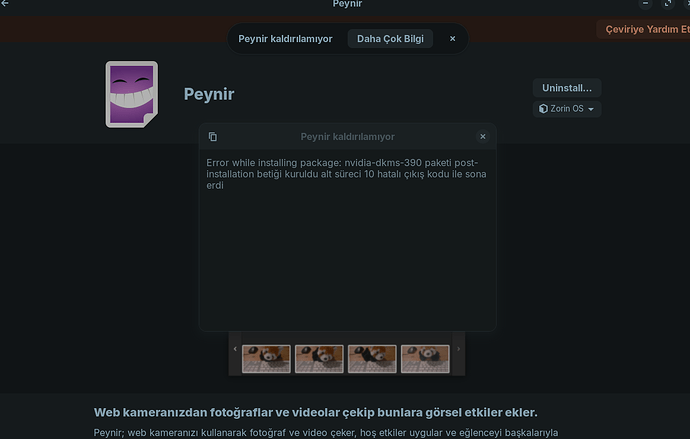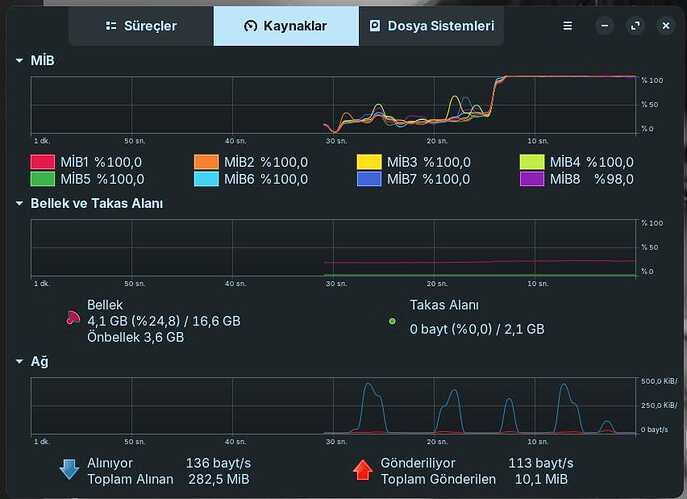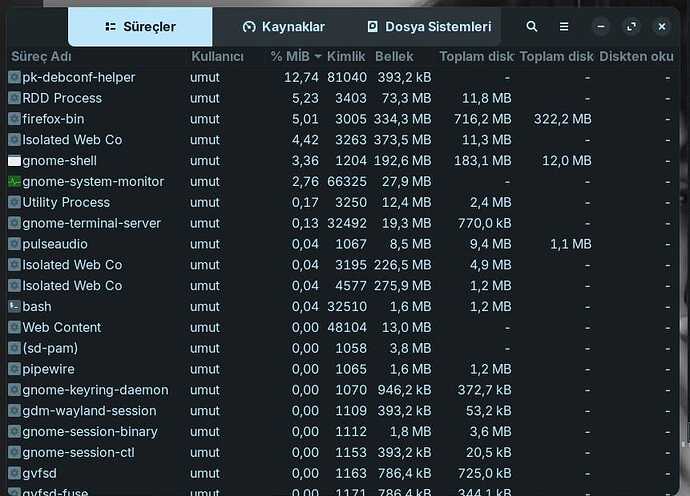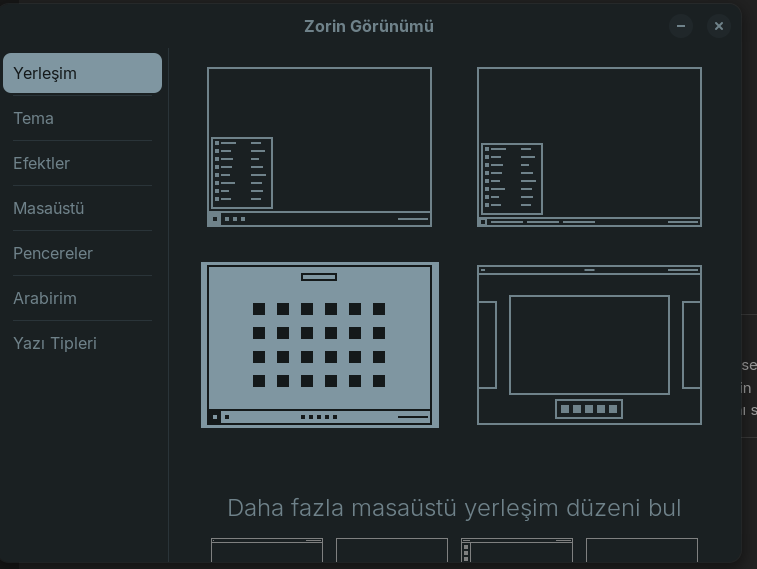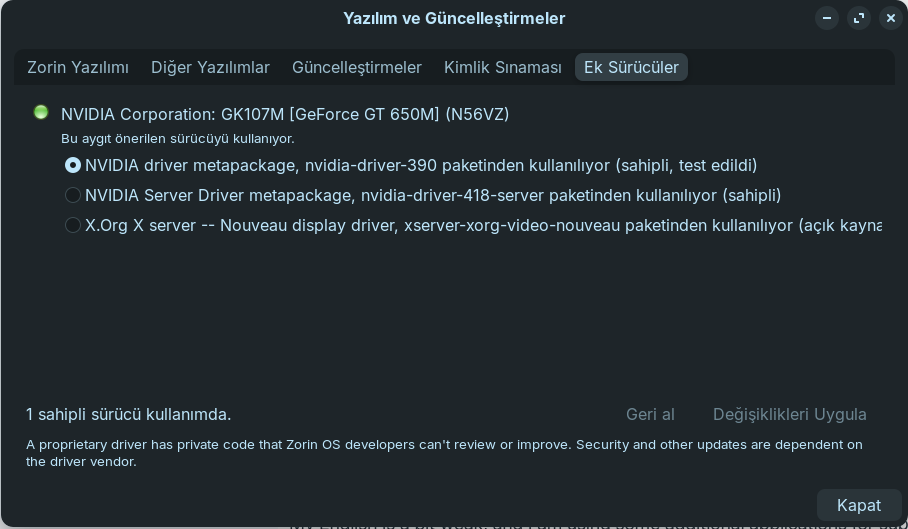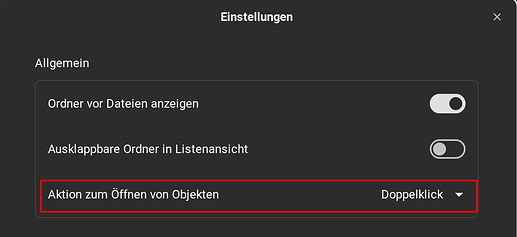Today, I switched from Windows 10 to Zorin OS, and after one day of use, I am quite satisfied. However, I encountered a few situations that I’d like to mention, not to criticize the system, but with the hope that future updates will make it even better.
When I opened the Cheese (Peynir) camera application that came with the installation, the camera light blinked, but the camera did not work. When I tried to remove the Cheese application from the app store, the CPU usage spiked to 100%, and I received an "application could not be removed" error. I attempted this multiple times, but the same issue occurred every time. During this process, the CPU temperature shot up from 42°C to 95°C almost instantly. After restarting the computer, I noticed that the application I was trying to remove had been uninstalled. I faced a similar problem when attempting to remove the Nvidia X Server application.
When I tried to update the pre-installed Mozilla Firefox browser during the initial setup, the software store showed that the application was not installed. After installing a newer version, I found two versions of Mozilla Firefox on my computer—one old and one new. Unfortunately, I couldn’t remove the older version.
I also encountered an issue with the "Settings" app. When I navigated to the "Sharing" section, the application froze and gave an error saying "Settings has stopped," forcing me to close it. I tried closing and reopening the Settings app multiple times, but the issue persisted. However, after restarting the computer, the problem was resolved.
As for window focus mode, I noticed something peculiar (though I am not sure if it is an issue). For example, if I hover over an image and right-click, the image opens directly as if I had double-clicked it, rather than showing the context menu on the first attempt. However, if I single-click the image instead of right-clicking, it opens normally. In my opinion, even with window focus enabled, the image should only open when double-clicked, and the right-click should immediately display the context menu.
When I press the "Lock Screen" button, the lock screen that appears does not fully respect the dark mode settings—the virtual keyboard is displayed in a light theme.
Additionally, when I click the "Log Out" button from the right-side panel, the screen remains black for approximately 50 seconds before the lock screen finally appears.
After logging back in, I sometimes notice that the Zorin Desktop layout, which I have set to the bottom-left style, automatically changes to the bottom-right layout.
Lastly, the on-screen keyboard occasionally behaves oddly. It opens briefly and then closes immediately. I need to tap on the text input area again to reopen it.