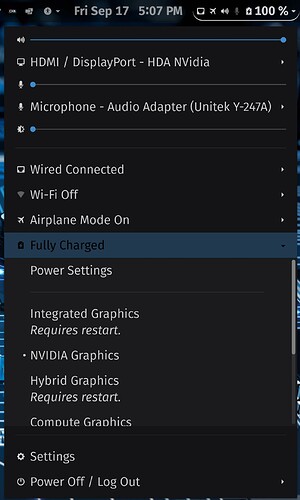How do I get one app to always play thru one sound device and another to always play thru another? This is pretty easy on Windows 10, but I can't figure out how to do it w/ Zorin (or Linux in general). I like my browser to play thru my main line-out, but I want Zoom to play thru my headset. When ever I listen to one versus another, I have to open settings, sound and switch and then the switch seems to apply to everything.
Can you provide an example on how Windows can do this?
I think this is easy to do on Windows, but that's because it's more of a per-application setting. Windows can specify a "Default" audio out device, but programs may choose whichever one they want outside that default.
Many Linux apps do allow you to choose an output device, especially media apps... (i.e., using Zoom will allow you to choose audio input/output. But most apps will just use the default. So in that way, it's similar to Windows.
Maybe the app you are using only uses the default? Which Linux app do you want to change audio output?
Somebody else came on here asking to do the exact same thing. We concluded that this can not be done on Linux as it currently stands. Perhaps an expert Linux code wizard (programmer) can make a nifty GUI APP that can allow Linux to do that. But there is no way of doing this on Linux that I am aware of sorry.
I have a similar question... Do you know if there is an easier way to change the default audio output than opening the settings? On Windows 10 you can do it straight from the taskbar/panel.
Example: try to connect your TV via HDMI. The audio output doesn't automatically switch to HDMI so you have to make quite a few clicks to do it and the revert it once you disconnect the HDMI cable which is rather annoying.
Actually there is! Go to Gnome Extensions website. If this is your first time installing extensions, you will see a notification at the top of the screen telling you that you need to install the Gnome browser extension integration, please click the button to install it.
https://extensions.gnome.org/
Once installed, click on this link to take you to the extensions.
https://extensions.gnome.org/extension/906/sound-output-device-chooser/
On the right side of the page you will see a toggle button, click the toggle button. A popup will come up asking you to confirm the installation of your extension, by all means, please do confirm installation.
Once installed, the location of the extension, will be located at the right side of your panel. Here is how it looks on mine.
This extension is handy, cause within a mouse click away, you can choose your INPUT and your OUTPUT sound very quickly! Hope this helps!
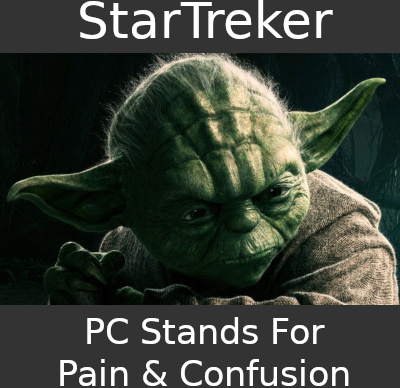
This is actually perfect! Thank you so much, StarTreker. I don't quite understand how a browser extension can change something on my OS's taskbar though... Sometimes Linux is still a big riddle for me 
Anywhooo, it works perfectly fine and does exactly what I need it to do.
It is a gnome-extension, installed through an installer in your browser.
Alright, I see. Well, much easier than expected 
This topic was automatically closed 90 days after the last reply. New replies are no longer allowed.
Marked Solution. 382