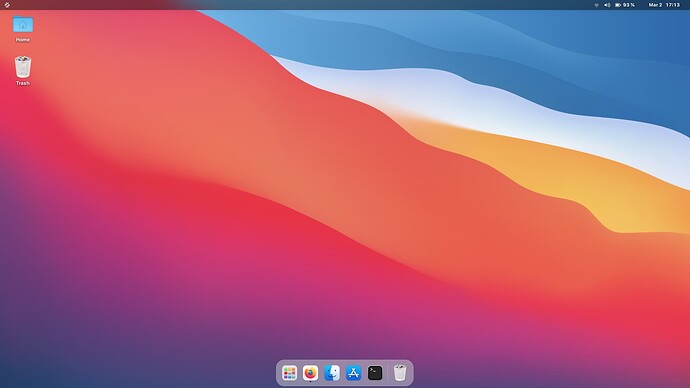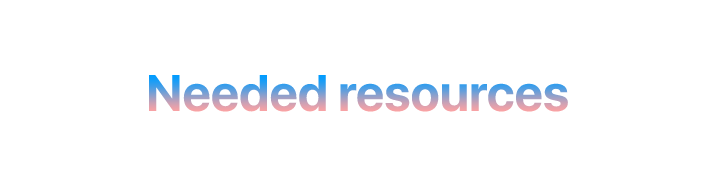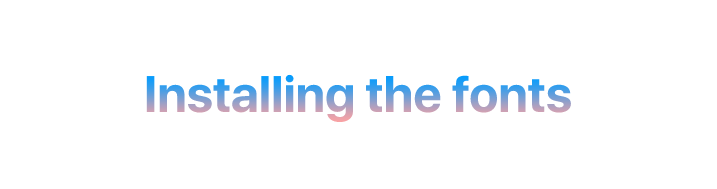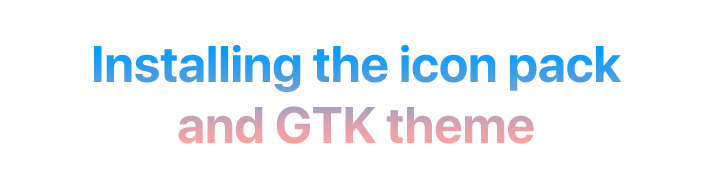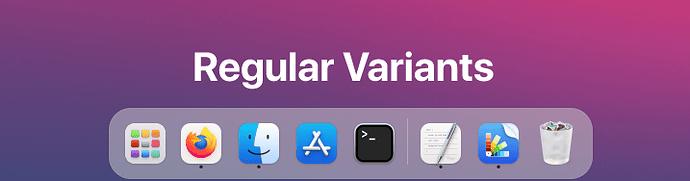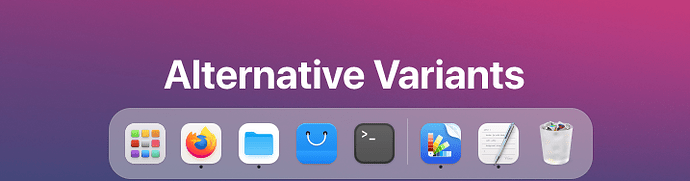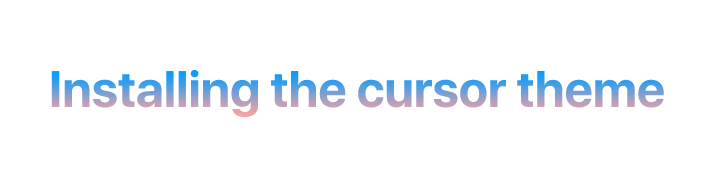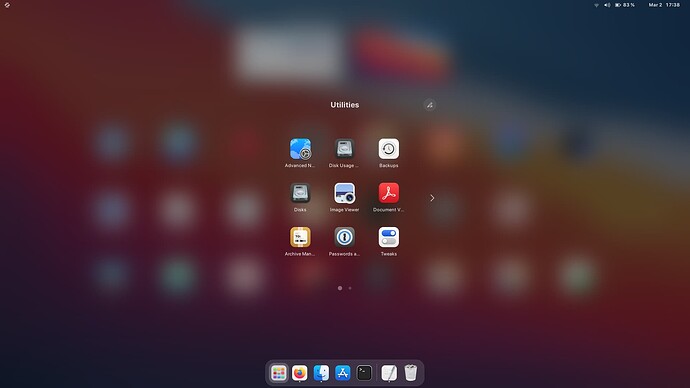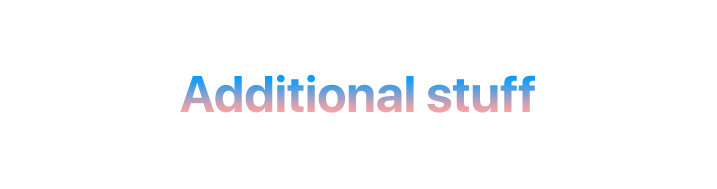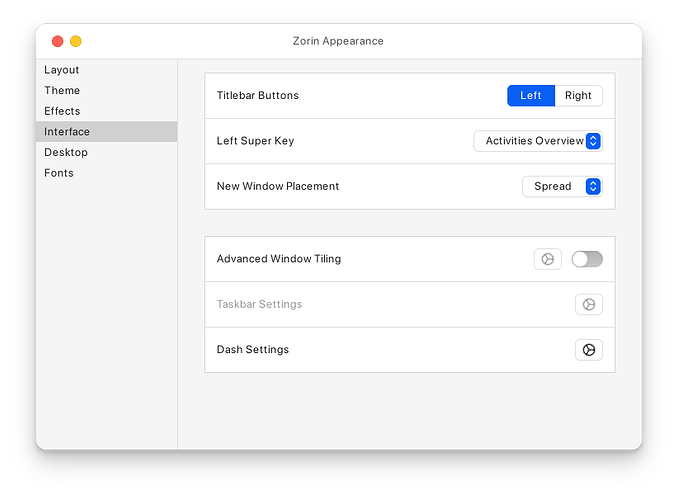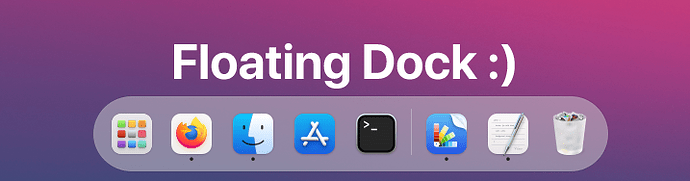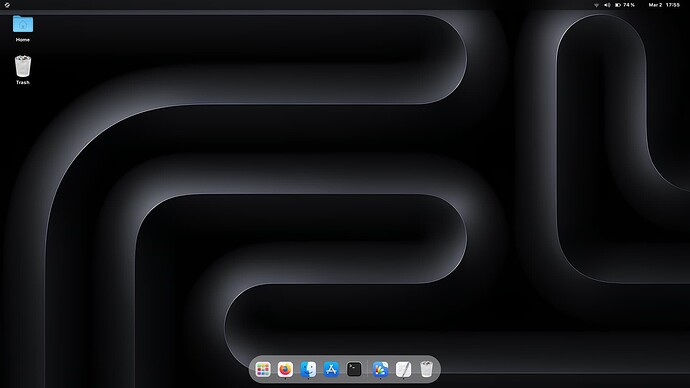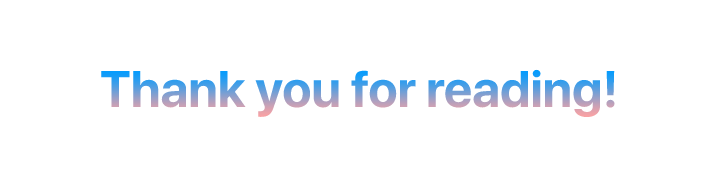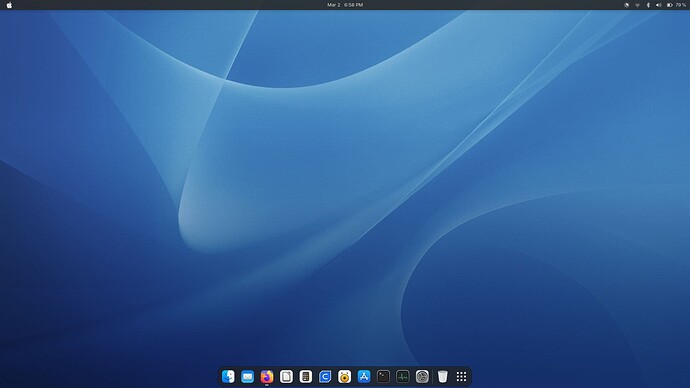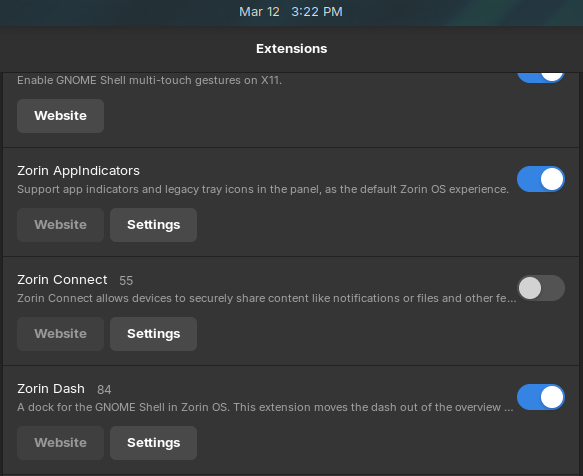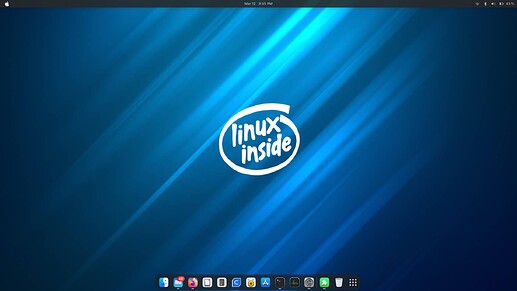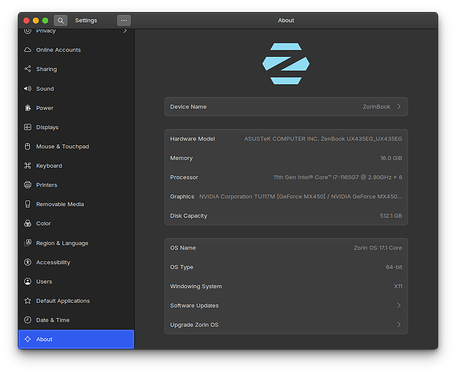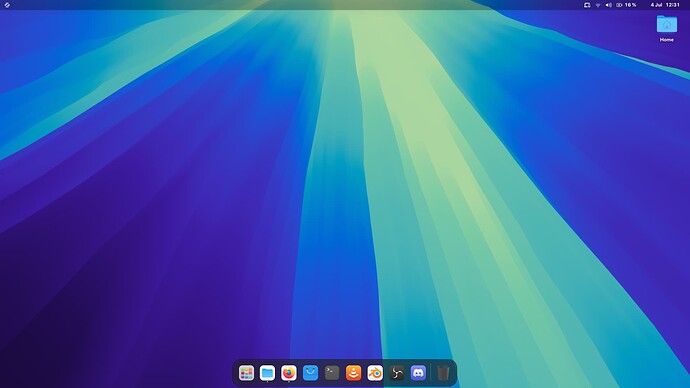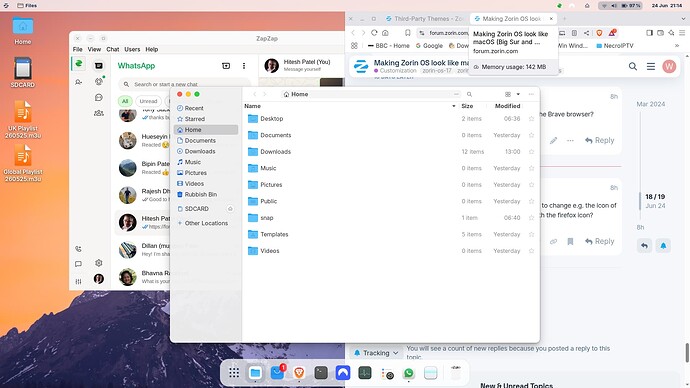This tutorial will show you how to make Zorin OS look like macOS 11.0 (Big Sur) and above. Like in this result:
WhiteSur-icon-theme
WhiteSur-gtk-theme
McMojave-cursors
San Francisco Pro Display / San Francisco Mono (for apps with mono text, like Terminal)
Blur My Shell extension
Before starting:
- You need to have Zorin OS Pro and the macOS style enabled.
Click on the downloaded font, and click the Install button. Do note that not every font you click the Install button with will show it's installed. It is, but this is a normal thing.
- Icon Pack
- When you open the extracted folder, right click on the empty space and select Open in Terminal, then enter this code:
./install.sh
You could also install colored and alternative versions, like:
./install.sh -t all
or
./install.sh -a
(to install both, just use ./install.sh -a -t all)
After you are done, go to Zorin Appearance > Theme > Other and then click on the empty bar beside Icons, and select WhiteSur or WhiteSur-theme.
- GTK Theme
- Follow the same first step, but if you want to install it for multiple colors, use this command:
./install.sh -t all
You can also use this command to install a theme for Firefox, to which it will look like Safari:
./tweaks.sh -f
( add default, monterey or alt at the end)
- Same step, but you may need GNOME Tweaks for this. To install GNOME Tweaks, type this in Terminal:
sudo apt install gnome-tweaks -y
When installed, it's located in the Utilities folder.
Open the Tweaks app, and then go to Appearance, click the Cursor bar, and select "McMojave-cursors".
- Blur My Shell
- Install Extension Manager by typing this in the Terminal:
sudo apt install gnome-shell-extension-manager -y
- Open Extension Manager and click Browse.
- Search for Blur My Shell and click on the Install button adjacent to that extension.
- (Optional) Floating rounded theme
-
In Zorin Appearance, go to Interface and then click the gear icon adjacent to Dash Settings
Then, go to Appearance (again) and enable Floating rounded theme.
-
If you want, finish off with an authentic wallpaper from macOS Big Sur or above or any Mac from 2020 or later.
Example (wallpaper taken from M3 MacBook Pro (wallpaper name)):
Now, do note this guide can be out-of-date, because Apple may add more visual effects to macOS in the future. But if you just want the look and feel of a Mac, I think this guide helps you get the cake (not literally).
Links:
WhiteSur GTK
WhiteSur Icon Pack
McMojave Cursors
SF Mono
SF Pro Display
UPDATE: It is possible to get a macOS layout on the Core version, according to @PlumpKibbles. Getting the layout means installing sudo apt install gnome-shell-extension-zorin-dash, I guess. Thanks for pointing that out.