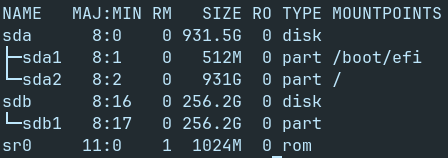Hi. New Zorin OS user (first Linux distro). I'm interested in reinstalling Zorin OS 18 and manually partitioning my two drives to make dist hopping easier (I want to try Mint Xfce next). I'm using an Acer Aspire E5-575 Series (8G RAM).
Currently researching what others have done with their manual partitions. My plan is this:
sda (HDD 931,000Mb)
sda1 /home
sdb (SSD 256,000Mb)
sdb1 /boot/efi 512Mb
sdb2 / 80,000Mb
Will this configuration allow me to swap between Zorin and Mint without touching my hard drive with the /home partition? What problems should I expect setting the OS up this way?
Also, should I format my drives with GParted in order to get all the storage out of them? sda is supposed to be a TB, and I'm pretty sure the sdb is supposed to be 3 or 4gigs (I bought and installed it a really long time ago, so I've forgotten exactly how big it actually is).
My secondary aim with partitioning like this is to make the laptop run a little faster. I'm interested in using it mostly for web browsing, writing with LibreOffice, and maybe light gaming. I guess it's fast enough as it is now:
but I know launching games might make it chug a lot, and in Windows 10 I was able to speed this thing up just booting from the SSD.
Lastly, I've seen a lot of conflicting information about swap partitions. From what I understand, Zorin OS uses a swap file when the RAM is overloaded, so a swap partition is unnecessary. However, I've also read a swap partition can slow a machine down if the RAM is over a certain threshold anyway. If I make a swap partition, should I make it 8gigs or 4? Do I even need one for casual use? Will the laptop run faster with a swap partition when gaming with Steam? I'm not running photoshop or anything, but I do stream video a lot (YouTube, screenshare on Discord).
Lastly, if I want a secondary file system on the SSD, how should I mount it so that I can see it in the Files window? I did the standard install onto the hard drive and experimented with mounting the SSD, but I'd like to see it outside 'Other Locations'.