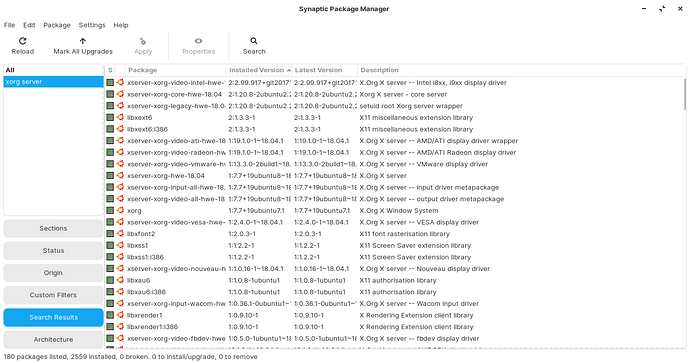I’m not a gamer, but I do plan to do quite a bit of 3d modeling and animation using Blender. Although my machine has respectable specs for Blender, it does have a low-end graphics card. I doubt this type of use will suffer from using the standard xorg-server.
I agree with you. I use Blender a lot, as well as Inkscape and Gimp and I am running the standard xorg-server on an AMD Radeon 512mg graphics card.
-sigh- I really need a Tower computer…
I’ve been to busy re-coding my personal apps I developed years ago using Visual Studio on Windows to Python using VS Code to swap out the xorg-server. Something unexpected always happens with something simple like that. I suppose this is off-topic, but (he said and went ahead anyway) Blender seemed to work very well on my old machine which had a 2nd gen i5 (4-physical cores). I am looking forward to seeing it run on this new machine with an AMD Ryzen processor. I won’t want it to use my graphics card for processing since it is a very low-end card. I’ll post back here when I have swapped out the xorg-server.
Ok. Now that I have time to replace HWE xorg-server with standard xorg-server, I realize that I have no idea how to begin. Where do I find xorg-server? Where do I place it? Do I need to boot from a live Zorin memory stick while doing it? X.org states that the best place to get it is from ‘your’ linux vendor because they do not currently provide binaries.
In terminal, you can install xorg which will automatically replace the installed HWE version.
sudo apt-get install xserver-xorg-core
sudo apt-get install xserver-xorg
sudo apt-get install xorg-input-all
A disclaimer- Please remember that this was a suggestion made based on some symptoms you expressed as a Possible Action to check if the graphics was responsible. Sometimes, the easiest test is to change out a node of operation. But this may not be a solution, either. And the solution may be buried further in the Desktop Environment.
Thank-you for the instructions. These symptoms have become very annoying. I just booted my system to receive a desktop devoid of icons and with the mouse context-sensitive menu incorrect. This sometimes happens after I logoff-loggon to eliminate the short screen-timeout. It has never before occurred with a fresh boot. Unfortunately, the third command line did not succeed. The first two did succeed. Here is the dialog that occurred:
jim@jims:~$ sudo apt-get install xorg-input-all
Reading package lists… Done
Building dependency tree
Reading state information… Done
E: Unable to locate package xorg-input-all
jim@jims:~$
Sorry, Jim, I think I owe you a Dr. Pepper.
sudo apt-get install xorg-xserver-input-all
As far as the rest of your issue... Sometimes the desktop does not load correctly? it sounds like there may be more to it than just a monitor drop out.
Could you make that 2 Dr. Peppers? That should only cost you about a dollar or so plus $60 plus import tax to ship it down here.
jim@jims:~$ sudo apt-get install xorg-xserver-input-all
Reading package lists… Done
Building dependency tree… 50%
Building dependency tree
Reading state information… Done
E: Unable to locate package xorg-xserver-input-all
jim@jims:~$
Oh... see... Too little sleep and a big headache...
Sigh...
sudo apt-get install xserver-xorg-input-all
Thanks. It says I already have the latest version.
jim@jims:~$ sudo apt-get install xserver-xorg-input-all
[sudo] password for jim:
Reading package lists… Done
Building dependency tree
Reading state information… Done
xserver-xorg-input-all is already the newest version (1:7.7+19ubuntu7.1).
xserver-xorg-input-all set to manually installed.
The following packages were automatically installed and are no longer required:
linux-hwe-5.4-headers-5.4.0-56 linux-hwe-5.4-headers-5.4.0-58
linux-hwe-5.4-headers-5.4.0-59 linux-hwe-5.4-headers-5.4.0-60
linux-hwe-5.4-headers-5.4.0-62 x11-apps x11-session-utils xbitmaps xinit
Use ‘sudo apt autoremove’ to remove them.
0 upgraded, 0 newly installed, 0 to remove and 1 not upgraded.
jim@jims:
What happens if you immediately restart the gnome-shell right after ‘wake?’
I suggest this as a Test, not a solution,
I think that I restart the gnome-shell when I log out and back in to eliminate the timeout. Usually, everything returns to normal after that. Once in awhile, as in this morning, the desktop is not correct. Everything is normal including the background image I selected except for two things: there are no desktop icons showing and the mouse context-sensitive menu only shows 3 items: Settings, Desktop Settings and something else. Normally, it shows more choices including start terminal which I use continuously.
The next time it happens, I will try alt-F2, r and enter to see if that makes a difference. Is this what you mean for me to do? My unix experience was in the early 90’s. Although I rebuilt the unix kernal back then, I never restarted the bshell. Silly.
xset -dpms always works for me when I have this issue.
This suggests that part of the Desktop is not initializing.
Thank-you so much, edisondotme. My machine began to do the quick time-out this afternoon. I typed in xset -dpms and it stopped doing it. What a relief.
I’m not sure that it is appropriate for me to mark the xset -dpms command as a solution. It eliminates the pain, but it shouldn’t be necessary. Also, I do not actually know what it does. It might have other side-effects.
Ha, me neither. I had the same problem as you and I found that solution in some stack exchange post.
The funny thing is that the poster of that answer also doesn’t know why it works.
The xset command, “-dpms” turns off Display Power Management Signalling. Turning the power management signalling off means that the signal to timeout the monitor is not functioning. It is as much a solution as it is a workaround given that it is merely a Command.
The one I prefer to use is “xset 0 0” which is similar, except instead of turning off the signalling, it zeros the time to wait before signalling so that a signal is never sent.
Side effects may include if you use a Screensaver.
There are many xset commands that can be explored.
I had found what xset -dpms does, but I didn’t, and really still don’t, understand the ramifications. My monitor still goes black after awhile. but I don’t know if it’s the monitor or the graphics card. I don’t want the LED backlighting to stay on for hours after I have quit using the machine … as I suspect it is doing. I’m not familiar with HDMI signaling. Probably, a line’s voltage is being dropped. If that is so, then all is ok if the monitor goes off in a reasonable amount of time. It isn’t practical to shut the machine down when I’m not using it except after the final use at night … which I have started doing. I cannot depend on it going to sleep when I want it to. Mind you, this is not unique to my linux machine. I had the same sort of problems on and off for the decades that I used Windows machines.