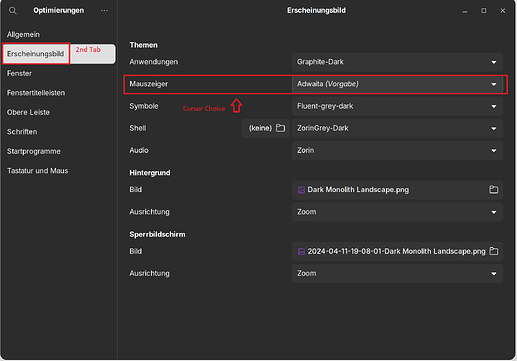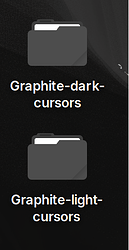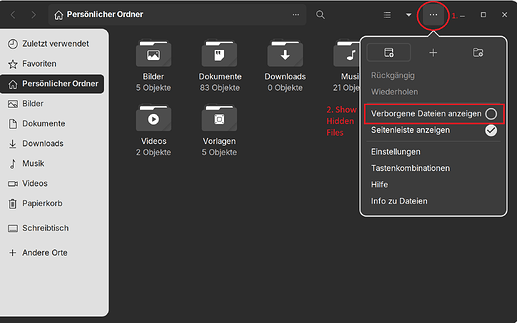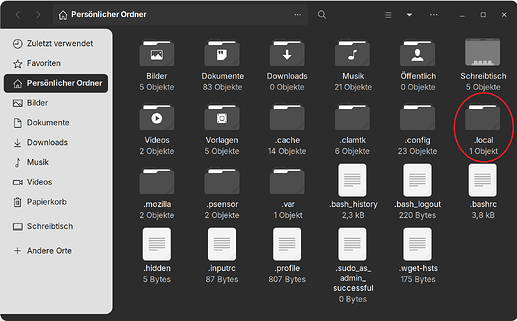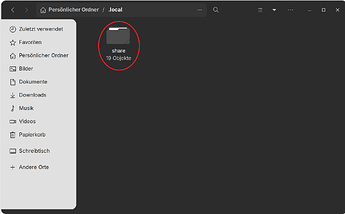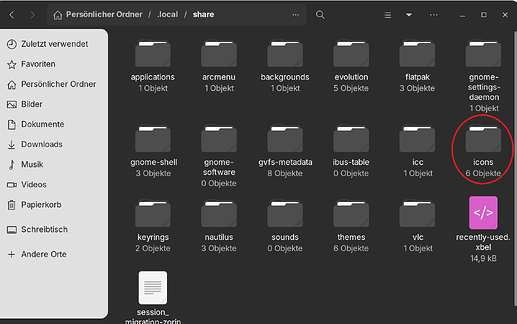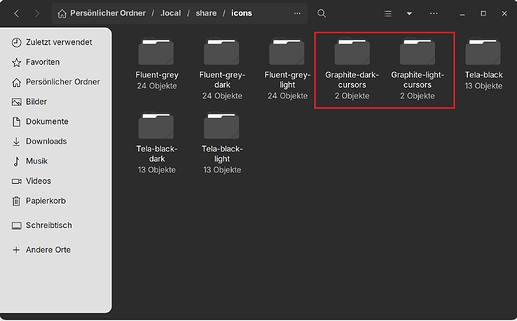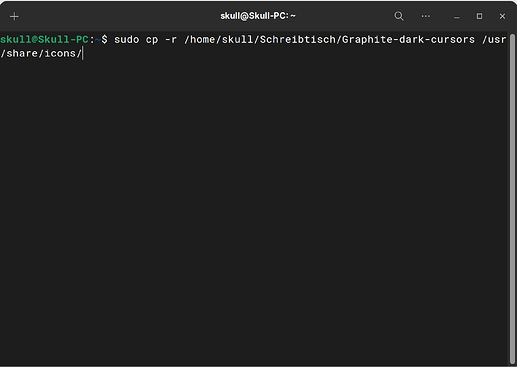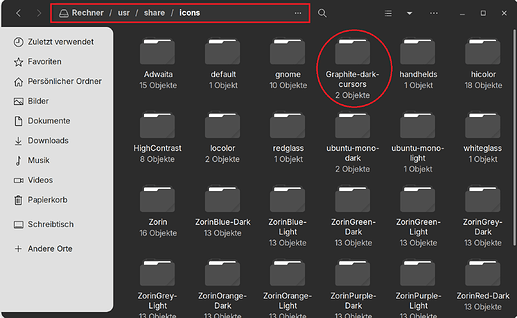I've already looked on Reddit and done what has already been posted. I've logged in and out and I've tried installed it using OCS-url. If this problem cannot be fixed, hopefully, there'll be a bug fix some time in the future.
Some applications provide their own cursor. While many do rely on the system theme, Electron-built apps can provide their own. An example might be a game you are playing that when in the game has a custom cursor that matches the theme of the game, not the system.
If you can list which applications do not respect the system cursor theme, we may be able to narrow this down.
Welcome to the Forum!
Where did You placed the Folder with Your Cursor Theme? In the home directory? If Yes it could be that it not work for all because some Programs, Extensions or Flatpak's need another Direction.
So, You could try to put Your Cursor Theme to /usr/share/icons/ and then Your Cursor Theme should work systemwide on every Stuff. But don't forget to delete the Theme out of the home Directory. And after that set it up in gnome-tweaks.
I’ll try that, thank you!
Could you send a video on how to do that? Thank you. But, I do have another question, do I specifically have to use a tar.xz file?
It's Discord and Firefox, but I think it's any non-Gnome application.
That says only that it is a compressed File. If You use or have used Windows You maybe know .zip Files. That is an Alternative. You can find other Formats too. When you have downloaded and checked the File simply doble-click on it and it will open and You can extract the Folder.
I can make You a simple Step-By-Step Guide with Pictures if You want. There are simply 2 Options the home Path and the usr Path. The home Path is a local Thing and the usr Path is a system-wide Thing. I prepare something for You. Give me a little bit Time for that.
Okay. I prepared it. I hope it will help. My Pictures wil be in german but I explain it; os, I hope it will not be a Problem for You. If You have Questions feel free to ask.
I start from the Beginning. First you need gnome-tweaks to change a Mouse Corsor Theme. When you have it installed, okay. If not, open the Terminal and type sudo apt install gnome-tweaks
When you open it you will find the Customization Option on the 2nd Tab on the left Side:
So, now I have chosen a Cursor Theme and downloaded on my Desktop. Look here. It is a compressed File that I explained:
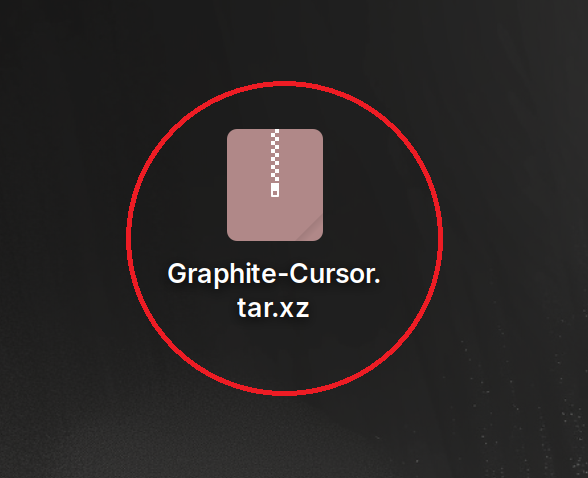
Next You double-clock on this File. Then You will see the Stuff in this compressed File. In my Example You see 2 Folders because the Cursor Theme has a dark and a light Version. It depends on Your Theme waht You have. Then You click on the Extract Button to extract the File.
I extract it on the Desktop too. It is for me simplier to handle and show how it goes further:
So, now the Theme it extracted and ready to put to a Path. you have 2 Options: the home Path and the usr Path. Important: Only put it in one Path, not in both. For the home Path, open Nautilus, click on the Menu Icon in the top right and mark the Option ''Show Hidden Files'':
Then You will see the hidden Files. There You search the .local Folder and open it:
In this You see a share Folder:
So, and now we are on the Goal. In this Folder You create an icons Folder. If such a Folder is already existing You don't have to. It should look like this:
And in this icons Folder You put Your Mouse Cursor Theme. In my Case it looks so:
In this Folder You can pack Icon Packs too if you want to change the Look of You Icon's. And that's it for the home Path. After You did that open gnome-tweaks and test if it works. It is important that You open it after it because when gnome-tweaks is open when You put the Cursor Theme it Folder, gnome-tweaks don't detect the Change. So, You will not find Your Cursor Theme in gnome-tweaks.
Now comes the usr Path. Here is the easiest Thing to use the Terminal I would say. So, we have the Cursor Theme on the Desktop and want to bring it in the usr Path. For that open the Terminal and type sudo cp -r /home/[Your-User-Name]/Desktop/[Name-Of-Cursor-Theme-Folder] /usr/share/icons/
In my Case the Command looks in Terminal so:
(*Schreibtisch is the german Translation for Desktop)
And after the Command we open Nautilus, go to Other Places at the Bottom of the left Side, then to the PC and the to usr=>share=>icons and then we see that the Cursor Theme is there:
So, and that's it. I hope this will work for You.
what is your theme?
You mean my Window Theme? It is the Graphite GTK Theme.
This topic was automatically closed 90 days after the last reply. New replies are no longer allowed.