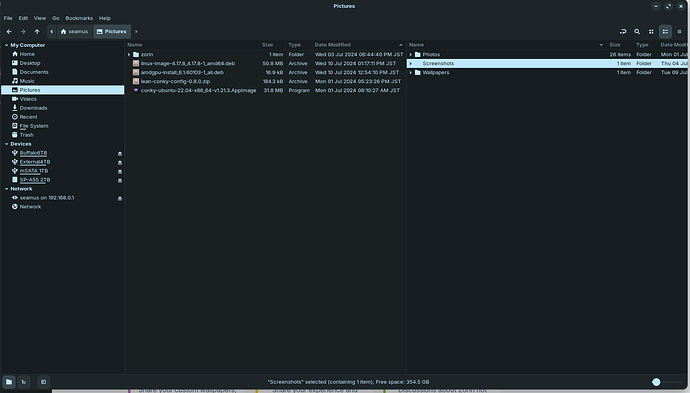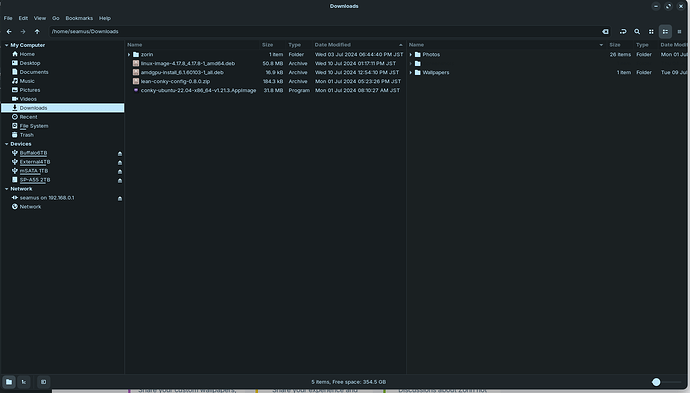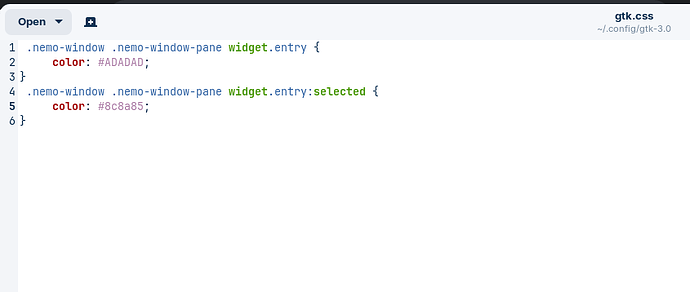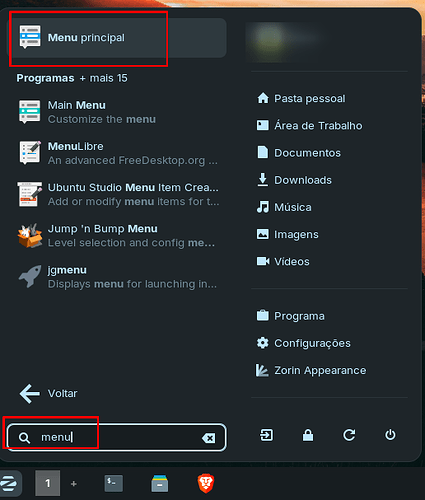Yes, the displayed name is stored in the applications .desktop file. This is located in Root, so to change it, you must elevate to root.
In terminal, elevate to root:
sudo -i
Launch the Nemo File Manager:
nemo
Tap the Up arrow icon on the toolbar twice or in the left pane, click on the file system entry.
Now you are top level root - double click on /usr to begin following the path to:
/usr/share/applications and scroll down to the Nemo.desktop file. To open a .desktop file, right click and select from the context menu to Open With Text Editor.
It may be labeled as "Files" but if you get the Nautilus.desktop file, just close that and click open the next "files" .desktop file. .
At the very top,
[Desktop Entry]
Name=Files
Change that name to
[Desktop Entry]
Name=Nemo
Save the File.
Close Nemo FM. In terminal that launched the FM as root, type
exit
You may need to reboot to see the change in display name.
It appears the theme is showing a dark text color inside the dark highlight of the theme. You can report this as a bug directly to the ZorinGroup as that is a System theme issue.
In the meantime, you can add a fix to this issue with a custom gtk.css
In your home directory, tap the keyboard shortcut ctl+h to reveal the hidden system files.
You will now see the ~/.config directory. Open it. Next, open gtk-3.0
Create a new file named gtk.css if one does not exist already.
In that file, paste in:
.nemo-window .nemo-window-pane widget.entry {
color: #ADADAD;
}
.nemo-window .nemo-window-pane widget.entry:selected {
color: #FFFFFF;
}
Change the Hex Color codes to whatever Light Color you want the text to be. You can use google if you want to... In google search bar type:
#FFFFFF
It will put a color picker at the top where you can use a slider to choose any color you want, then copy the displayed Hex code to use in your gtk.css file.
Once done, save the file. You may need to reboot to see the changes.