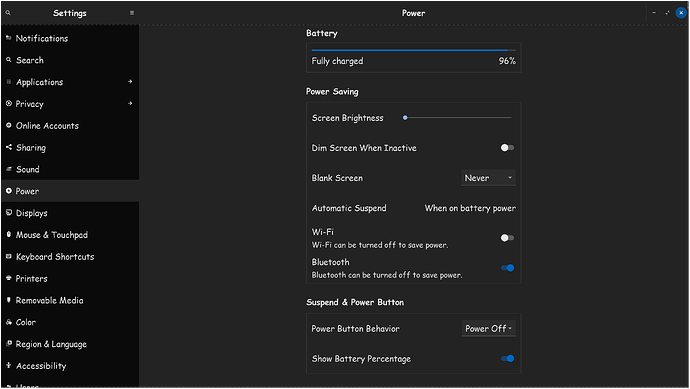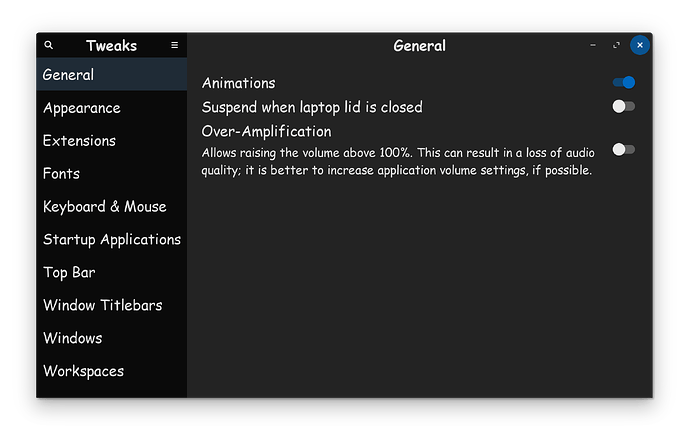Hello Enry, I am sorry to hear that you are having problems with power management. This appears to be a running issue, as I have recently faced battles with it myself, and I am on the previous version, Zorin OS 16.3!
Power management features appear to be bugged on Linux, as it is for me, you, and another person on here recently. Now, to be fair, I don't know of its bugged with the entirety of Linux however. It could be simply a bug with Gnome, Ubuntu, Zorin, IDK.
The point is, the exact same thing happens to me. My system is plenty fine if I run a screensaver from XScreenSaver. However, if I allow power management kick in, to put the system into standby/suspend, it will freeze my computer.
And yep, the solution is the same for me, I have to hold the power button down, to force shutoff the system. Because no keyboard commands will function, either from an external keyboard, or my built in notebook keyboard. The system is just frozen.
So recently, I decided, nope, power management is not for me, I don't want ot keep forcing shutting the PC down, that has never been my favorite thing to do, and I rather not. Please follow the steps to disable power management..
Go to "Settings" scroll down the list and click on "Power". Find where it says "Blank Screen" And in the drop down box, please select "Never".
Also, set your "Automatic Suspend" to "When On Battery". Disable the toggle for when plugged in, and set the one for battery to a 30 minute delay.
You may also want your "Power Button" to actually act like a power button, and set it to "Power Off".
Now I want you to install Gnome Tweaks...
CTRL ALT F2 to enter a terminal.
To make sure that the universe repository is installed, please run the following command...
sudo add-apt-repository universe
Run the following command to install Gnome Tweaks...
sudo apt install gnome-tweak-tool
Once that has finished, then you can go ahead and close the terminal. Now hit the "Windows/Super" key, and type "Tweaks". Click on it to open it up, and on the "General" category, disable "Suspend when laptop lid is closed".
After you have done these steps, hopefully, your computer starts acting normal again.