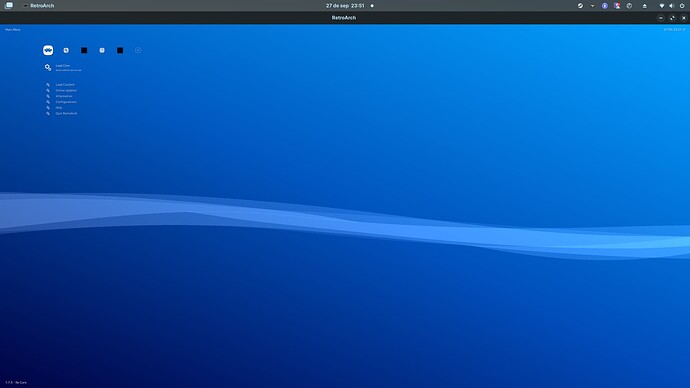Zorin OS Retroarch package have problems dpi and icon problems.
Pic related.
Did You tried it with the Flatpak Version to compare the both?
yes, Flatpak works flawless
So, you could use the Flatpak Version. Or want You use the APT Package? Did You looked in the Settings (On the Picture stands ''Configurations'') if there are any Possibilities to set up bigger Scalings?
i report it so zorin team can update the broken package with a functional one in their repository.
Here is the method I used to successfully install the APT version of RetroArch on Zorin OS 17.2.
Not sure if it fixes all the issues you've mentioned, but without some of the changes listed below, it won't even let me install additional emulator cores.
sudo add-apt-repository -y ppa:libretro/stable
sudo apt install -y retroarch qt5-image-formats-plugins qtwayland5 qt5-qmltooling-plugins
Once installed, open RetroArch once to create the initial config files & folders, and then immediately Quit Retroarch and head back to the Terminal.
To fix the issue of installing more cores etc, grant the following folder read & write access:
sudo chmod -R a+rw /usr/lib/x86_64-linux-gnu/libretro/
sudo chmod -R a+rw /usr/lib/x86_64-linux-gnu/retroarch/filters/audio/
sudo chmod -R a+rw /usr/lib/x86_64-linux-gnu/retroarch/filters/video/
As a bit of basic house keeping, I choose to create the following share folders:
sudo mkdir -v /usr/share/retroarch
sudo chmod -R a+rw /usr/share/retroarch
mkdir -pv /usr/share/retroarch/assets/
mkdir -pv /usr/share/retroarch/dat/
mkdir -pv /usr/share/retroarch/games/
mkdir -pv /usr/share/retroarch/system/
mkdir -pv /usr/share/retroarch/thumbnails/
and also...
mkdir -pv /usr/share/libretro/info/
sudo chmod -R a+rw /usr/share/libretro/
To allow for the quicker browsing to the roms files at /media/games (also set as the default folder in retroarch's config) I apply the following:
sudo mkdir -pv /media
sudo ln -s /usr/share/retroarch/games /media/games
Occasionally within RetroArch, loading or exiting games does sometimes throw a quick Not Responding/Close Apps like prompt. Up the mutter default value of 5 seconds to 60 to fix this.
gsettings set org.gnome.mutter check-alive-timeout 60000
Finally I make some mods to the default/newly created retroarch.cfg file to point to my folder preferences above:
sed -i 's|^assets_directory =.*|assets_directory = "/usr/share/retroarch/assets/"|' ~/.config/retroarch/retroarch.cfg
sed -i 's|^config_save_on_exit =.*|config_save_on_exit = "false"|' ~/.config/retroarch/retroarch.cfg
sed -i 's|^menu_driver =.*|menu_driver = "ozone"|' ~/.config/retroarch/retroarch.cfg
sed -i 's|^rgui_browser_directory =.*|rgui_browser_directory = "/media/games"|' ~/.config/retroarch/retroarch.cfg
sed -i 's|^rgui_config_directory =.*|rgui_config_directory = "~/.config/retroarch/config"|' ~/.config/retroarch/retroarch.cfg
sed -i 's|^system_directory =.*|system_directory = "/usr/share/retroarch/system"|' ~/.config/retroarch/retroarch.cfg
sed -i 's|^thumbnails_directory =.*|thumbnails_directory = "/usr/share/retroarch/thumbnails"|' ~/.config/retroarch/retroarch.cfg
sed -i 's|^video_fullscreen =.*|video_fullscreen = "true"|' ~/.config/retroarch/retroarch.cfg
After that, reopen RetroArch, head to the Online Updater, and run Update Assets etc. All should look "normal" after that when it auto restarts RetroArch.
This topic was automatically closed 90 days after the last reply. New replies are no longer allowed.