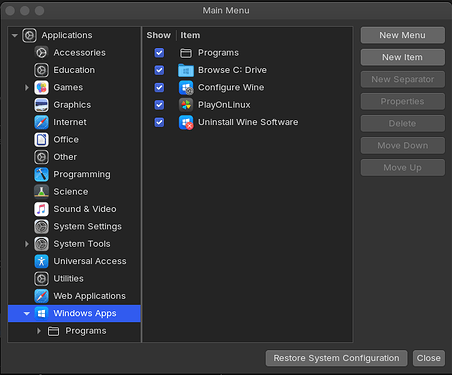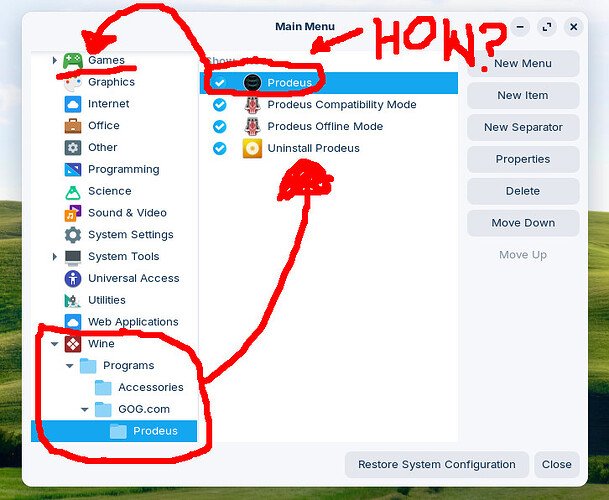Wow. Installed Prodeus for Windows on Zorin OS via Wine. Works FLAWLESSLY. Just wow. Incredible to play Windows games on Linux without any problems. But my question is this: How do I get the game icon to be listed in the "games" folder in Zorin OS (the one that shows up as a green gamepad on the main menu, and leads to a list of games when clicked on)? Is this possible? If so, how? Thanks!
Do you see the app listed in your Menu Editor? Like:
If it's a Wine app you're looking for, under Windows Apps should be the place - make sure it has a check-mark next to it. If there's already a check-mark, un-check and re-check the app and then reboot; then see if the app is listed in the menu.
Hi, @PlumpKibbles - thanks for replying. I do have all of the stuff you pointed out in your picture, but see below picture. It's self-explanatory. How do I move or enable Prodeus to be listed in the same list where it says, "Games" (with the green gamepad next to it)? I guess I could create a new item within the Games menu, copy and paste the existing path for Prodeus (within the "new item"), and try and locate the icon file so I can use it for the new listing. I could try that. But do you have any other suggestions? Anyone? Thanks to all.
When I install from Steam, it automatically creates the .desktop file.
If this is not the case for you (game installed through Wine by other means) you may need to create the .desktop file yourself.
In Home directory, bap ctl+h to reveal the hidden system files.
Navigate to /.local/share/applications
Right click an open area and select to create a new document.
In the document:
[Desktop Entry]
Name=Prodeus
Comment=Play Prodeus
Exec=
Icon=
Terminal=false
Type=Application
Categories=Game;
Under exec; put the command to launch Prodeus - the path to the .exe file should work.
For icon, put the path to the icon.
You can bap ctl+h again if you want to hide the system files.
Save the file and reboot or log out and in to test.
OK. So what's going on is this: I have solved the issue through the use of the built-in menu editor in Zorin OS and some old-fashioned "elbow grease." See below picture. You can see that I successfully added a listing for Prodeus in the games list in the menu. How I did it was as follows: One, I went ahead and installed Prodeus through WINE. (Still surprised at how flawlessly it runs; wow.) Two, I went to the menu editor and added Prodeus as a new item listing under the games list. What I did was find the executable path by looking at the properties of the original Prodeus launch icon under WINE (in the menu), and copied and pasted it in the path field when creating a new item within the menu editor.
Three (and this is where it gets a bit messy), I had to use Greenfish Icon Editor to import the individual icons within the .ico file I found in Prodeus' game directory (within the virtual drive set up in WINE for Windows app installations), and individually saved the appropriately sized icon as a .PNG file (in the Prodeus game directory). I had to toggle the "hidden" setting for the files within the file manager in order to navigate to it within the menu editor and successfully link to it. And that's all there was to it. I wish there was an easier way, but this is it, and it absolutely works. (Thank you to Aravisian and Plumpkibbles for replying.) I hope someone else finds this post helpful for future reference. I will mark this as the solution, too.
This topic was automatically closed 90 days after the last reply. New replies are no longer allowed.